Updating Test Period of Aggregate Tests
When one/more ‘non-aggregate’ components of a type are grouped to create an aggregate component, then the eG Enterprise system automatically computes the default frequency of every aggregate test mapped to that aggregate component on the basis of the default frequencies of the corresponding ‘non-aggregate’ tests. For example, say two Windows servers – wina and winb - have been grouped to form an aggregate component, named winagg, which is of type Windows Aggregate. By default, the Disk Activity test of wina and winb run every 5 minutes. Based on this default setting, eG will automatically configure the Disk Activity Aggregate test mapped to winagg to run at a 5-minute interval by default. In this case, the Disk Activity Aggregate test will be able to compute and report aggregated measures without a glitch. Even if an administrator later changes the frequency of the Disk Activity Aggregate test of winagg to 10 minutes, the test execution will not be affected. However, if an administrator configures the Disk Activity Aggregate test of winagg to run at a frequency less than 5 minutes, or configures the Disk Activity test of wina or winb to run at a frequency higher than 5 minutes, then the Disk Activity Aggregate test will not be able to compute aggregate measures correctly.
To enable administrators to rapidly detect incorrect test frequency settings for aggregate tests and adjust these settings on-the-fly, eG Enterprise provides an update aggregate test period page. This web page:
- Keeps track of test frequency changes made by the administrator to aggregate tests and non-aggregate tests related to the aggregate tests;
- Turns the spotlight on those frequency changes that can negatively impact the functioning of aggregate tests;
- Automatically computes and recommends the right frequency setting for the aggregate tests, and;
- Enables administrators to instantly apply these changes to the aggregate tests, so that aggregate test failures can be avoided.
To access the update aggregate test period page and use it effectively, do the following:
- Select the Configure Aggregates option from the Tests menu of the Agents tile.
- Figure 1 will then appear. To check whether/not the tests mapped to an aggregate component are running in the correct frequency, first, select the Component type to which that aggregate component belongs. Then, select the aggregate Component name.
-
If one/more tests mapped to the chosen component are running at a frequency below the recommended frequency, then the names of these tests will be displayed as depicted by Figure 1.
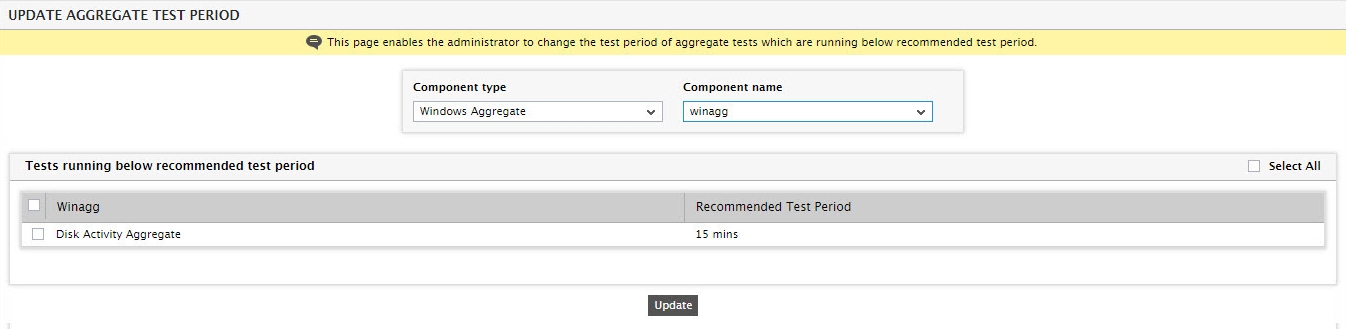
Figure 1 : Selecting the aggregate component for which aggregate tests may not be running in the right test period
- Against every such test, the Recommended Test Period for that test will be displayed.
-
To instantly apply this recommendation to a test, first select the check box alongside the test name (see Figure 2) and click the Update button.
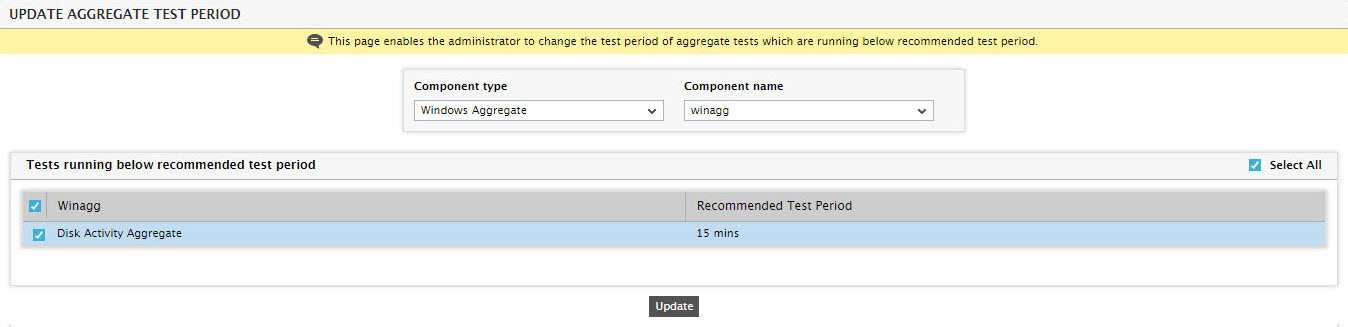
Figure 2 : Applying recommended test period to a selected aggregate test
-
If the test is successfully updated with the recommended test period, a message depicted by Figure 3 will appear.
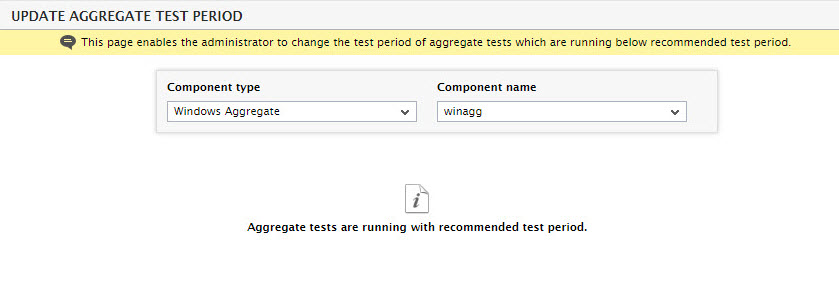
Figure 3 : A message indicating that the aggregate test has been successfully updated with the recommended test period



