Viewing the eG Manager Logs
When attempting to setup the eG manager, a number of log files get created in the <EG_INSTALL_DIR>\manager\logs directory to which error/warning/general status messages related to the installation, configuration, control, and operations of the eG manager are logged. When faced with slowdowns/errors, a look at these logs may provide you with useful pointers/hints to the source of the problem. To enable you to view these manager logs online and troubleshoot issues on-the-fly, the eG administrative interface provides a manager - logs page. To view these logs, do the following:
- Select the Manager Logs menu option from the Miscellaneous tile.
-
Figure 1 will appear displaying the contents of the checkmgr_log file in the manager/logs directory by default.
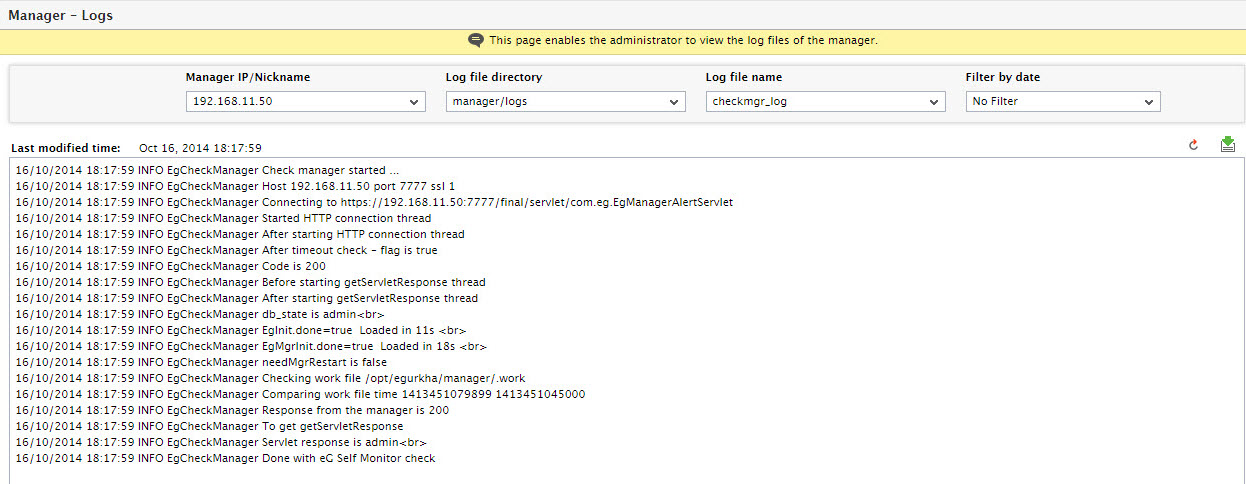
-
You can even view the contents of a log file on a particular date by selecting a Filter by date (see Figure 2).
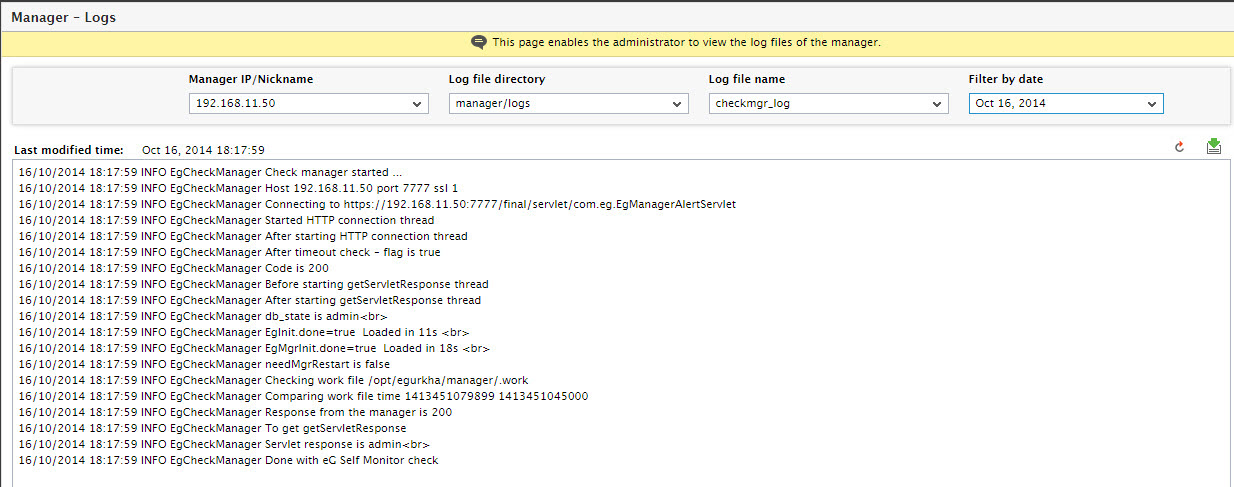
Figure 2 : Viewing the contents of a log file on a particular date
-
To view the contents of a different log file in the same directory, pick a different option from the Log file name list.
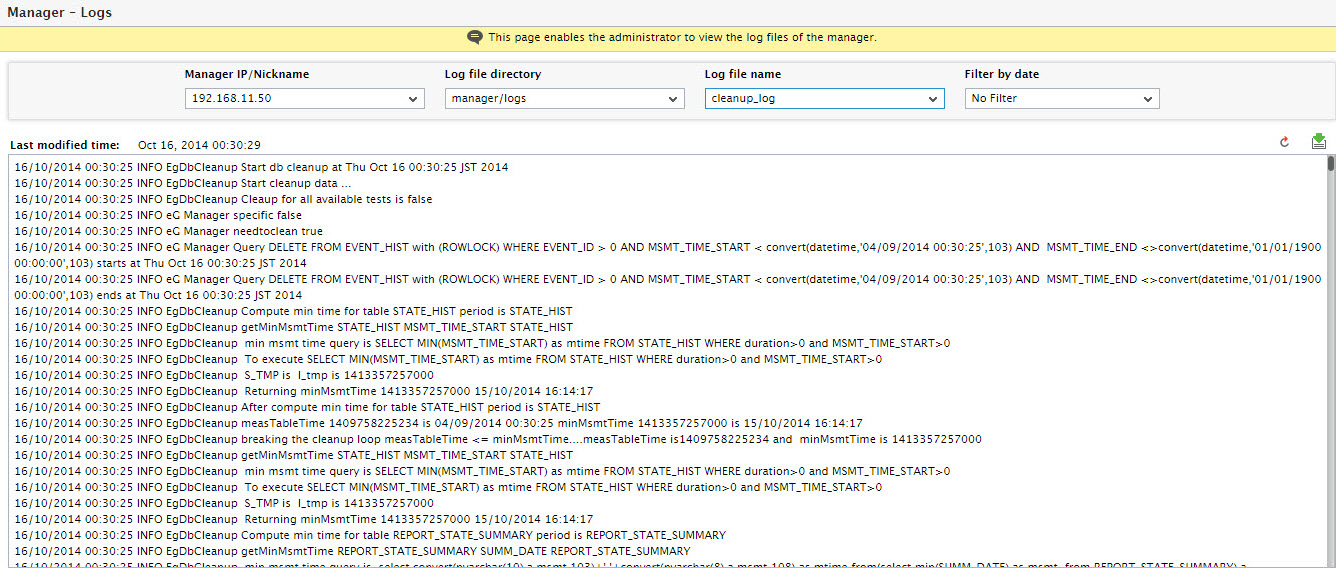
Figure 3 : Selecting a different log file from the same directory
-
Like the manager/logs directory, you can even view the contents of log files in the tomcat/logs directory using the manager - logs page. For this, select the tomcat/logs file from the Log file directory list and then pick a log file of your choice from the Log file name list. Doing so will display the contents of the chosen log file as depicted by Figure 4.
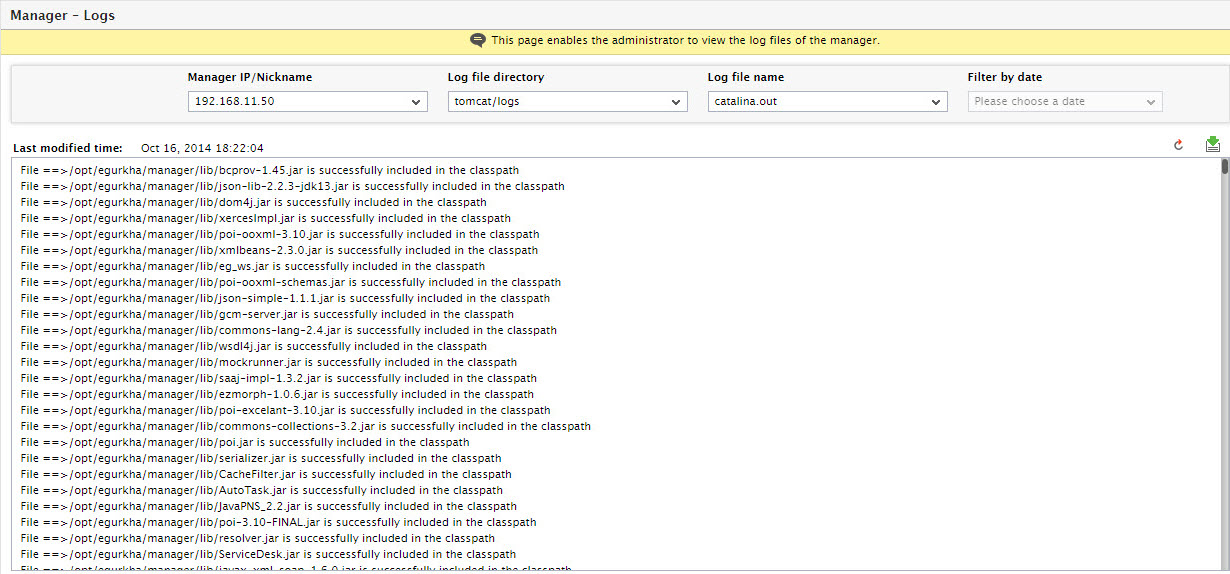
Figure 4 : Viewing the contents of a log file in the tomcat/logs directory
-
At any given point in time, to refresh the contents of the log file, you can click the Refresh button at the right, top corner of the panel where the log file contents are displayed. This way, you can make sure that the log file you are viewing is up to date.
Note:
In case of a redundant setup, by default, the manager - logs page displays the contents of the primary manager's log files only. To view the secondary manager's log file as well, select the IP address of the secondary manager from the Manager IP/Nickname list in Figure 4.
