Managing the Adobe ColdFusion Server
Adobe ColdFusion servers are not discovered automatically. Hence, to monitor an Adobe ColdFusion server, it has to be added manually to the eG Enterprise system. To manage a ColdFusion server component using the eG admin interface, do the following:
Please follow the following steps to configure eG to monitor a ColdFusion server.
- Log into the eG administrative interface.
- Follow the Components -> Add/Modify menu sequence in the Infrastructure tile of the Admin menu.
-
In the COMPONENT page that appears next, select Adobe ColdFusion as the Component type. Then, click the Add New Component button. This will invoke Figure 1:
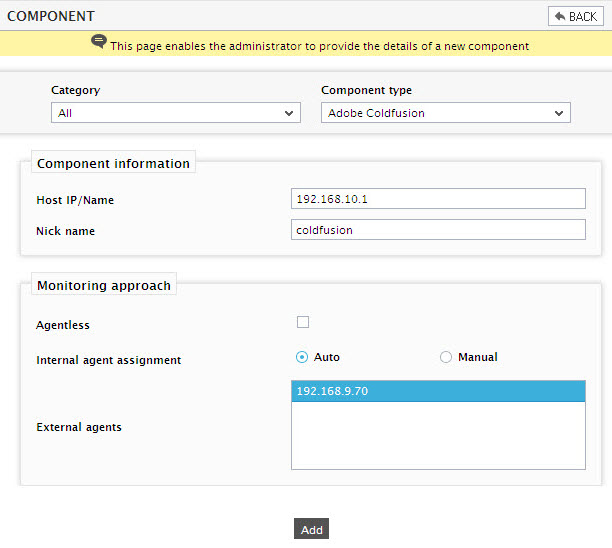
Figure 1 : Adding the details of a new Adobe ColdFusion server
- Specify the Host IP/Name and the Nick name of the Adobe ColdFusion server in . Then, click the Add button to register the changes.
-
When you attempt to sign out, a list of unconfigured tests appears (see Figure 2).

Figure 2 : List of Unconfigured tests for the Adobe ColdFusion server
- Click on the the ColdFusion test to configure it. To know how to configure the test, click here.
- Finally, signout of the eG administrative interface.
