Alibaba Web Access Test
This test emulates a user accessing a web page on the cloud via HTTP(S), and reports whether that page is accessible or not. In the process, the test indicates the availability of the cloud over the web, and the time it took for the agent to access the cloud over the web. This way, issues in web-based access to the cloud come to light.
Target of the test : An Alibaba cloud account
Agent deploying this test : A remote gent
Outputs of the test : One set of outputs for every URL being monitored
| Parameters | Description |
|---|---|
|
Test period |
This indicates how often should the test be executed. |
|
Host |
The host for which the test is to be configured. |
|
Port |
The port to which the specified host listens |
|
URL |
This test emulates a user accessing a specific web page(s) on the target Alibaba cloud account to determine the availability and responsiveness of the server. To enable this emulation, you need to configure the test with the URL of the web page that it should access. Specify this URL against the URL parameter. If required, you can even configure multiple URLs – one each for every web page that the test should attempt to access. If each URL configured requires special permissions for logging in, then, you need to configure the test with separate credentials for logging into every URL. Likewise, you need to provide instructions to the test on how to validate the content returned by every URL, and also set an encoding format for each URL. To enable administrators to easily configure the above per URL, eG Enterprise provides a special interface. To access this interface, click on the encircled ‘+’ button alongside the URL text box in the test configuration page. Alternatively, you can even click on the encircled ‘+’ button adjacent to the URL parameter in the test configuration page. To know how to use this special interface, refer to Configuring Multiple URLs for Monitoring. |
|
Cookiefile |
Whether any cookies being returned by the Alibaba cloud need to be saved locally and returned with subsequent requests |
|
ProxyHost |
The host on which a web proxy server is running (in case a proxy server is to be used) |
|
ProxyPort |
The port number on which the web proxy server is listening |
|
Proxyusername |
The user name of the proxy server |
|
Proxypassword |
The password of the proxy server |
|
Confirm password |
Confirm the password by retyping it here. |
|
Timeout |
Here, specify the maximum duration (in seconds) for which the test will wait for a response from the server. The default Timeout period is 30 seconds. |
| Measurement | Description | Measurement Unit | Interpretation |
|---|---|---|---|
|
Web Availability |
This measurement indicates whether the Alibaba cloud was able to respond successfully to the query made by the test. |
Percent |
Availability failures could be caused by several factors such as a network failure. Temporary unavailability may also occur if the cloud is overloaded. Availability is determined based on the response code returned by the server. A response code between 200 to 300 indicates that the cloud is available. |
|
Total response time |
This measurement indicates the time taken by the test to access the URL. |
Secs |
Response time being high denotes a problem. Poor response times may be due to the server being overloaded or misconfigured. If the URL accessed involves the generation of dynamic content by the server, backend problems (e.g., an overload at the application server or a database failure) can also result in an increase in response time. |
|
TCP connection availability |
This measure indicates whether the test managed to establish a TCP connection to this URL. |
Percent |
Failure to establish a TCP connection may imply that either the web server process hosting the web page is not up, or that the process is not operating correctly. In some cases of extreme overload, the failure to establish a TCP connection may be a transient condition. As the load subsides, the web page may start functioning properly again. |
|
TCP connect time |
This measure quantifies the time for establishing a TCP connection to the configured URL. |
Secs |
Typically, the TCP connection establishment must be very small (of the order of a few milliseconds). |
|
Server response time |
Indicates the time period between when the connection was established and when the test sent back a HTTP response header to the client. |
Secs |
While the total response time may depend on several factors, the server response time is typically, a very good indicator of a server bottleneck (e.g., because all the available server threads or processes are in use). |
|
Response code |
Returned by the test for the simulated request. |
Number |
A value between 200 and 300 indicates a good response. A 4xx value indicates a problem with the requested content (eg., page not found). A 5xx value indicates a server error. |
|
Content length |
The size of the content returned by the test. |
Kbytes |
Typically the content length returned by the test for a specific URL should be the same across time. Any change in this metric may indicate the need for further investigation. |
|
Content validity |
Validates whether the test was successful in executing the request made to it. |
Percent |
A value of 100% indicates that the content returned by the test is valid. A value of 0% indicates that the content may not be valid. This capability for content validation is especially important for multi-tier web applications. For example, a user may not be able to login to the web site but the server may reply back with a valid HTML page where in the error message, say, "Invalid Login" is reported. In this case, the availability will be 100 % (since we got a valid HTML response). If the test is configured such that the content parameter should exclude the string "Invalid Login," in the above scenario content validity would have a value 0. |
|
DNS availability |
Indicates whether the DNS server was able to respond successfully to the request made to it. |
Percent |
While the value 100 for this measure indicates that the DNS server is available and successfully responded to the request, the value 0 indicates that the DNS server is unavailable or is not responding to requests. Availability failures could be caused by many reasons such as a network failure. Sometimes, the DNS server may be reachable through basic network testing, but may not respond to DNS queries from clients. Note: This measure will be able to report a value only if the URL parameter of the test is configured with a domain name-based URL – eg., http://www.eginnovations.com, http://www.eBooks.com. If the URL parameter is configured with an IP-based URL instead – eg., http://192.168.10.21:80, http://192.168.10.34:7077 – then, this measure will not report any value. This is because, to report the availability of the DNS server, the test attempts to connect to the DNS server and resolve the domain name in the URL to its IP address. If the test is able to perform domain name – IP address resolution successfully, it reports the value 100 for this measure. If the resolution fails, the test reports the value 0. In case of an IP-based URL naturally, the test will not be able to find any domain name to resolve. The test therefore will not report any value for this measure in that case. |
|
Data transfer time |
Indicates the time taken for a data transfer between the drive and the host system. |
Secs |
Data transfer time being high denotes a problem. |
|
DNS response time |
Indicates the amount of time taken by the DNS server to respond to a request made to it. This measure will appear only if the Report DNS Time parameter is set to Yes. |
Seconds |
A low value is preferred for this measure. A sudden/gradual soar in the value of this measure may indicate the deterioration in user experience. |
Configuring Multiple URLs for Monitoring
By default, the Alibaba Web Access test will be configured with the URL of the home page of the Alibaba cloud. To configure additional URLs, do the following:
-
Click on the encircled ‘+’ button alongside the URL text box in Figure 1.
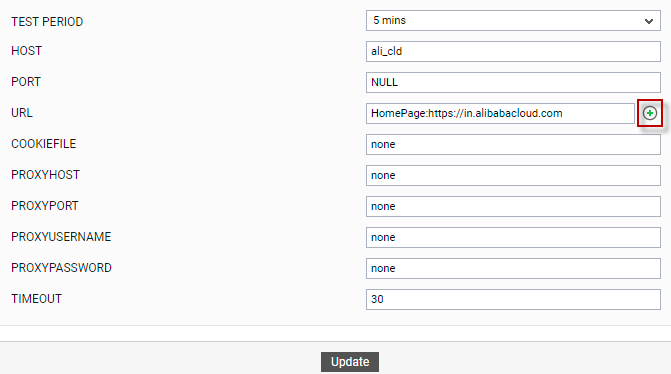
-
Figure 2 then appears. To add another URL, click the Add More button in Figure 2.
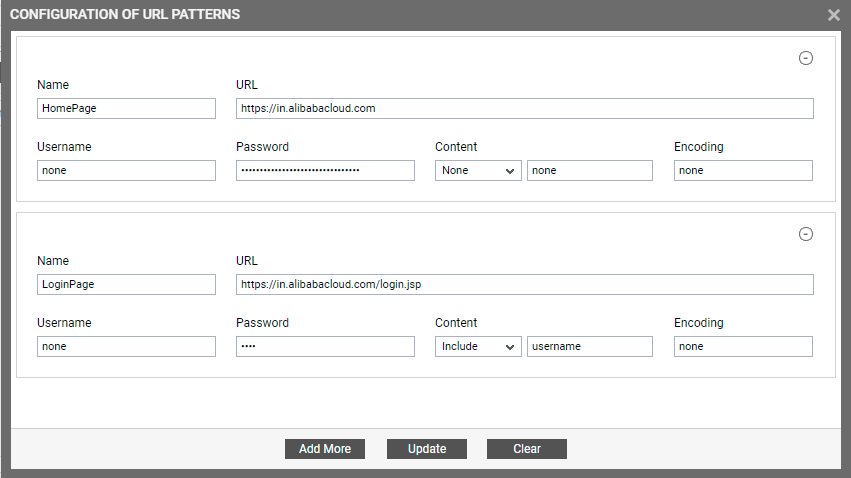
-
Another URL specification section will appear. Specify the following in that section:
- Name : Specify a unique name by which the URL you will be specifying shortly will be referred to across the eG user interface. This is the name that will appear as the descriptor of this test.
- url: Enter the URL of the web page that this test should access.
-
Username and Password: These parameters are to be set only if a specific user name / password has to be specified to login to the web page (i.e., url ) that you have configured for monitoring. In this case, provide valid login credentials using the Username and Password text boxes. If the web server on which this test executes supports ‘Anonymous user access’, then these parameters will take either of the following values:
- A valid Username and Password for the configured url
-
none in both the Username and Password text boxes of the configured url, if no user authorization is required
Some web servers however, support NTLM (Integrated Windows) authentication, where valid login credentials are mandatory. In other words, a none specification will not be supported by such web servers. Therefore, in this case, against each configured url, you will have to provide a valid Username in the format: domainname\username, followed by a valid Password.
Please be sure to check if your web site requires HTTP authentication while configuring this parameter. HTTP authentication typically involves a separate pop-up window when you try to access the page. Many sites use HTTP POST for obtaining the user name and password and validating the user login. In such cases, the username and password have to be provided as part of the POST information and NOT as part of the CREDENTIALS specification for this test.
- Content : The Content parameter has to be configured with an instruction:value pair that will be used to validate the content being returned by the test. If the Content value is None, no validation is performed. On the other hand, if you pick the Include option from the Content list, it indicates to the test that for the content returned by the web server to be valid, the content must include the specified value (a simple string search is done in this case). This value should be specified in the adjacent text box. Similarly, if the Exclude option is chosen from the Content drop-down, it indicates to the test that the server’s output is valid if it does not contain the value specified in the adjacent text box. The Include or Exclude value you specify in the text box can include wildcard characters. For example, an Include instruction can be *Home page*.
- Encoding: Sometimes the eG agent has to parse the URL content with specific encoding other than the default (ISO-8859-1) encoding. In such a case, specify the type of encoding using which the eG agent can parse the URL content in the Encoding text box. By default, this value is none.
- Similarly, you can add multiple URL specifications. To remove a URL specification, click on the encircled ‘-‘ button corresponding to it. To clear all URL specifications, click the Clear button in Figure 2. To update all the changes you made, click the Update button.
-
Once Update is clicked, you will return to the test configuration page (see Figure 3). The url text box in the test configuration page will display just the Names – i.e., the unique display names – that you may have configured for the multiple URLs, as a comma-separated list. To view the complete URL specification, click the encircled ‘’+’ button alongside the url text box, once again.
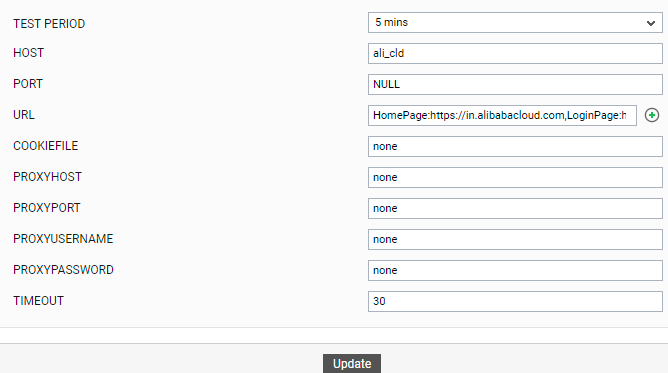
Figure 3 : The URL text box displaying only the display names of the configured URLs as a comma-separated list



