Handles Usage - OS Test
This test monitors and tracks the handles opened by processes running in a target virtual desktop.
Target of the test : An Amazon Cloud Desktop Group
Agent deploying the test : A remote agent
Outputs of the test : One set of results for each user_on_desktop
| Parameter | Description |
|---|---|
|
Test Period |
How often should the test be executed. |
|
Host |
The nick name of the Amazon Cloud Desktop Group component for which this test is to be configured. |
|
Port |
Refers to the port at which the specified host listens to. By default, this is NULL. |
|
Inside View Using |
To obtain the 'inside view' of performance of the desktops - i.e., to measure the internal performance of the cloud-based virtual desktops - this test uses a light-weight eG VM Agent software deployed on each of the desktops. Accordingly, this parameter is by default set to eG VM Agent. |
|
Report Powered OS |
If this flag is set to Yes (which is the default setting), then the 'inside view' tests will report measures for even those desktops that do not have any users logged in currently. Such desktops will be identified by their name and not by the username_on_desktopname. On the other hand, if this flag is set to No, then this test will not report measures for those desktops to which no users are logged in currently. |
|
Report By User |
This flag is set to Yes by default. The value of this flag cannot be changed. This implies that the cloud-based virtual desktops in environments will always be identified using the login name of the user. In other words, in cloud environments, this test will, by default, report measures for every username_on_desktopname. |
|
IsCloudVMs |
Since this test runs for a 'Amazon Cloud Desktop Group' component, this flag is set to Yes, by default. |
|
Handles Growth Limit |
This defines the upper limit of the handles opened by any process. By default, this parameter is set to 100000. |
|
DD Frequency |
Refers to the frequency with which detailed diagnosis measures are to be generated for this test. The default is 1:1. This indicates that, by default, detailed measures will be generated every time this test runs, and also every time the test detects a problem. You can modify this frequency, if you so desire. Also, if you intend to disable the detailed diagnosis capability for this test, you can do so by specifying none against DD frequency. |
|
Detailed Diagnosis |
To make diagnosis more efficient and accurate, the eG Enterprise embeds an optional detailed diagnostic capability. With this capability, the eG agents can be configured to run detailed, more elaborate tests as and when specific problems are detected. To enable the detailed diagnosis capability of this test for a particular server, choose the On option. To disable the capability, click on the Off option. The option to selectively enable/disable the detailed diagnosis capability will be available only if the following conditions are fulfilled:
|
| Measurement | Description | Measurement Unit | Interpretation |
|---|---|---|---|
|
Handles used by processes of the system |
Indicates the number of handles opened by various processes running in a target physical desktop in the last measurement period. |
Number |
Use the detailed diagnosis of this measure to determine the top-10 processes in terms of number of handles opened. This information brings to light those processes with too many open handles. By closely tracking the handle usage of these processes over time, you can identify potential handle leaks. |
|
Processes using handles above limit in the system |
Indicates the number of processes that have opened the handles on or above the value defined in the input parameter - Handles Growth Limit. |
Number |
Using the detailed diagnosis of this measure, you can accurately isolate the process(es) that has opened more handles than the permitted limit. A high value of this measure indicates that too many processes are opening handles excessively. You might want to closely observe the handle usage of these processes over time to figure out whether the spike in usage is sporadic or consistent. A consistent increase in handle usage could indicate a handle leak. |
The detailed diagnosis of the Handles used by processes of the system measure, if enabled, lists the names of top-10 processes in terms of handle usage, the number of handles each process uses, the process ID, and the ID of the parent process.
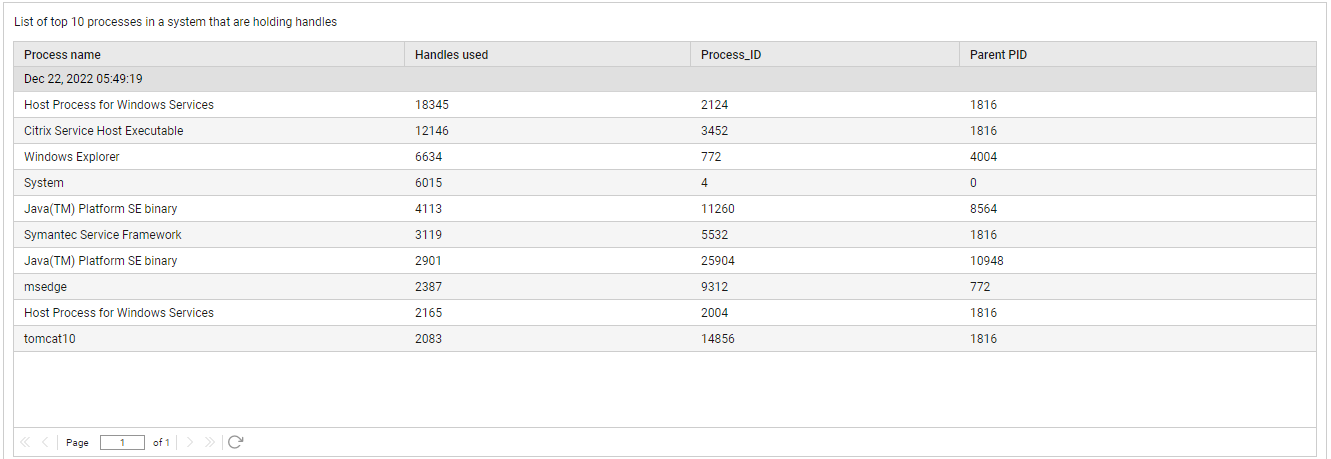
Figure 1 : The detailed diagnosis of the Handles used by processes of the system measure
