Virtual Machines - Cloud Test
This test reports the number and names of virtual desktops for which the VM agents reported metrics during the last hour. Additionally, the test also reveals those VMs that are currently powered-on, and those VMs that have users logged into them presently. This way, administrators can quickly identify the powered-off VMs and those that are not in use currently.
Target of the test : An Amazon Cloud Desktop Group
Agent deploying the test : A remote agent
Outputs of the test : One set of results for the Amazon Cloud Desktop Group component being monitored
| Parameter | Description |
|---|---|
|
Test Period |
How often should the test be executed. |
|
Host |
The nick name of the Amazon Cloud Desktop Group component for which this test is to be configured. |
|
Port |
Refers to the port at which the specified host listens to. By default, this is NULL. |
|
Inside View Using |
To obtain the 'inside view' of performance of the desktops - i.e., to measure the internal performance of the cloud-based virtual desktops - this test uses a light-weight eG VM Agent software deployed on each of the desktops. Accordingly, this parameter is by default set to eG VM Agent. |
|
Report Powered OS |
If this flag is set to Yes (which is the default setting), then the 'inside view' tests will report measures for even those desktops that do not have any users logged in currently. Such desktops will be identified by their name and not by the username_on_desktopname. On the other hand, if this flag is set to No, then this test will not report measures for those desktops to which no users are logged in currently. |
|
Report By User |
This flag is set to Yes by default. The value of this flag cannot be changed. This implies that the cloud-based virtual desktops in environments will always be identified using the login name of the user. In other words, in cloud environments, this test will, by default, report measures for every username_on_desktopname. |
|
IsCloudVMs |
Since this test runs for a 'Amazon Cloud Desktop Group' component, this flag is set to Yes, by default. |
|
DD Frequency |
Refers to the frequency with which detailed diagnosis measures are to be generated for this test. The default is 1:1. This indicates that, by default, detailed measures will be generated every time this test runs, and also every time the test detects a problem. You can modify this frequency, if you so desire. Also, if you intend to disable the detailed diagnosis capability for this test, you can do so by specifying none against DD frequency. |
|
Detailed Diagnosis |
To make diagnosis more efficient and accurate, the eG Enterprise embeds an optional detailed diagnostic capability. With this capability, the eG agents can be configured to run detailed, more elaborate tests as and when specific problems are detected. To enable the detailed diagnosis capability of this test for a particular server, choose the On option. To disable the capability, click on the Off option. The option to selectively enable/disable the detailed diagnosis capability will be available only if the following conditions are fulfilled:
|
| Measurement | Description | Measurement Unit | Interpretation |
|---|---|---|---|
|
Total VMs reported in the last one hour |
Indicates the number of Windows virtual desktops (on the cloud) that reported metrics during the last hour. |
Number |
To know which virtual desktops reported metrics, use the detailed diagnosis of this measure. |
|
Currently powered on VMs |
Indicates the number of VMs that are powered-on currently. |
Number |
If the value of this measure is the same as that of the Total VMs reported in the last one hour measure, it means that all Windows virtual desktops are presently in a powered-on state. On the other hand, if the value of this measure is lesser than the value of the Total VMs reported in the last one hour measure, it implies that some virtual desktops are powered-off currently. The value 0 for this measure indicates that none of the VMs that reported in the last hour are powered-on currently. |
|
VMs with users |
Indicates the number of Windows virtual desktops to which users are currently logged in. |
Number |
Use the detailed diagnosis of this measure to know to which virtual desktops users have logged in currently. |
|
VMs without users |
Indicates the number of Windows virtual desktops to which no user is currently logged in. |
Number |
Use the detailed diagnosis of this measure to know to which virtual desktops no user is presently logged in. |
|
Overall VMs reported for this component |
Indicates the total number of Windows virtual desktops that have reported metrics. |
Number |
Use the detailed diagnosis of this measure to know the details of Cloud VMs that have reported metrics. |
|
VMs reporting currently |
Indicates the percentage of VMs that are powered-on currently. |
Percent |
|
|
VMs not reporting currently |
Indicates the number of Windows virtual desktops that have not reported metrics currently. |
Number |
Use the detailed diagnosis of this measure to know the details of Cloud VMs that have not reported metrics currently. |
Using the detailed diagnosis of the Total VMs reported in the last hour measure to you can learn the name, IP address, and the OS of the reporting VMs.
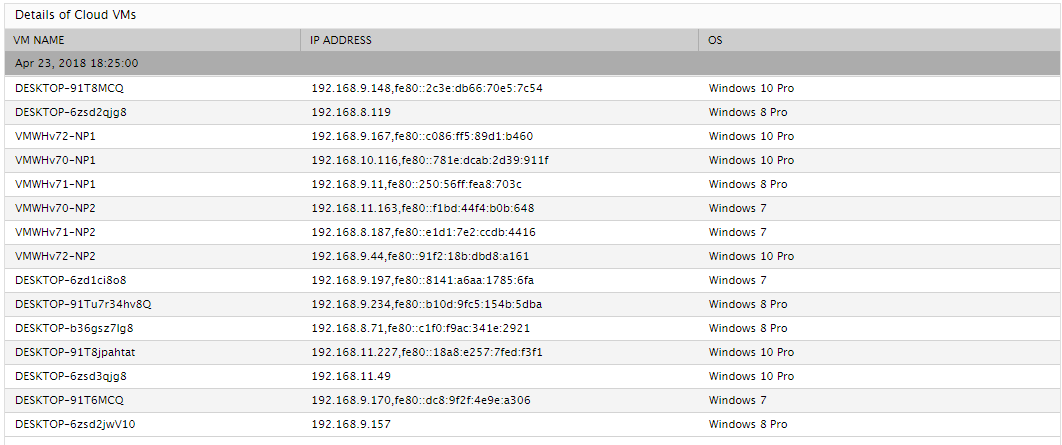
Figure 1 : The detailed diagnosis of the Total VMs reported in the last hour measure
Use the detailed diagnosis of the VMs with users measure to know which virtual desktops (on the cloud) have users logged in currently and the name of the user who is logged in.
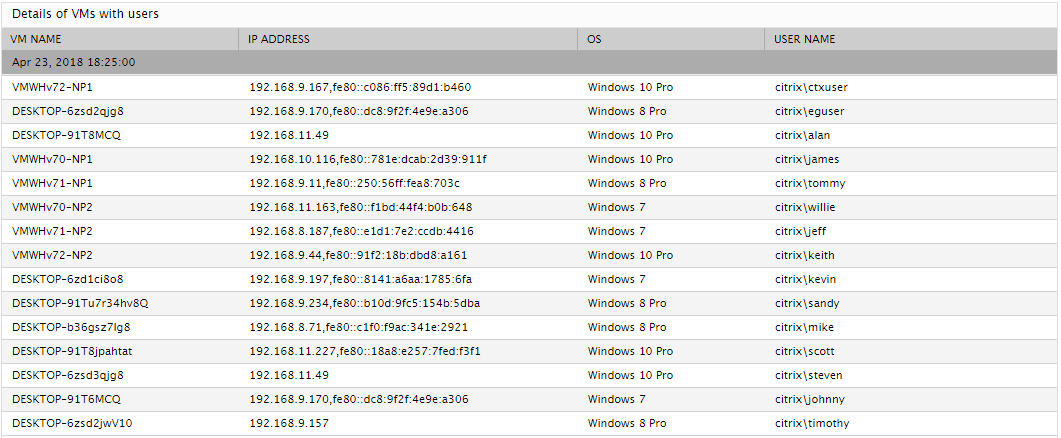
Figure 2 : The detailed diagnosis of the VMs with users measure
