Adding Amazon Connect
The steps for manually adding an Amazon Connect are detailed below:
-
Login to the eG admin interface as user with administrative privileges.
-
Click on the Add Component button in the right corner of the Components at a Glance page that appeared or follow the Infrastructure -> Components -> Add/Modify menu sequence.
-
From the page that appears, select Amazon Connect as the Component type and click the Add New Component button.
-
Figure 1 will then appear.
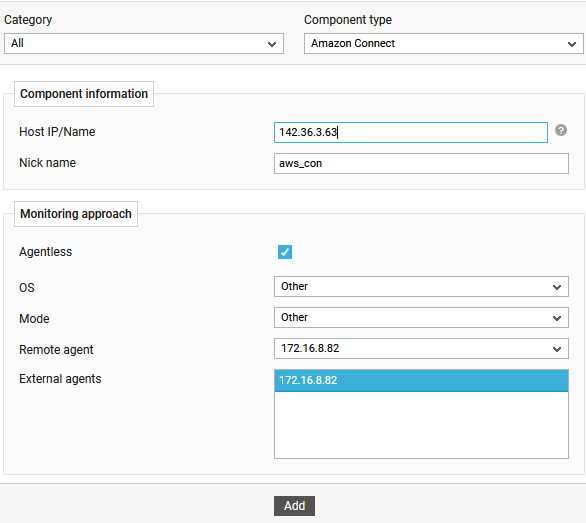
-
Specify the IP address/name of the machine on which the AWS CLI is installed against the Host IP/Name and specify the Nick name of the target Amazon Connect component.
-
If you want to monitor the Amazon Connect in Agentless manner, check the Agentless flag. Then, select the OS as Linux/Windows and Mode as Other.
-
Finally, click the Add button to add the component to the eG Enterprise system.



