How to Monitor Ansible Automation Controller Using eG Enterprise?
eG Enterprise can monitor Ansible Automation Controller in an agent-based or an agentless manner. In case of the agentless approach, the remote agent used to monitor the Ansible Automation Controller should be deployed on a remote Windows host in the environment.
Regardless of the approach (agent-based or agentless), the eG agent makes RESTful API calls to the Ansible Automation Controller to pull the performance metrics of interest. To enable this connection, each test that the eG agent runs on the Ansible Automation Controller should be configured with the credentials of a user who has administrator privileges on the Ansible Automation Controller.
To start monitoring the Ansible Automation Controller, first manage the Ansible Automation Controller component using eG admin interface. The steps for achieving it are explained in the sections below.
Managing Ansible Automation Controller
eG Enterprise cannot automatically discover the Ansible Automation Controller. This implies that you need to manually add the component for monitoring. To manage an Ansible Automation Controller component, do the following:
- Log into the eG admin interface.
- Follow the Components -> Add/Modify menu sequence in the Infrastructure tile of the Admin menu.
-
In the Components Add/Modify page that appears next, select Ansible Automation Controller as the Component type. Then, click the Add New Component button. This will invoke Figure 1.
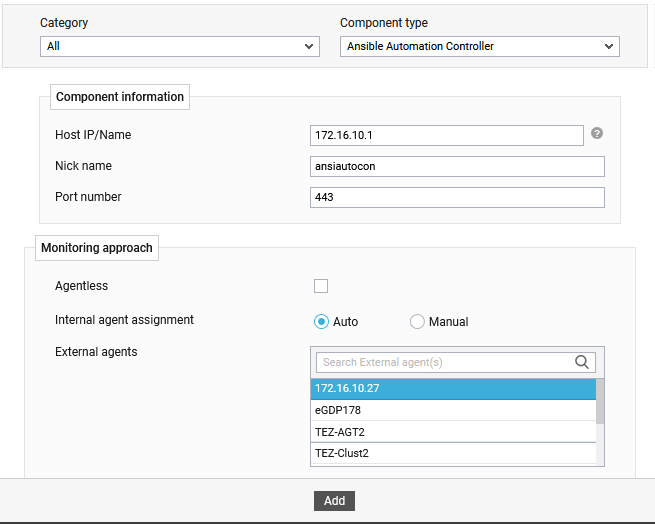
Figure 1 : Adding Ansible Automation Controller in an agent-based manner
- Specify the Host Name and Nick name for the Ansible Automation Controller component.
- The Port number will be set as 443 by default. If the Ansible Automation Controller is listening on a different port in your environment, then override this default setting.
- In case you are monitoring a Ansible Automation Controller in an agent-based manner, just pick an external agent from an the External agents list box and click the Add button to add the component for monitoring.
-
On the other hand, if you want to monitor an Ansible Automation Controller in an agentless manner, then do the following:
-
Select the Agentless check box in Figure 1. This will list the additional options, as shown in Figure 2.
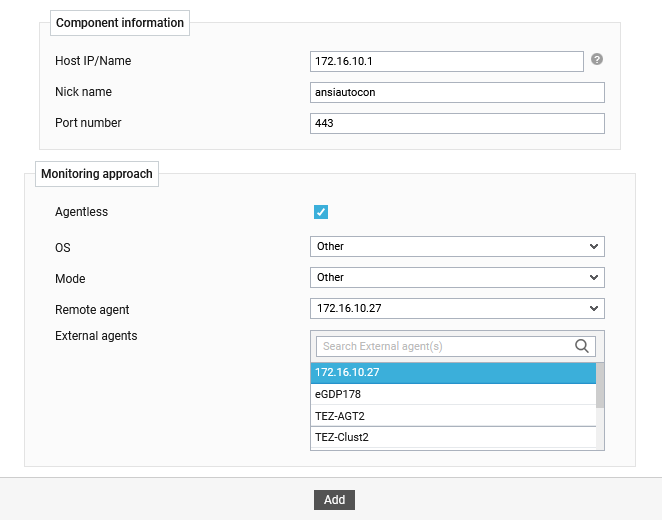
Figure 2 : Managing Ansible Automation Controller in an agentless manner
- Next, select Other as the OS.
- Set the Mode to Other.
- Select the Remote agent that will be monitoring the Ansible Automation Controller. Note that the remote agent you choose should run on a Windows host.
- Choose an external agent for the Ansible Automation Controller by picking an option from the External agents list box.
- Finally, click the Add button to add the Ansible Automation Controller for monitoring.
-
-
Once the Ansible Automation Controller component is added successfully, you will be again redirected to the Components Add/Modify page. Using the options provided in the page that appeared, you can modify, unmanage or delete the newly added component. In addition, you can also configure the tests, set thresholds and maintenance policies, and change the IP address.
-
To collect the performance metrics, you may need to manually configure the tests that are mapped to the Ansible Automation Controller. To configure the tests that need manual configuration, click on the
 icon in Components Add/Modify page. This will lead you to the Specific Test Configuration page where the unconfigured tests for the Ansible Automation Controller will be listed in the Unconfigured Tests list box ().
icon in Components Add/Modify page. This will lead you to the Specific Test Configuration page where the unconfigured tests for the Ansible Automation Controller will be listed in the Unconfigured Tests list box ().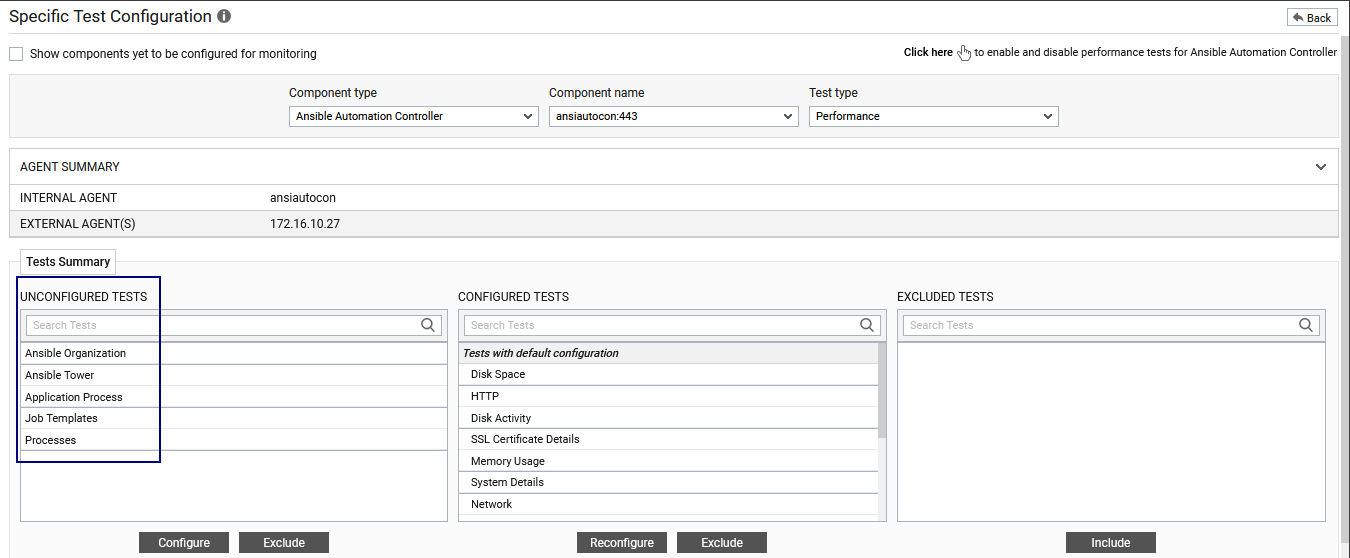
Figure 3 : The list of unconfigured tests requiring manual configuration
To know how to configure the Ansible Tower, Job Templates and Organizations tests, refer to Monitoring Ansible Automation Controller chapter. Refer to Monitoring Unix and Windows Servers document to know how to configure the Processes and Application Process tests.
-
Once the tests are configured, switch to the Monitor interface to view the reported performance metrics.



