Organizations Test
This test auto-discovers the organizations in the Ansible Automation Controller, and reports the total number of users, admin users, teams, inventories, job templates and projects in each organization. Use the detailed diagnosis provided by this test to find out which resource of the organization is currently utilized by more number of users and which user consumes more resources.
Target of the test : An Ansible Automation Controller
Agent deploying the test : A remote agent
Outputs of the test : One set of the results for every organization in the Ansible Automation Controller that is being monitored.
| Parameter | Description |
|---|---|
|
Test Period |
How often should the test be executed. By default, this is set to 5 minutes. |
|
Host |
The IP address of the host for which this test is to be configured. |
|
Port |
The port at which the specified host listens. By default, this is NULL |
|
Username and Password |
The eG agent makes REST API calls for pulling out performance metrics from the Ansible Automation Controller. For this purpose, the eG agent should be allowed to connect to Ansible Automation Controller's REST API. To enable this connection, administrators need to configure the valid credentials of a user who has administrator privileges on the Ansible Automation Controller against the Username and Password parameters. |
|
Confirm Password |
Confirm the password by retyping it here. |
|
DD Frequency |
Refers to the frequency with which detailed diagnosis measures are to be generated for this test. The default is 1:1. This indicates that, by default, detailed measures will be generated every time this test runs, and also every time the test detects a problem. You can modify this frequency, if you so desire. Also, if you intend to disable the detailed diagnosis capability for this test, you can do so by specifying none against DD frequency. |
|
Detailed Diagnosis |
To make diagnosis more efficient and accurate, the eG Enterprise embeds an optional detailed diagnostic capability. With this capability, the eG agents can be configured to run detailed, more elaborate tests as and when specific problems are detected. To enable the detailed diagnosis capability of this test for a particular server, choose the On option. To disable the capability, click on the Off option. The option to selectively enable/disable the detailed diagnosis capability will be available only if the following conditions are fulfilled:
|
| Measurement | Description | Measurement Unit | Interpretation |
|---|---|---|---|
|
Total users |
Indicates the total number of users in this organization. |
Number |
Compare the value of this measure across the organizations to find out an organization that is widely used by more number of users. The detailed diagnosis of this measure reveals the details of the users such as user names, first and last names and mail IDs of the users and the names of resources that the users accessed. |
|
Total teams |
Indicates the total number of teams in this organization. |
Number |
The detailed diagnosis of this measure lists the name and description of each team, the name and type of each resource used by each team, and the role assigned to each team. |
|
Total admins |
Indicates the total number of admin users in this organization. |
Number |
An admin user is a Tower user with the rights to modify the Organization’s membership and settings, including creating new users and projects within that organization. An organization admin can also grant permissions to other users within the organization. The detailed diagnosis of this measure reveals the details of each admin user such as user name, first and last names and mail ID and the name of resource that each admin user accessed. |
|
Total inventories |
Indicates the total number of inventories in this Organization. |
Number |
|
|
Total projects |
Indicates the total number of projects in this Organization. |
Number |
|
|
Total job templates |
Indicates the total number of job templates created in this Organization. |
Number |
|
The detailed diagnosis of the Total users measure reveals the user names, first and last names and mail IDs of the users and the names of resources that the users accessed.
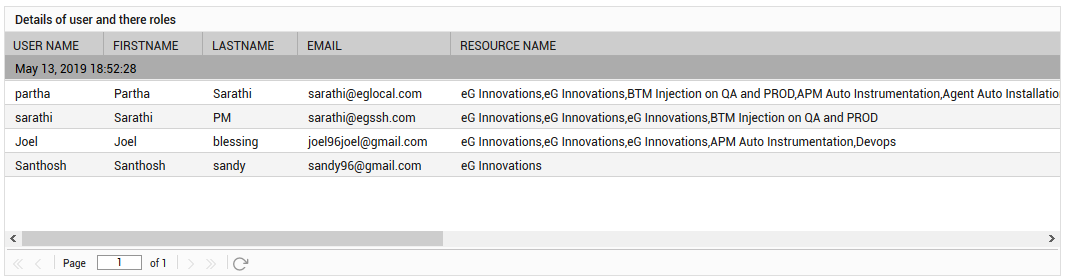
Figure 1 : The detailed diagnosis of the Total users measure
The detailed diagnosis of the Total admins measure reveals the user name, first and last names and mail ID of each admin user and the resources that the admin users accessed.
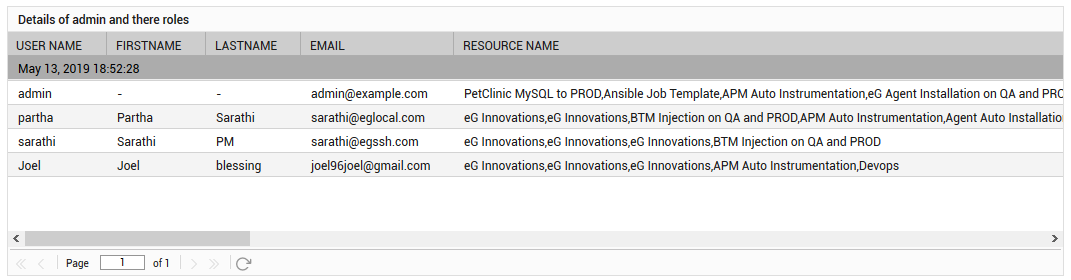
Figure 2 : The detailed diagnosis of the Total admins measure
The detailed diagnosis of the Total teams measure lists the name and description of each team, the name and type of each resource used by each team, and the role assigned to each team.
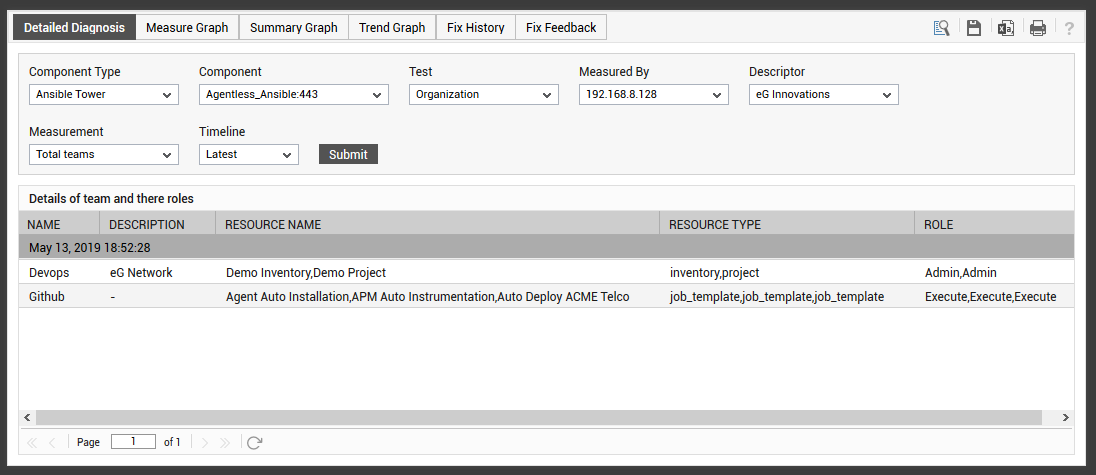
Figure 3 : The detailed diagnosis of the Total teams measure



