Managing the Apache Web Server
To achieve this, do the following:
- Login to the administrative interface of eG as an administrator (admin).
-
If the Apache web server is automatically discovered, then use the Components - Manage/Unmanage/Delete page to manage the server. On the other hand, if the Apache web server is not discovered automatically, then either run discovery to get them discovered (Infrastructure -> Components -> Discover) or add them using the Add Component page (see Figure 1). To access this page, follow the Infrastructure -> Components -> Add/Modify menu sequence in the eG admin interface, select Apache Web as the Component type, and click the Add New Component button. Components manually added will be automatically managed by the eG Enterprise system (see Figure 1).
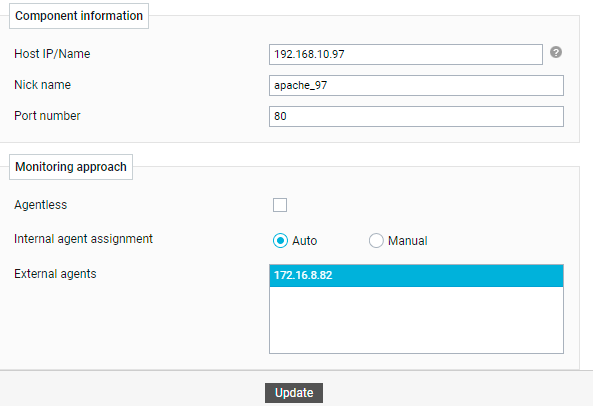
- When Figure 1 appears, specify the IP address / host name of the target Apache web server in the Host IP/Name text box. Then, provide a unique Nick name for the Apache web server. Finally, assign one/more External agents for monitoring the network connectivity to the server, and click the Update button to add the component.



