How to Monitor Arista Switch using eG Enterprise?
eG Enterprise monitors the Arista Switch using an eG external agent that is deployed on a remote host. This eG agent polls the SNMP MIB of the switch/connects to the switch using SSH to gather the statistics related to the Arista Switch at configured intervals. Before attempting to monitor the Arista switch, ensure that the following pre-requisites are fulfilled:
-
Ensure that the default SSH port (22) is open on the target Arista Switch.
-
Specify the credentials of a user who is authorized to connect to the target Arista Switch by establishing an SSH connection and pull out the required metrics.
-
Ensure that the target switch is SNMP-enabled.
Adding the Arista Switch
eG Enterprise cannot automatically discover an Arista switch. This implies that you need to manually add the component for monitoring. To manage an Arista Switch component, do the following:
- Log into the eG administrative interface.
- Follow the Components -> Add/Modify menu sequence from the Infrastructure tile of the Admin menu.
-
In the COMPONENTS page that appears next, select Arista Switch as the Component type. Then, click the Add New Component button. This will invoke Figure 1
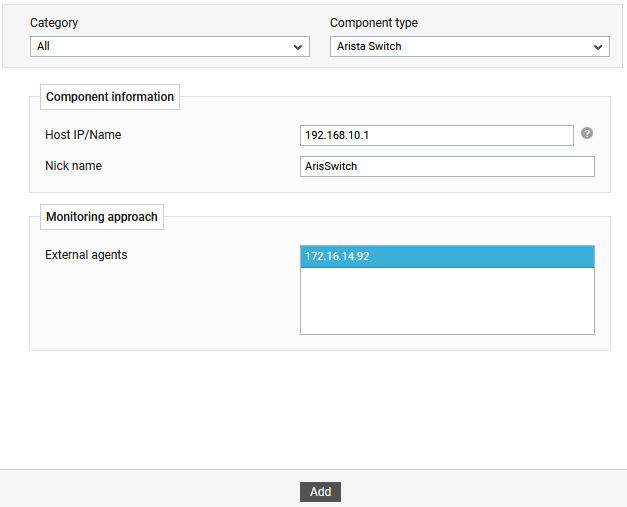
-
Specify the Host IP/Name and Nick name of the Arista Switch component to be monitored as shown in Figure 1. Then, click Add button to register the changes.
-
Once the Arista Switch component is added successfully, you will be redirected to the Components page (see Figure 2). Using the options provided in the Components page, you can modify, unmanage or delete the newly added component. In addition, you can also configure the tests, set thresholds and maintenance policies, and change the IP address.

-
To collect the performance metrics, you may need to configure the tests that are mapped to the Arista Switch component. To configure the tests that need manual configuration, click on the
 icon in Figure 2.
icon in Figure 2. -
Figure 3 then appears where the list of unconfigured tests will be listed in the UNCONFIGURED TESTS list box.
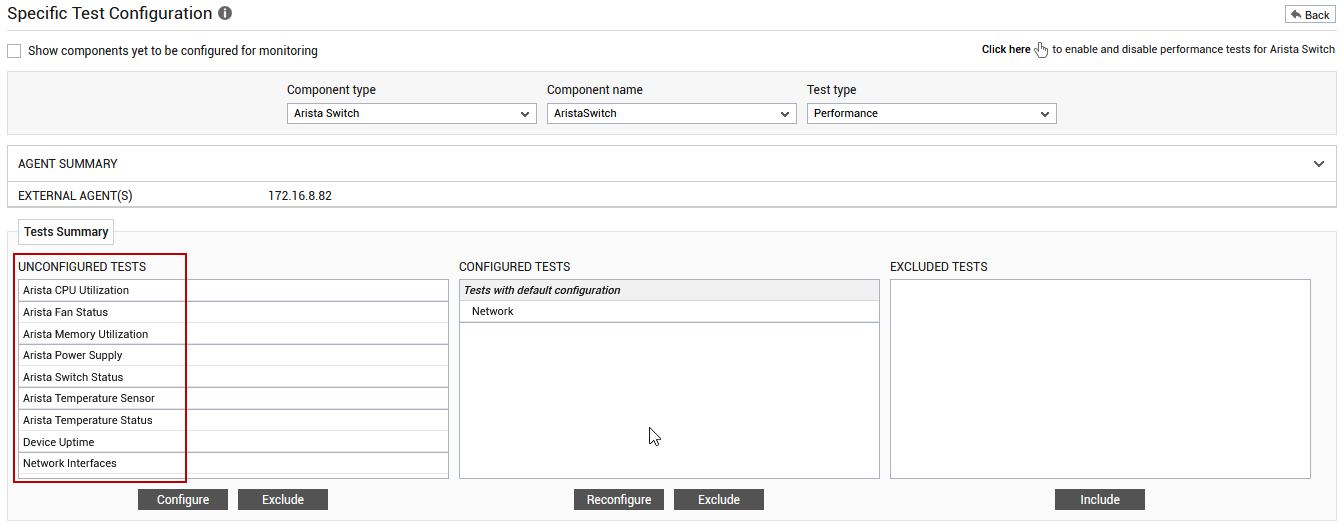
Figure 3 : The list of unconfigured tests for the Arista Switch component
-
Click on any test in the list of unconfigured tests. For instance, click on the Arista CPU Utilization test to configure it. In the page that appears, specify the parameters as shown in Figure 4.
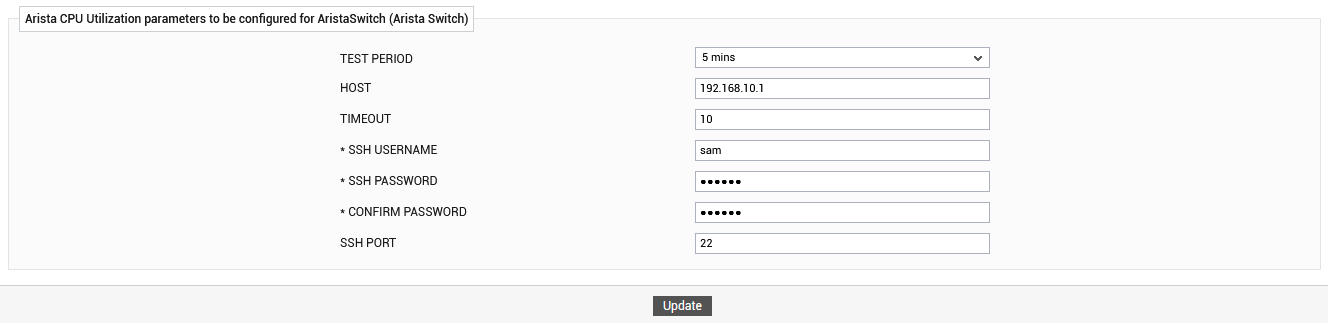
Figure 4 : Configuring the Arista CPU Utilization test
To know about how to configure the test, refer to Arista CPU Utilization Test.
-
Click the Update button in Figure 4 to update the test configuration. This will prompt you to configure the Network Interfaces test. Once you are done with the configuration, you can proceed to view the eG monitor interface to view the metrics reported for this component.



