Displaying Components
Administrators can use this API to display all the components available in the target environment.
URL: http://<eG manager IP:port>/api/eg/orchestration/showcomponents
Method: POST
Content-Type: application/json
| Parameters | Key values | Example |
|---|---|---|
|
Headers |
managerurl: Base URL of the eG Manager i.e., http://<IP address of the eG console:Port> user: eG username or domain/eG username pwd: Base64 encoded password |
{ "componenttype":"Citrix XenApp7.x" } |
|
Body |
Default: { "componenttype":"Component type" } |
| Type | Code | Content |
|---|---|---|
|
JSON |
200 |
[ { "componentType": "Real User Monitor", "ip": "192.168.8.191", "componentName": "11_196_RUM", "port": "-", "externalAgent": "mobilecollector", "internalAgent": "mobilecollector" }, . . . ] |
| Type | Code | Content |
|---|---|---|
|
JSON |
401 UNAUTHORIZED |
{ "Error": "Component type is not available." } |
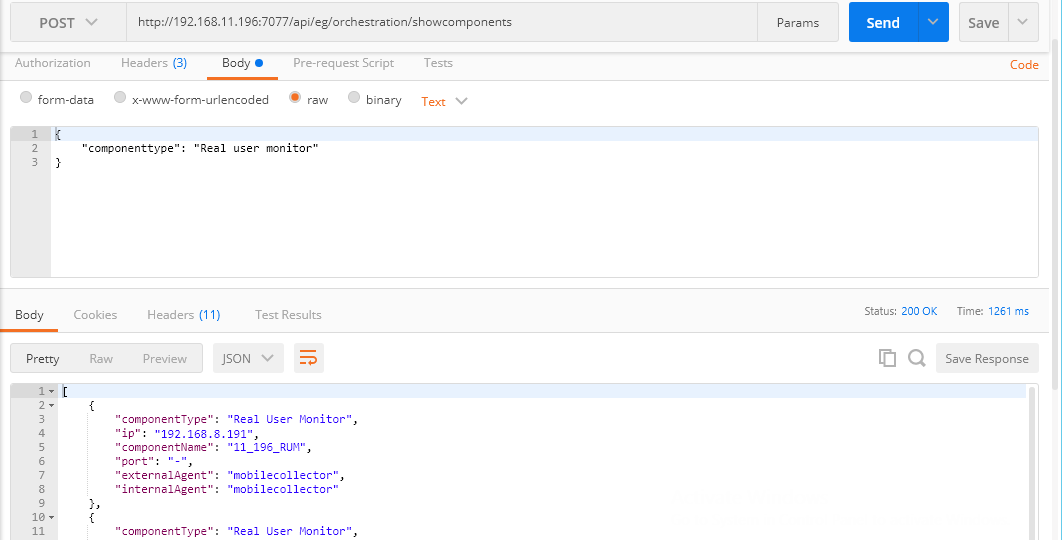
Figure 1 : Displaying the components in the target environment using Postman REST Client
Displaying Components using cURL
To display the components in the target environment through the REST API using cURL, the command should be specified in the following format:
curl --location --request POST "http://<eG Manager IP:Port>/api/eg/orchestration/showcomponents" -H "managerurl:http://<eG Manager IP:Port>" -H "user:<eG username or domain/eG username>" -H "pwd:Base64 encoded password" -H "Content-Type: application/json" --data-raw "{'componenttype': 'Component Type'}"
Figure 2 shows an example of displaying the components in the target environment using cURL.
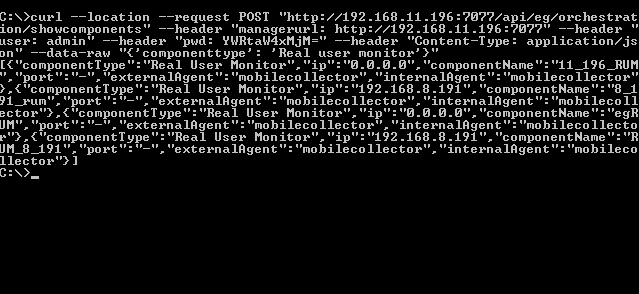
Figure 2 : Displaying the components in the target environment using cURL
