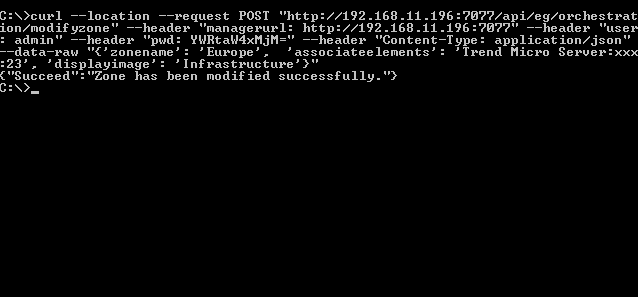Modifying a Zone
Administrators can use this API to modify the details of a zone created in eG Enterprise.
URL: http://<eG manager IP:port>/api/eg/orchestration/modifyzone
Method: POST
Content-Type: application/json
| Parameters | Key values | Example |
|---|---|---|
|
Headers |
managerurl: Base URL of the eG Manager i.e., http://<IP address of the eG console:Port> user: eG username or domain/eG username pwd: Base64 encoded password |
{ "zonename":"westzone", "displayimage":"Banking", "disassociateelements":"Microsoft SQL:MSSQL_DB:1433" } |
|
Body |
Default: { "zonename":"Zone name" } |
|
|
Optional: { "associateelements":"Elements", "disassociateelements":"Elements", "displayimage":"Display image", "autoassociate":"yes/no" } |
| Type | Code | Content |
|---|---|---|
|
JSON |
200 |
{ "Succeed": "Zone has been modified successfully." } |
| Type | Code | Content |
|---|---|---|
|
JSON |
401 UNAUTHORIZED |
{ "Error": "One or more invalid elements to associate. Invalid elements" } |
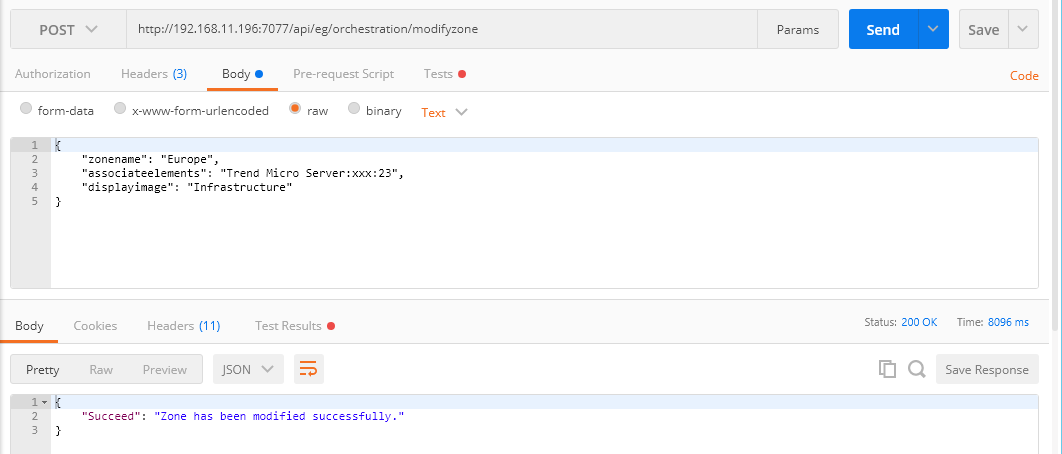
Figure 1 : Example to modify a zone using Postman REST Client
Modifying a Zone using cURL
To modify the details of a zone through the REST API using cURL, the command should be specified in the following format:
curl --location --request POST "http://<eG Manager IP:Port>/api/eg/orchestration/modifyzone" -H "managerurl:http://<eG Manager IP:Port>" -H "user:<eG username or domain/eG username>" -H "pwd:Base64 encoded password" -H "Content-Type: application/json" --data-raw "{'zonename':'Zone name', 'associateelements':'Elements', 'disassociateelements':'Elements', 'displayimage':'Display image', 'autoassociate':'yes/no'}"
Note that the command specified above contains both the Default and Optional key values. Figure 2 shows an example of modifying a zone using cURL.