How to Monitor Borland Enterprise Server Using eG Enterprise?
This chapter will discuss how to configure Borland Enterprise Server to work with the eG Agent.
Before starting monitoring the Borland Enterprise Server, ensure that the following BER jars are put in front of the eG jars in the class path of the eG agent, to ensure effective monitoring of BES:
- agentclient.jar
- ias.jar
- jaas.jar
- jcert.jar
- jnet.jar
- jsse.jar
- lm.jar
- vbjorb.jar
- vbsec.jar
Managing the Borland Enterprise Server
To add and manage the BES component, do the following:
- Log into the eG administrative interface.
-
If the BES is already discovered, then directly proceed towards managing it using the COMPONENTS - MANAGE/UNMANAGE page (Infrastructure-> Components-> Manage/Unmanage). However, if it is yet to be discovered, then run discovery (Infrastructure-> Components -> Discovery -> Start) to get it discovered or add it manually using the COMPONENTS page (Infrastructure -> Components -> Add/Modify). Figure 1 clearly illustrates the process of adding a BES component. Remember that components manually added are managed automatically. Discovered components, however, are managed using the COMPONENTS - MANAGE/UNMANAGE page.
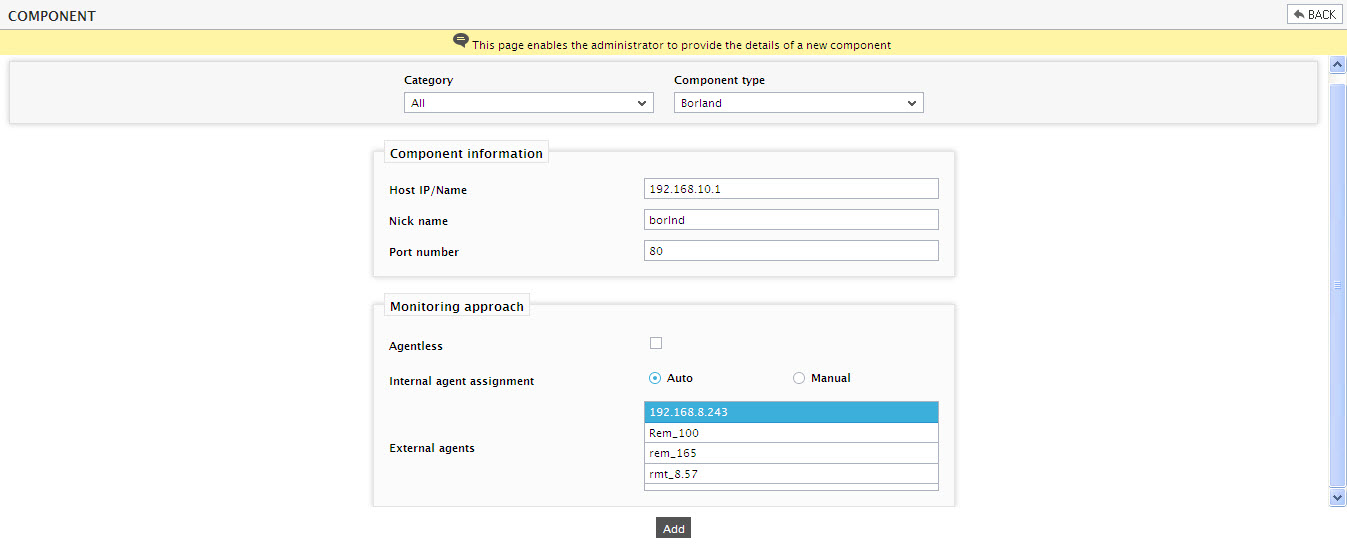
- Specify the Host IP/Name and the Nick name of the BES in Figure 1. Then click on the Add button to register the changes.
- Next, try to sign out of the eG administrative interface. Upon doing so, a list of unconfigured tests will appear prompting you to configure the tests pertaining to Borland Server. Click on any test to configure it. To know how to configure the test refer to Monitoring Borland Enterprise Servers (BES).
- Then, try to signout of the administrative interface. This time, you will be prompted to configure the Processes test. Refer to Monitoring Windows and Unix Server document to know details on configuring the Processes test.
- Finally, signout of the administrative interface.



