CRIO Containers - Status Test
In environments where hundreds of containers are launched simultaneously on a day-to-day basis, administrators may actually want to keep track on the containers that are currently running/stopped/removed etc. This will help them identify those containers that were sparsely used and those that crashed recently. By turning the spot-light on such analysis, administrators can optimize the containers thereby improving the overall performance of the target container engine. The CRIO Containers - Status test helps administrators in this regard!
This test reports the total count of containers launched using the target CRIO container engine. In addition, this test reports the count of containers that are currently running/added/removed/paused. This test also sheds light on those containers that were not started for a long time and those containers that were running for a longer duration. The detailed diagnosis of this test helps administrators figure out the exact name of the containers that are running/added/removed/paused.
Target of the test : A CRIO Container Engine
Agent deploying the test : A containerized agent
Outputs of the test : One set of results for the target CRIO Engine being monitored.
| Parameter | Description |
|---|---|
|
Test Period |
How often should the test be executed. |
|
Host |
The IP address of the host for which this test is to be configured. |
|
Port |
The port number at which the specified host listens. The default is 2379. |
|
Use SUDO |
By default, this flag is set to No. This indicates that, by default, this test will report the metrics of this test by executing the crictl command. However, in some highly secure environments, the eG agent install user may not have the permissions to execute this command directly. In such cases, do the following:
|
|
Long Run Container Days |
Specify the number of days beyond which a container should be classified as a long running container. By default, this is set to 6 days. |
|
Show Total Containers in DD |
By default, this flag is set to No indicating that by default, the test does not generate detailed measures for the Total containers measure, so as to conserve storage space. However, if you want the test to generate and store detailed measures for the Total containers measure, set this flag to Yes. |
|
Show Stopped Containers in DD |
By default, this flag is set to No indicating that by default, the test does not generate detailed measures for the Exited containers measure, so as to conserve storage space. However, if you want the test to generate and store detailed measures for the Exited containers measure, set this flag to Yes. |
|
Time Limit in Weeks |
For this test to report the numerical statistics of the containers that were not started/running, set a valid value against this parameter. For example, if you wish to report the containers that were not started for more than 5 weeks, then set 5 against this text box. By default, this parameter is set to 4 indicating that this test will report the containers that were not started for more than 4 weeks. |
|
DD Frequency |
Refers to the frequency with which detailed diagnosis measures are to be generated for this test. The default is 1:1. This indicates that, by default, detailed measures will be generated every time this test runs, and also every time the test detects a problem. You can modify this frequency, if you so desire. Also, if you intend to disable the detailed diagnosis capability for this test, you can do so by specifying none against DD frequency. |
|
Detailed Diagnosis |
To make diagnosis more efficient and accurate, the eG Enterprise embeds an optional detailed diagnostic capability. With this capability, the eG agents can be configured to run detailed, more elaborate tests as and when specific problems are detected. To enable the detailed diagnosis capability of this test for a particular server, choose the On option. To disable the capability, click on the Off option. The option to selectively enabled/disable the detailed diagnosis capability will be available only if the following conditions are fulfilled:
|
| Measurement | Description | Measurement Unit | Interpretation |
|---|---|---|---|
|
Total containers |
Indicates the total number of containers launched using the target CRIO container engine. |
Number |
The detailed diagnosis of this measure if enabled, lists the name of the container, the container ID, the image used to create the container, the container creation time, the status of the container and the size of the container. |
|
Running containers |
Indicates the number of containers that are currently running. |
Number |
A high value of this measure indicates that more number of containers are in running state as a result more number of applications can be accessed actively. To know which containers are currently running, use the detailed diagnosis capability of this measure. |
|
Exited containers |
Indicates the number of containers that exited during the last measurement period. |
Number |
To know more about the containers that exited, use the detailed diagnosis capability of this measure. |
|
Added containers |
Indicates the number of containers that were created during the last measurement period. |
Number |
The detailed diagnosis of this measure lists the name of the containers that were created. |
|
Removed containers |
Indicates the number of containers that were removed during the last measurement period. |
Number |
The detailed diagnosis of this measure lists the containers that were removed. If too many containers are removed, then the users may not be able to access the hosted applications thus leading to a performance bottleneck of the Docker server. Administrators are therefore required to keep a check on the containers that are removed from the Docker server. |
|
Paused containers |
Indicates the number of containers that were paused during the last measurement period. |
Number |
The detailed diagnosis of this measure if enabled, lists the name of the containers that were paused. |
|
Long running containers |
Indicates the number of containers that were running for a duration longer than the configured time limit against the Long Run Container Days parameter. |
Number |
The detailed diagnosis of this measure lists the name of the containers that were running for a longer duration. |
|
Containers not started for long time |
Indicates the number of containers that were not running for more than the configured Time Limit in Weeks. |
Number |
Ideally, the value of this measure should be low. The detailed diagnosis of this measure if enabled, lists the containers that are not started for a longer time. |
The detailed diagnosis of the Total containers measure lists the name of the pods and the time at which the pods were created. Using this, administrators can figure out the oldest created pod.
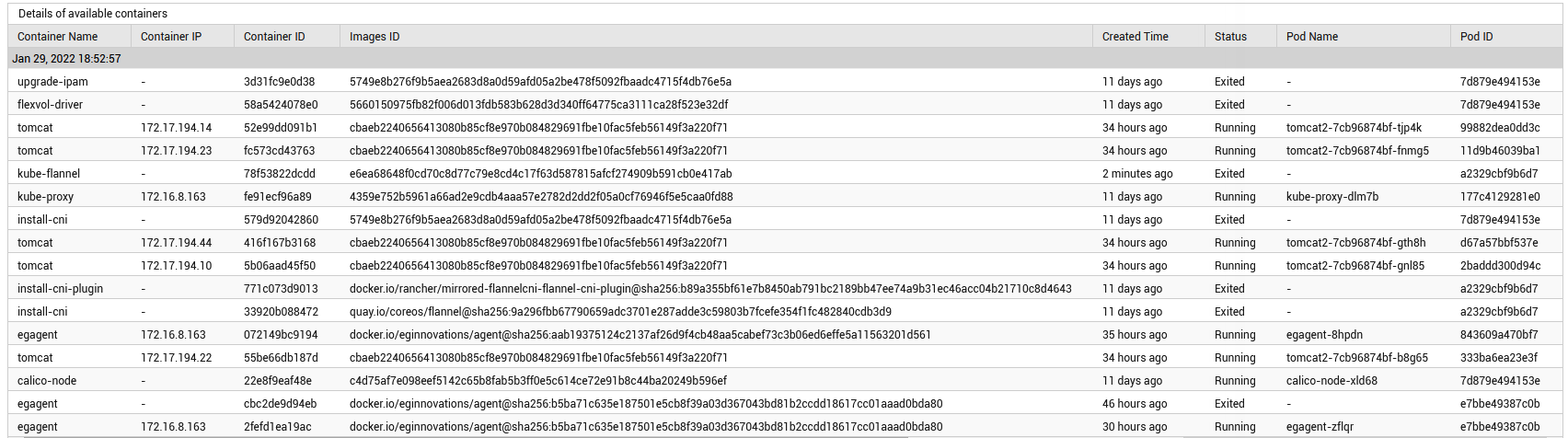
Figure 1 : The detailed diagnosis of the Total containers measure
The detailed diagnosis of the Running containers measure lists the name of the container, IP address of the container, Container ID, Images ID, time at which the container was created, Pod name and the Pod ID.
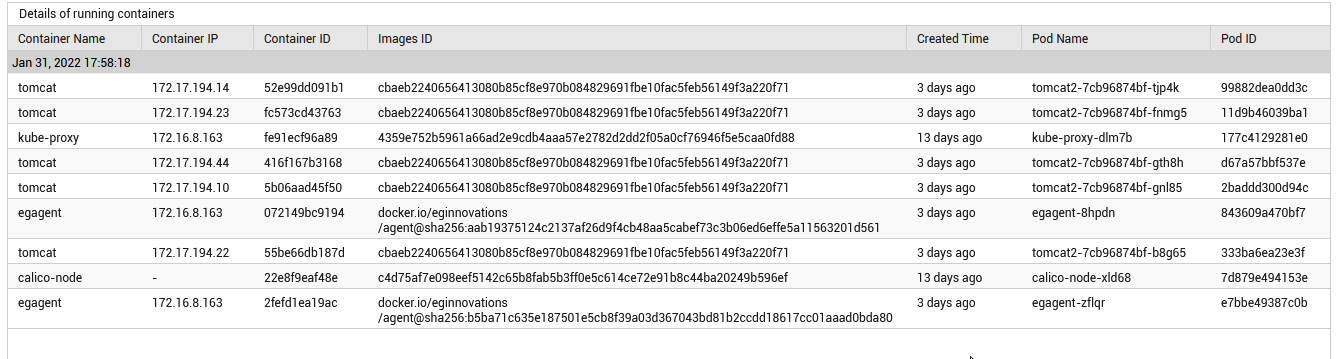
Figure 2 : The detailed diagnosis of the Running containers measure
The detailed diagnosis of the Added containers measure lists the name of the container, Container ID, Images ID and the time at which the container was created.

Figure 3 : The detailed diagnosis of the Added containers measure
The detailed diagnosis of the Exited containers measure lists the name of the container, Container ID, Images ID and the time at which the container exited/crashed.
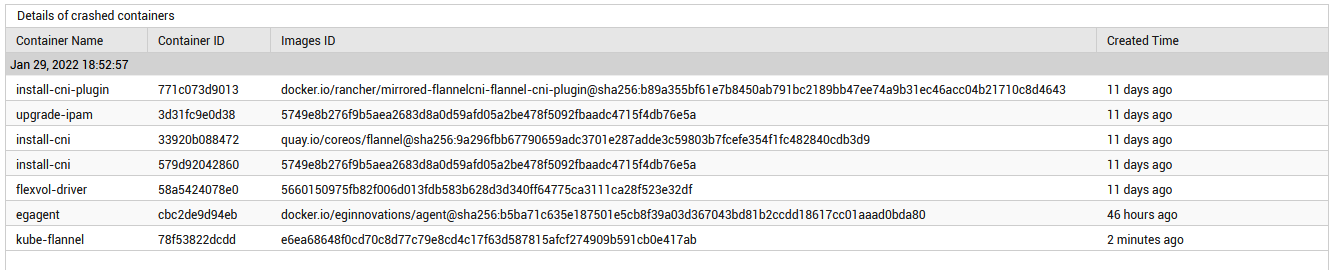
Figure 4 : The detailed diagnosis of the Exited containers measure
The detailed diagnosis of the Removed containers measure lists the name of the container, Container ID, Images ID and the time at which the container was removed.

Figure 5 : The detailed diagnosis of the Removed containers measure
The detailed diagnosis of the Long running containers measure lists the name of the Container name, Container IP, Container ID, Images ID, the time elapsed since the Container was created, the Pod name and Pod ID.

Figure 6 : The detailed diagnosis of the Long running containers measure
