How to Monitor Check Point Firewall-1 Using eG Enterprise?
eG Enterprise monitors the Check Point Firewall-1 in an agentless manner. All that is required for this is a eG external agent on any remote Windows host in the environment. This agent is capable of monitoring the performance of the firewall by periodically polling the SNMP MIB of the firewall.
Managing the Check Point Firewall-1
The eG Enterprise cannot automatically discover the Check Point Firewall-1. This implies that you need to manually add the component for monitoring. Remember that the eG Enterprise automatically manages the components that are added manually. To manage a WatchGuard Firewall component, do the following:
- Log into the eG administrative interface.
- Follow the Components -> Add/Modify menu sequence in the Infrastructure tile of the Admin menu.
-
In the COMPONENT page that appears next, select CheckPoint as the Component type. Then, click the Add New Component button. This will invoke Figure 1.
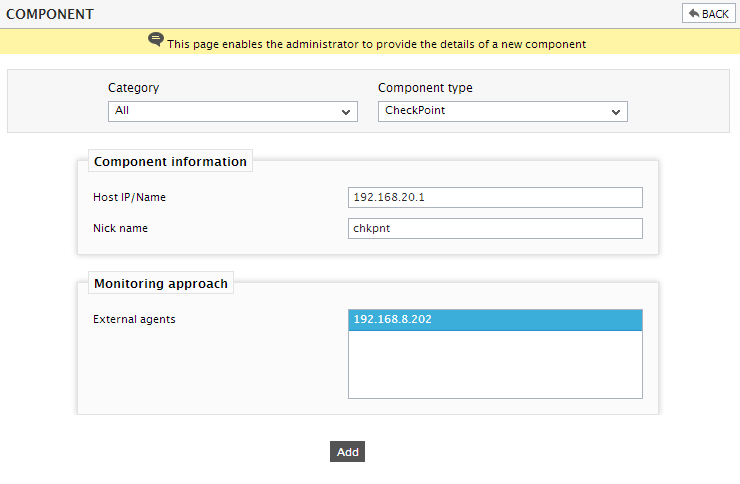
- Specify the Host IP and the Nick name of the CheckPoint component in Figure 1. Then click the Add button to register the changes.
-
When you attempt to sign out, a list of unconfigured tests will appear as shown in Figure 2.
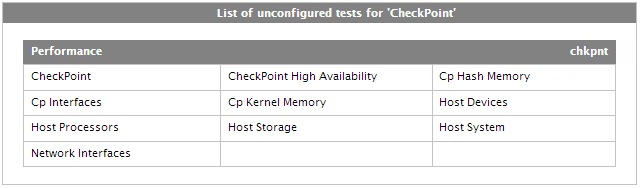
Figure 2 : List of Unconfigured tests to be configured for the Check Point Firewall-1
-
Click on the any test from the list of unconfigured tests. For instance, click on the CheckPoint test to configure it. In the page that appears, specify the parameters as shown in Figure 3.
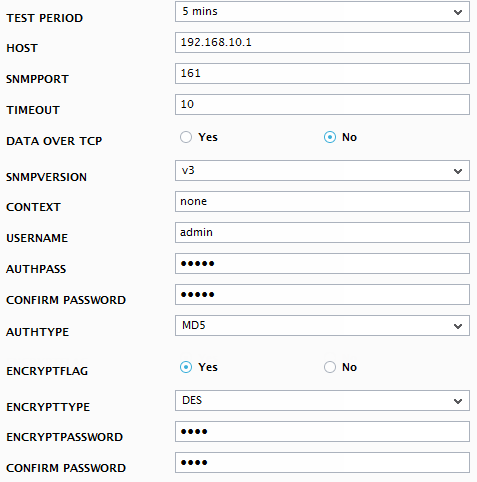
- To know how to configure these parameters, refer to Monitoring the Check Point Firewall - 1.
- Finally signout of the eG administrative interface.
