How does eG Enterprise Monitor Cisco PIX Firewall?
A single eG external agent is all that is required to monitor a firewall. This agent, when deployed on a remote host, executes tests that connect to the SNMP MIB of the firewall device to be monitored, and collects statistics of interest from it. To enable the eG agent to communicate with the Cisco Pix firewall, make sure that the Cisco Pix firewall is SNMP-enbled.
Managing the Cisco PIX Firewall
To add a Cisco PIX firewall component for monitoring, do the following:
- Log into the eG administrative interface.
- If the Cisco PIX firewall is already discovered, then directly proceed towards managing it using the COMPONENTS - MANAGE/UNMANAGE page (Infrastructure -> Components -> Manage/Unmanage). If not, manually add the component by using the below steps.
- Follow the Components -> Add/Modify menu sequence in the Infrastructure tile of the Admin menu.
-
In the COMPONENT page that appears next, select Cisco PIX as the Component type. Then, click the Add New Component button. This will invoke Figure 1.
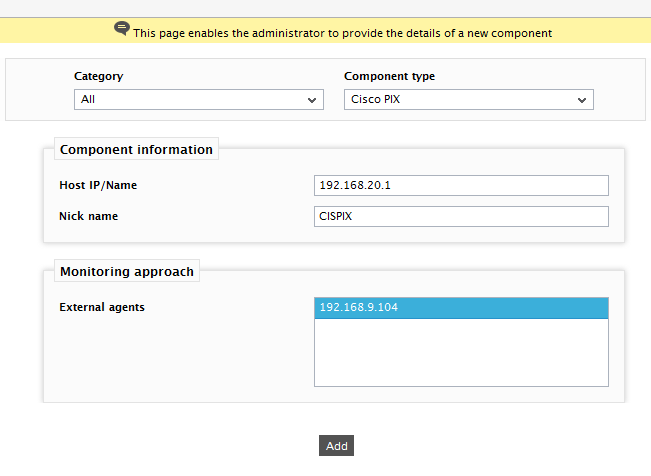
- Specify the Host IP/Name and the Nick name of the Cisco Pix firewall in Figure 1. Then, click the Add button to register the changes.
-
When you attempt to sign out, a list of unconfigured tests will appear as shown in Figure 2.

Figure 2 : List of unconfigured tests to be configured for the Cisco Pix firewall
-
Click on any test in the list of unconfigured tests. For instance, click on the Pix Connection test to configure it. In the page that appears, specify the parameters as shown in Figure 3.
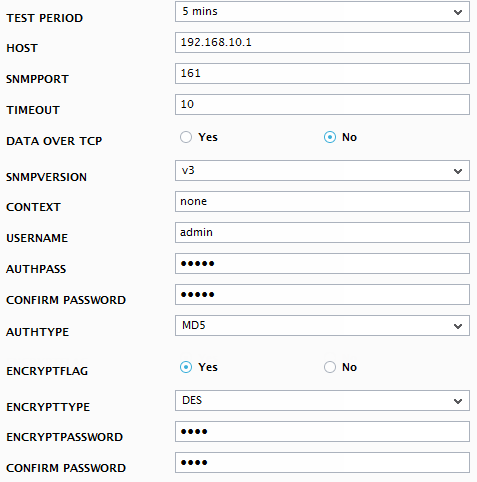
- To know how to configure these parameters, refer to Monitoring Cisco PIX Firewall. Refer to the Monitoring Cisco Router for details on configuring the Cisco CPU, Cisco Fan, Cisco Memory, Cisco Voltage, Cisco Temperature, Cisco Power Supply and Network Interfaces tests.
- Finally, signout of the eG administrative interface.



