How does eG Enterprise Monitor Cisco Router?
eG Enterprise monitors the Cisco Router in an agentless manner. For this purpose, an eG external agent is deployed on any remote host in the environment. This agent communicates with the Cisco router and collects the performance metrics from the SNMP MIB of the router. To achieve this, eG agent requires the router to be SNMP enabled. The procedure to enable the SNMP on the router, refer to the following section.
Pre-requisites for monitoring the Cisco Router
To enable the SNMP in the Cisco router, use the following command:
Router(config)# snmp-server community <community string> RO 5
In the above command, <community string> is the SNMP community string that is used for read-only (RO) access. The number 5 refers to the access control list (ACL) identifier.
Cisco routers contain access control lists that allow the SNMP access to be restricted to specific hosts only. In such cases, ensure that the eG external agent has SNMP access to the router.
Managing the Cisco Router
To configure a router for monitoring by eG:
- Log into the eG administrative interface.
-
If the router is already discovered, then directly proceed towards managing it using the COMPONENTS - MANAGE/UNMANAGE page (Infrastructure -> Components -> Manage/Unmanage). However, if it is yet to be discovered, then run discovery (Infrastructure -> Components -> Discovery) to get it discovered or add the router manually using the COMPONENTS page (Infrastructure -> Components -> Add/Modify). Remember that components manually added are managed automatically. Discovered components, however, are managed using the COMPONENTS - MANAGE/UNMANAGE page.
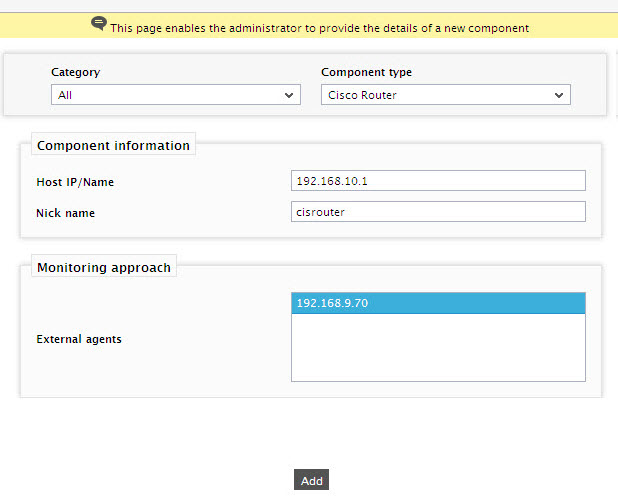
Figure 1 : Adding a new Cisco Router
-
Now, attempt to sign out of the eG administrative interface. Doing so will result in the display of Figure 2, which lists all the unconfigured tests of the Cisco Router.

- Click the Cisco CPU test to configure the test. To know how to configure the test, click here.
- Finally, signout of the eG administrative interface.
