Managing Cisco SD-WAN
The Cisco SD-WAN appliance cannot be automatically discovered by eG Enterprise. This implies that you have to manually add the target appliance to eG Enterprise to manage it. Remember that eG Enterprise automatically manages the components that are added manually. Follow the steps below to achieve the same:
- Login to the eG admin interface.
- Follow the Components -> Add/Modify menu sequence in the Infrastructure tile of the Admin menu.
- In the Components page that appears, select Cisco SD-WAN from the Component type drop-down and then click the Add New Component button.
-
When Figure 1 appears, provide the Host IP/Name of the Cisco SD-WAN appliance that you want to manage.
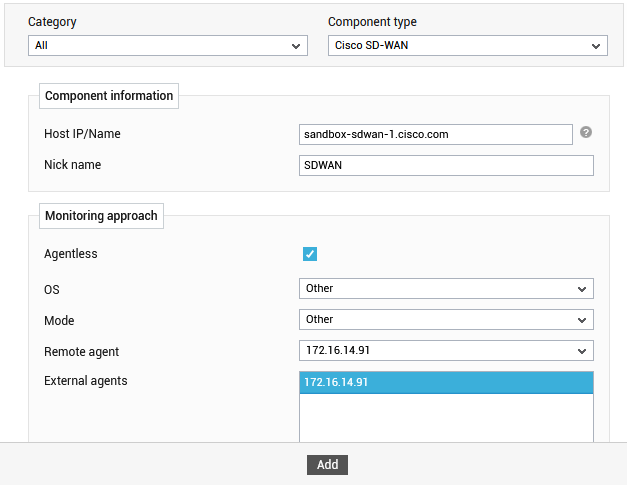
- Then, provide a Nick name for the component.
-
Since the target appliance is monitored in an agentless manner, the Agentless check box will be checked, by default.
-
Then, select Other as the OS and Mode.
-
Select the eG agent that will be monitoring the target appliance from the Remote Agent drop down list.
- Pick an external agent from the External agents list box and click the Add button to add the component for monitoring.
