How to Monitor Cisco UCS Manager Using eG Enterprise?
The eG Enterprise is capable of monitoring the Cisco UCS Manager in an agentless manner.
Managing the Cisco UCS Manager
The eG Enterprise cannot automatically discover the Cisco UCS Manager. This implies that you need to manually add the component for monitoring. Remember that the eG Enterprise automatically manages the components that are added manually. To add a Cisco UCS Manager, do the following:
- Log into the eG administrative interface.
- Follow the Components -> Add/Modify menu sequence in the Infrastructure tile of the Admin menu.
-
In the COMPONENT page that appears next, select Cisco UCS Manager as the Component type. Then, click the Add New Component button. This will invoke Figure 2.
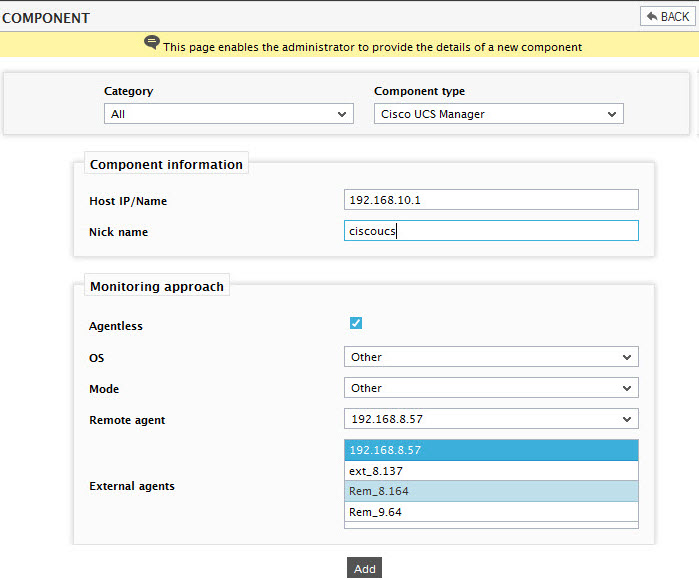
- Specify the Host IP/Name and Nick name of the Cisco UCS Manager. By default, the Cisco UCS Manager can be monitored in an Agentless manner only. So, while adding a new component, set the OS and Mode parameters to Other.Then click on the Add button to add the Cisco UCS Manager component.
-
When you attempt to sign out, a list of unconfigured tests as shown in Figure 3 appears.
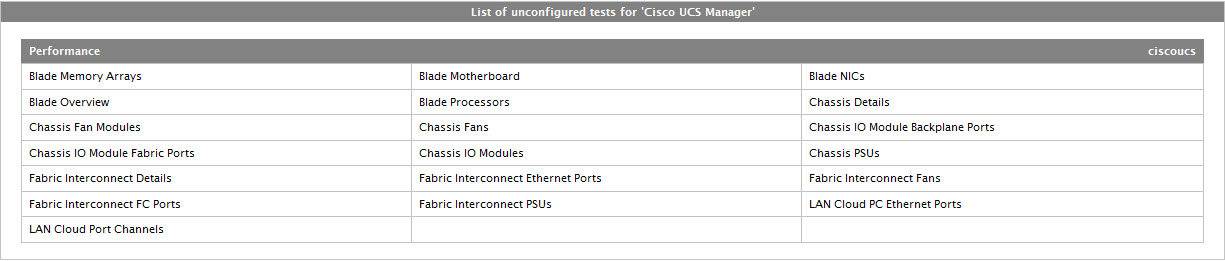
Figure 3 : List of tests to be configured for Cisco UCS Manager
-
Click on any test in the list of unconfigured test. For instance, click on the Chassis Fans test to configure it. In the page that appears, specify the parameters as shown in Figure 4.
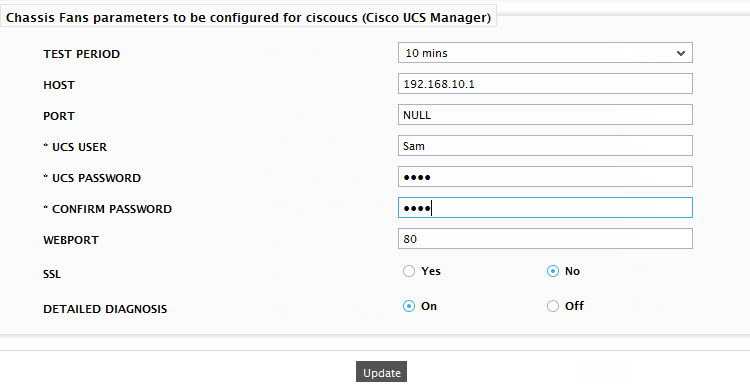
- To know how to configure the tests, refer to Monitoring the Cisco UCS Manager chapter.
- Finally, signout of the eG administrative interface.
