Deploying the eG AppFlow Collector
The next step is to deploy the eG AppFlow Collector. As mentioned already, the collector has to be created as a Windows service. Note that the collector service has to be created on the same Windows host on which the remote agent monitoring the target ADC device has been deployed.
To create the collector service on the remote agent host, follow the steps below:
- Login to the Windows system hosting the eG remote agent.
- Run the command prompt in elevated mode.
- Go to the <EG_INSTALL_DIR>\Netflow\bin directory and execute the CreateNetflowService.bat batch file.
-
Successful execution of the batch file will result in the creation of a Windows service named eGNetFlowAgent. To confirm the creation of this service, open the Services window on the collector host. If you find the eGNetflowAgent service displayed therein (see Figure 1), it denotes that the collector has been successfully deployed.
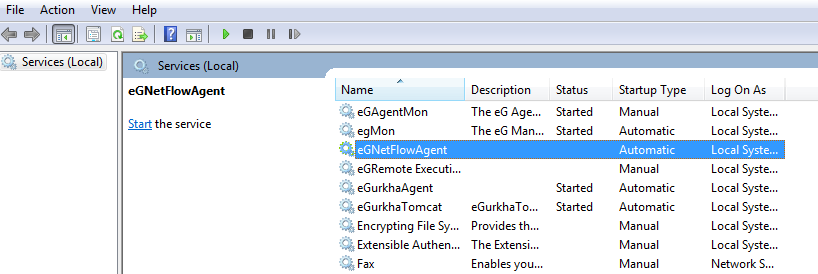
Figure 1 : The eGNetflowAgent service displayed in the Services window
- By default, the collector listens on UDP port 9996 for AppFlow records from the managed ADC device. To make sure that the AppFlow device communicates with the collector via this port, make sure you open this port on the firewall.
- Once this is done, proceed to start the collector service. For this, right-click on the eGNetFlowAgent service in Figure 1 and select the Start option from the shortcut menu that appears.
- On the other hand, if the default UDP port 9996 is already in use, then you will first have to change the listening port of the collector. In this case therefore, skip step 6 above; instead, follow the steps detailed in the Configuring the eG AppFlow Collector to Receive AppFlow Records topic.
