Adding a Citrix ADC SDX Component
To add a Citrix ADC SDX appliance for monitoring using eG Enterprise, do the following:
- Login to the eG admin interface.
- Click on the Add Component button in the right corner of the Components at a Glance page that appears or follow the Infrastructure -> Components -> Add/Modify menu sequence.
- The Components page will then appear. In the Components page, select Citrix ADC SDX as the Component type and click the Add New Component button.
-
Figure 1 will then appear.
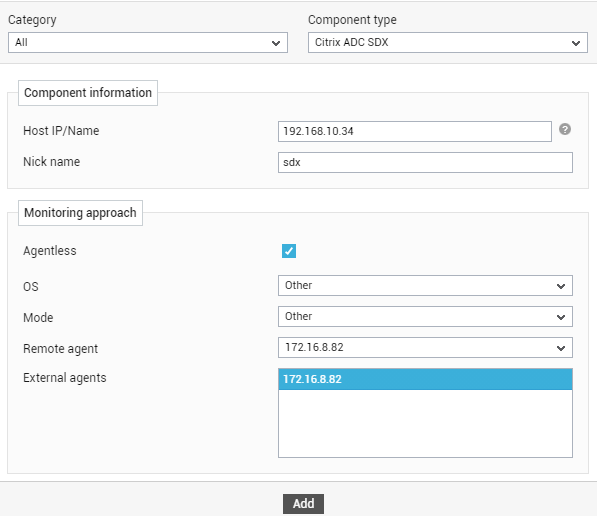
- In Figure 1, provide the Host IP/Name of the Citrix ADC SDX component to be monitored. Then, provide a Nick name for the appliance.
- Since the SDX can be monitored only in an agentless manner, the Agentless flag will be switched on by default (see Figure 1).
- Select Other from the OS and Mode drop-down lists.
- Pick the Remote agent that will monitor the SDX appliance. Similarly, select the External agent that will report the network availability and responsiveness of the appliance.
- Finally, click the Add button to add the component for monitoring.
