NetScaler System Sessions Test
In NetScaler environments, multiple users are authorized to access the console of the NetScaler VPX/MPX appliance. These users may initiate sessions using different applications such as Putty, API and browser (GUI) at the same time to access the console for various purposes such as to monitor the appliance or troubleshoot/manage the appliance. If multiple sessions/connections are established by the users to access the console, sometimes, the connection limit may be reached, and system users will not be allowed to access the console. This may lead to a connection overhead on the appliance. Connection leaks may also be noticed which may degrade the performance of the target appliance. This is why, administrators should track such abnormalities by reporting the connections/sessions established by the users accessing the console of the target appliance. This can be easily achieved using the NetScaler System Sessions test.
This test auto-discovers the users who are accessing the target NetScaler appliance and reports the number of connections established by each user. In addition, this test also reports the number of sessions established by each user for the Summary descriptor. Further, the detailed diagnostics reveals the session ID, the user name, login time of the users login time of users in the time zone of the target appliance, the time stamp at which the user accessed the target appliance last, and the client type through which they established the sessions. This way, the users who have been established maximum number of connections/sessions to access the console can be identified.
Target of the test : A NetScaler VPX/MPX
Agent deploying the test : A remote agent
Outputs of the test : One set of results for each user accessing the NetScaler appliance that is being monitored.
This test reports one set of results for the Summary descriptor.
| Parameter | Description |
|---|---|
|
Test Period |
How often should the test be executed. |
|
Host |
The IP address of the host for which the test is being configured. |
|
NetScaler Username and NetScaler Password |
To monitor a ADC device, the eG agent should be configured with the credentials of a user with read-only privileges to the target ADC device. Specify the credentials of such a user in the NetScaler Username and NetScaler Password text boxes. |
|
Confirm Password |
Confirm the NetScaler Password by retyping it here. |
|
SSL |
The eG agent collects performance metrics by invoking NITRO (NetScaler Interface Through Restful interfaces and Objects) APIs on the target ADC device. Typically, the NITRO APIs can be invoked through the HTTP or the HTTPS mode. By default, the eG agent invokes the NITRO APIs using the HTTPS mode. This is why, the SSL flag is set to Yes by default. If the target NetScaler device is not SSL-enabled, then the NITRO APIs can be accessed through the HTTP mode only. In this case, set the SSL flag to No. |
|
Detailed Diagnosis |
To make diagnosis more efficient and accurate, the eG Enterprise embeds an optional detailed diagnostic capability. With this capability, the eG agents can be configured to run detailed, more elaborate tests as and when specific problems are detected. To enable the detailed diagnosis capability of this test for a particular server, choose the On option. To disable the capability, click on the Off option. The option to selectively enable/disable the detailed diagnosis capability will be available only if the following conditions are fulfilled:
|
| Measurement | Description | Measurement Unit | Interpretation |
|---|---|---|---|
|
Connections |
Indicates the number of connections established by this user. |
Number |
Compare the value of this measure across all the users to identify the user who established maximmu/minimum number of connections to the target appliance. The detailed diagnosis of this measure reveals the session ID, user name, login time of the users, login time of users in the time zone of the target appliance, time stamp at which the user accessed the target appliance last, and time stamp at which the user accessed the target appliance last in the time zone of the target appliance. |
|
Sessions |
Indicates the number of sessions established by this user. |
Number |
This measure will be reported only for the Summary descriptor. This measure is a good indicator of session load imposed by each user through different connections. |
Using the detailed diagnosis of the Connections measure, administrators can find out the session ID, user name, login time of the users, login time of users in the time zone of the target appliance, time stamp at which the user accessed the target appliance last, and time stamp at which the user accessed the target appliance last in the time zone of the target appliance.
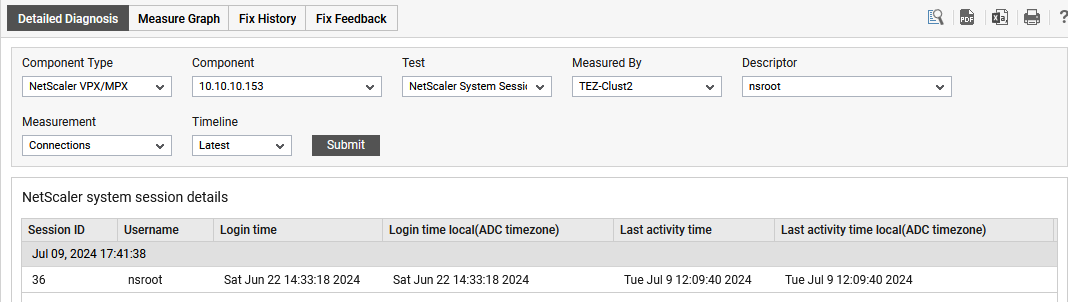
Figure 1 : The detailed diagnosis of the Connections measure



