How to Monitor Citrix Access Gateway Server Using eG Enterprise?
eG Enterprise is capable of monitoring the Citrix Access Gateway server using an eG external agent on any remote host. The eG external agent periodically polls the SNMP MIB of the Citrix Access Gateway server and fetches metrics related to the performance of the Citrix Access Gateway server. To start monitoring the server, first manage the server using the eG administrative interface. The following section describes how to manage the server.
Managing the Citrix Access Gateway Server
eG Enterprise offers two specialized models for monitoring the Citrix Access Gateway: the Citrix Access Gateway – Windows model and Citrix Access Gateway – Linux model. eG Enterprise cannot automatically discover the Citrix Access Gateway server. This implies that you need to manually add the component for monitoring. Remember that the eG Enterprise automatically manages the components that are added manually. To add a Citrix Access Gateway Server component, do the following:
- Log into the eG administrative interface.
- Follow the Components -> Add/Modify menu sequence in the Infrastructure tile of the Admin menu.
-
In the COMPONENT page that appears next, select a Component type based on the platform on which the Citrix Access Gateway operates. The component types offered by the eG Enterprise are provided in the below table:
Operating System Component Type To be Chosen Windows
Citrix Access Gateway – Windows
Linux
Citrix Access Gateway – Linux
For instance, choose Citrix Access Gateway – Linux as the Component Type. Then, click the Add New Component button. This will invoke .
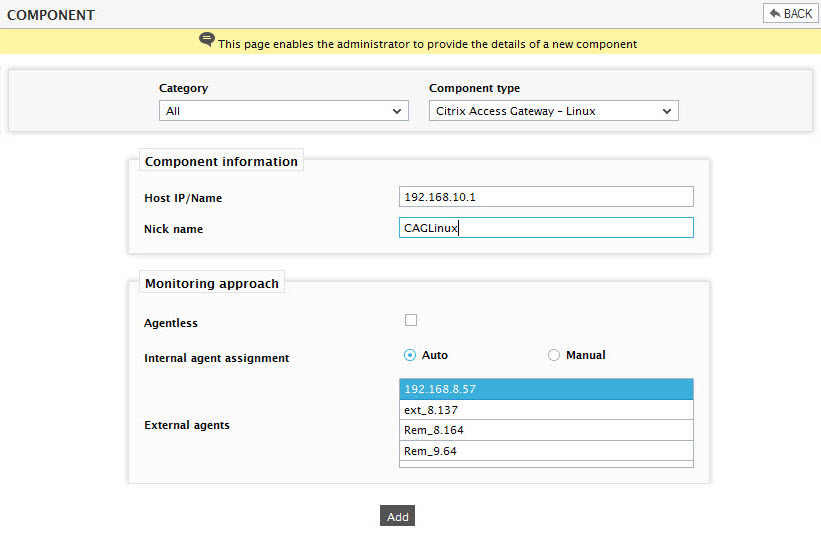
Figure 1 : Adding the Citrix Access Gateway – Linux component
- Specify Host IP/Name and Nick name for the Citrix Access Gateway – Linux component (see ). Then, click on the Add button to register the changes.
-
When you attempt to sign out, a list of unconfigured tests appears.

Figure 2 : List of tests to be configured for Citrix Access Gateway – Linux component
- Click on the test names to configure. To know how to configure the tests, refer to the Monitoring the Citrix Access Gateway on Linux chapter.
- Finally, signout of the eG administrative interface.
- The steps discussed above are also applicable for managing the Citrix Access Gateway server operating on a Windows platform. To do this, choose the Citrix Access Gateway - Windows as the Component Type.
