Managing the Citrix CloudBridge
To achieve this, follow the steps given below:
- Log into the eG administrative interface.
-
eG Enterprise cannot automatically discover the Citrix CloudBridge. You need to manually add the server using the COMPONENTS page (see ) that appears when the Infrastructure -> Components -> Add/Modify menu sequence is followed. Remember that components manually added are managed automatically.
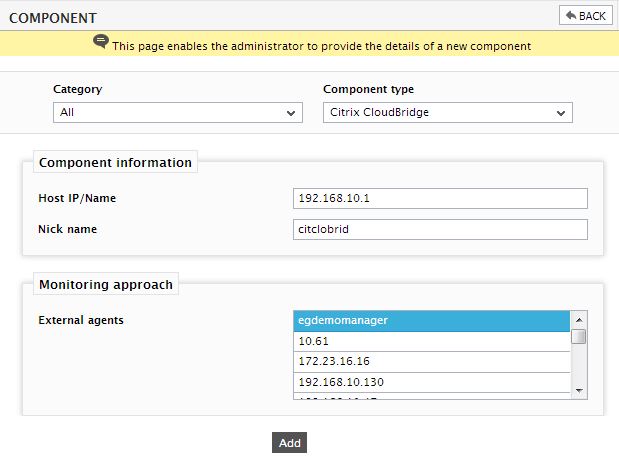
- Specify the Host IP and the Nick name of the Citrix CloudBridge in Figure 1. Then, click the Add button to register the changes.
-
When you attempt to sign out, a list of unconfigured tests will appear as shown in Figure 2.

Figure 2 : List of Unconfigured tests to be configured for the Citrix CloudBridge
- Click on the test names to configure the tests. To know how to configure the test parameters and the metrics that the tests report, refer to Monitoring Citrix CloudBridge chapter.
- Finally, sign out of the eG administrative interface.
