Creating a New Citrix Cloud User for Monitoring Purposes
To communicate with the Citrix Cloud and pull metrics of interest, the eG agent requires an API client on the cloud. This API client should be created by a Citrix cloud user with Read-only administrators rights to virtual apps/desktops. It is recommended that you create a new user for this purpose on the Citrix cloud, and then create an API client as that user. To know how to create such a user, read on:
- Sign in to the Citrix Cloud administrator console.
- Click the “hamburger menu”
 in the upper left corner of the console.
in the upper left corner of the console. -
Select “Identity and Access Management” from the drop-down menu. Click on the Administrators tab page in the page that appears (see Figure 1). Then, in the text box that is highlighted in Figure 1, specify the email ID of the new user who needs to be allowed cloud access. To invite that user, click on the Invite button next to the text box.

-
Figure 2 will then appear. Using Figure 2, you can define the access rights of the new user. For this, first select the Custom access option from Figure 2. Then, click on the General check box in Figure 2, so that the user is granted access to all the basic configurations on the cloud such as domains, libraries, licenses, secure clients etc. These General settings are displayed in Figure 3.
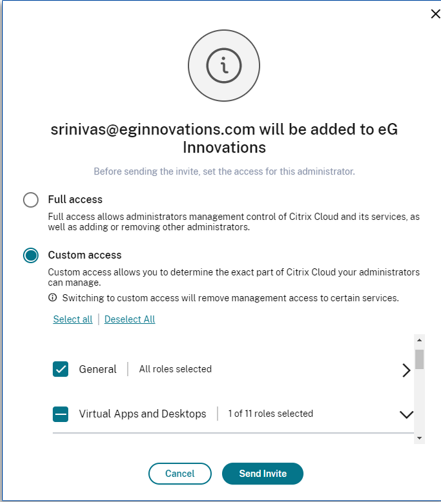
Figure 2 : Choosing to customize the access rights of the new user
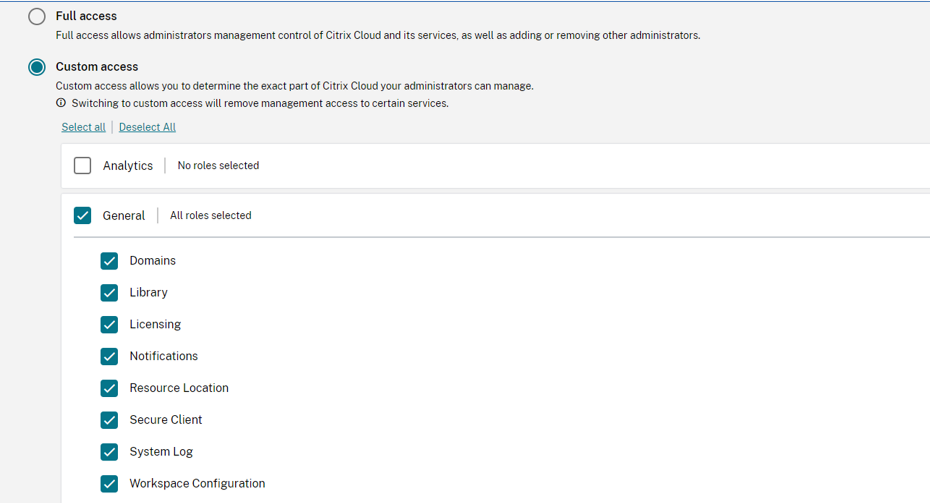
-
Next, allow the user Read-only Administrator access to all virtual apps and desktops. For that, scroll down Figure 3, so that the Virtual Apps and Desktops group becomes visible. Expand the group and select the check box alongside Read Only Administrator, All (see Figure 4).
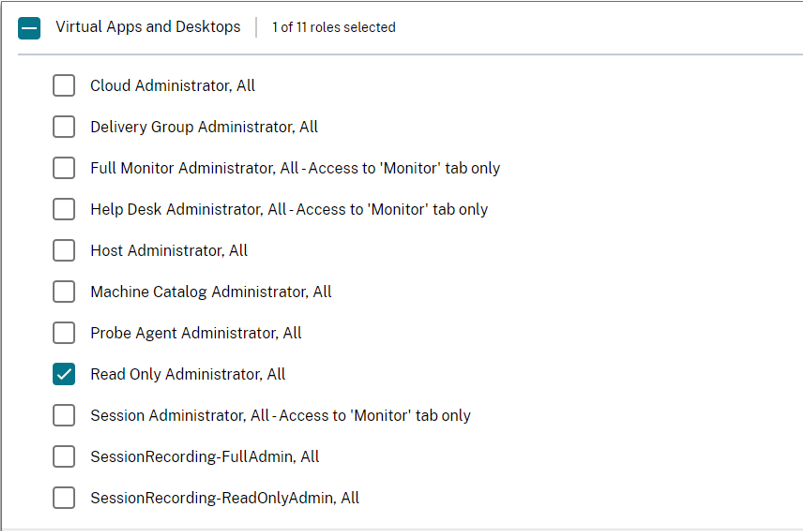
Figure 4 : Granting Read-only Administrator access to all Virtual Apps and Desktops
-
Finally, click the Send Invite button in Figure 2, so that the invite is emailed to the new user. Once the invite is received, the user should follow the link in the invite to setup their login credentials. Then, using those credentials, the user should login to the cloud, and proceed to create a new API client.



