Managing the Citrix Cloud Connector
eG Enterprise cannot automatically discover a Citrix Cloud Connector; you hence have to manually add it to the eG Enterprise system. For this, do the following:
- Login to the eG administrative interface.
- Invoke the Admin tile menu, and follow the Infrastructure -> Components -> Add/Modify menu sequence in it.
- From the page that appears next, select Citrix Cloud Connector as the Component type and click the Add New Component button.
- Figure 1 will then appear.
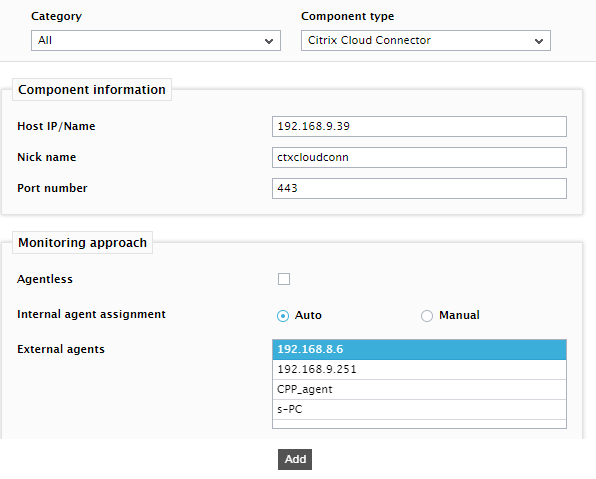
Figure 1 : Adding a Citrix Cloud Connector
- In Figure 1, provide the Host IP/Name of the Citrix Cloud Connector that you want to monitor and the Nick name of the connector.
- Assign an External agent to the connector and then click the Add button to add the component to the eG Enterprise system.
- Once the component is added successfully, click the Signout icon at the right, top corner of the eG admin interface to exit the interface.



