Managing the Citrix Cloud Control Plane
eG Enterprise cannot automatically discover the Citrix Cloud Control Plane. To manage the controller therefore, you need to manually add it to the eG Enterprise system. The steps for the same are as follows:
- Login to the eG admin interface.
- Invoke the Admin tile menu and follow the Infrastructure -> Components -> Add/Modify menu sequence.
-
In the Components page that appears next, pick Citrix Cloud Control Plane as the Component type and click the Add New Component button. Figure 1 will then appear.
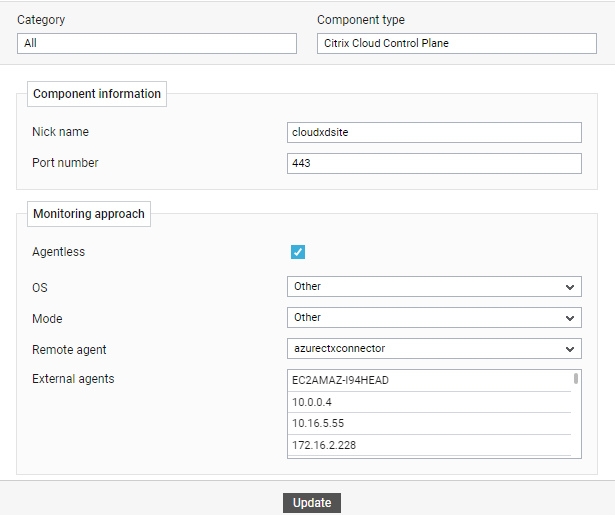
-
In Figure 1, specify the following:
- Assign a Nick name to the site.
- By default, the controller listens at port 443. The same is displayed against Port number.
- The controller can only be monitored in an agentless manner; so, select the Agentless check box in Figure 1.
- Set OS and Mode as Other.
- Pick a Remote agent for performing the agentless monitoring and an External agent to monitor the network connectivity and traffic of the site.
- Finally, click the Add button.



