Desktop Groups Test
Desktop groups are sets of virtual machines allocated to users and user groups.
In a desktop group:
- You can use multiple catalogs
- You can allocate a user to multiple machines
- You can allocate multiple users to one machine
- You can, using the XenDesktop SDK, allocate a machine to a device instead of a user or group
With the help of this test, you can determine the maintenance mode of each desktop group managed by the monitored controller, and track the usage of desktops within each group. Unregistered desktops, CPU-intensive desktops, disconnected desktops, and desktops available to users, which are managed by this controller, can thus be quickly and accurately isolated.
Target of the test : A Citrix Delivery Controller 5.x
Agent deploying the test : An internal agent
Outputs of the test : One set of results for each desktop group managed by the monitored controller.
| Parameter | Description |
|---|---|
|
Test Period |
How often should the test be executed. |
|
Host |
The host for which this test is to be configured. |
|
Port |
Refers to the port used by the DDC. The default port number is 80. |
|
Detailed Diagnosis |
To make diagnosis more efficient and accurate, the eG Enterprise embeds an optional detailed diagnostic capability. With this capability, the eG agents can be configured to run detailed, more elaborate tests as and when specific problems are detected. To enable the detailed diagnosis capability of this test for a particular server, choose the On option. To disable the capability, click on the Off option. The option to selectively enable/disable the detailed diagnosis capability will be available only if the following conditions are fulfilled:
|
| Measurement | Description | Measurement Unit | Interpretation | ||||||
|---|---|---|---|---|---|---|---|---|---|
|
Is desktop group in maintenance mode? |
Indicates whether this desktop group is in a maintenance mode or not. |
|
Desktop groups are typically put on maintenance mode, if the connections to the desktops within the group are to be temporarily stopped so that maintenance tasks are carried out. XenDesktop has no control over desktop groups that are in maintenance mode. No user can log on to a desktop in this state. This measure reports the value Yes if a desktop group is in the maintenance mode, and reports No if it is not. The numeric values that correspond to the above-mentioned states are as follows:
Note: By default, this measure reports the above-mentioned states while indicating the maintenance status of the desktop group. However, the graph of this measure will represent the maintenance modes using the numeric equivalents – 1 and 0 – only. |
||||||
|
Total desktops |
Indicates the total number of desktops in this group. |
Number |
|
||||||
|
Available desktops |
Indicates the number of desktops in this desktop group that are available for a new user to connect to. |
Number |
Ideally, this value should be high. The detailed diagnosis of this measure will reveal the complete details of the available desktops, such as, the desktop name, IP address, the desktop type, the catalog to which the desktop belongs, the hosting server on which the desktop operates, etc. |
||||||
|
Disconnected desktops |
Indicates the number of desktops that are disconnected from this desktop group. |
Number |
The detailed diagnosis of this measure will reveal the complete details of the disconnected desktops, such as, the desktop name, IP address, the desktop type, the catalog to which the desktop belongs, the hosting server on which the desktop operates, etc. |
||||||
|
Desktops in use |
Indicates the number of desktops in this group that are currently used by users. |
Number |
The detailed diagnosis of this measure provides complete details of the desktops in use such as the desktop name, the desktop group and catalog to which it belongs, the operating system it runs on, the DNS server with which it communicates, and the desktop type - whether Private or Shared. |
||||||
|
Percentage of used desktops |
Indicates the percentage of desktops in this group that are currently in use by users. |
Percent |
Ideally, the value of this measure should be low. A value close to 100% indicates that the desktop group is about to run out of free desktops. Owing to the absence of unused desktops, other users who have been assigned to this desktop group will be denied access to the group upon login. Moreover, high usage of a desktop group may also drain the corresponding hosting infrastructure of its physical and virtual resources. |
||||||
|
Never registered desktops |
Indicates the number of desktops that are not registered properly with the broker although they are configured in this desktop group. |
Number |
A virtual desktop may not register if the virtual desktop agent executing on that desktop experiences issues in its operations. |
||||||
|
Unregistered desktops |
Indicates the number of desktops that are configured in this desktop group but are in an unregistered state with the broker. |
Number |
A virtual desktop is said to be in an Unregistered state if the Virtual Desktop Agent is executing smoothly on the desktop, but fails to register with the controller, owing to one/more desktop-related issues. The detailed diagnosis of this measure will reveal the complete details of the unregistered desktops, such as, the desktop name, IP address, the desktop type, the catalog to which the desktop belongs, the hosting server on which the desktop operates, etc. |
||||||
|
Registered desktops |
Indicates the number of desktops that are registered in this desktop group. |
|
|
||||||
|
High CPU desktops |
Indicates the number of desktops managed by this desktop group that are currently consuming CPU resources excessively. |
Number |
A low value is desired for this measure. Use the detailed diagnosis of this measure to know which desktops are running CPU-intensive applications. |
||||||
|
High latency desktops |
Indicates the number of desktops managed by this desktop group that are currently experiencing high network latencies. |
Number |
A low value is desired for this measure. Use the detailed diagnosis of this measure to know which desktops are experiencing high latencies. |
||||||
|
High profile load time desktops: |
Indicates the number of desktops managed by this desktop group that are currently taking too long a time to load profiles. |
Number |
A low value is desired for this measure. Use the detailed diagnosis of this measure to know which desktops facing issues when loading profiles. |
||||||
|
Last connection failed desktops |
Indicates the number of desktops to which the last connection attempt failed. |
Number |
A low value is desired for this measure. Use the detailed diagnosis of this measure to know which desktops could not be connected to recently. |
||||||
|
Recent failed connection desktops |
Indicates the number of desktops to which connections failed during the last measurement period. |
Number |
A low value is desired for this measure. Use the detailed diagnosis of this measure to know which desktops could not be connected to in the last measurement period. |
||||||
|
Pending update desktops |
Indicates the number of desktops managed by this desktop group to which updates are currently pending. |
Number |
Use the detailed diagnosis of this measure to know which desktops are awaiting updates. |
||||||
|
PoweredOff desktops |
Indicates the number of desktops in this desktop group that are currently powered off. |
Number |
Use the detailed diagnosis of this measure to know which desktops are currently powered off. |
||||||
|
Unavailable desktops |
Indicates the number of desktops that are not available currently. |
Number |
Unavailable desktops are those desktops to which the Citrix Broker service is unable to broker user connections. This problem occurs when a Desktop Group is configured with the ‘ShutdownAfterUse’ parameter, but is not properly shutdown by the XenDesktop DDC after use. When a session is started to a desktop group with the ‘ShutdownAfterUse’ setting enabled, the desktop is flagged with a parameter called ‘WillShutdownAfterUse’. This flag is cleared when the desktop is shut down by the broker, so if/when a ‘ShutdownAfterUse’ power action fails, the worker remains in this state until the desktop is successfully power managed by the broker. Desktops will also reach this state when placed into maintenance mode while a session is active, and logged off while still in maintenance mode. Idle pool buffers facilitate cleaning of ‘tainted’ desktops when transitioning from peak to off-peak schedules. However, if both peak and off-peak idle pool buffers are set to 100%, desktops will remain in this state until restarted by XenDesktop. To prevent this issue from occurring, ensure that the broker is able to power manage virtual machines on the target hosting infrastructure by right-clicking on any desktop and clicking Shut Down or Restart. Check your hypervisor console to ensure that the power action takes place. If this does not take place, additional troubleshooting will be required to address this. Citrix recommends creating a schedule to restart Virtual Machines during an off-peak time of possible, which will clear the WillShutdownAfterUse flag. You can also clean up desktops in a ‘tainted’ state every week, so that no desktops remain in this state: |
The detailed diagnosis of the Desktops in use measure provides complete details of the desktops in use such as the desktop name, the desktop group and catalog to which it belongs, the operating system it runs on, the DNS server with which it communicates, and the desktop type - whether Private or Shared.
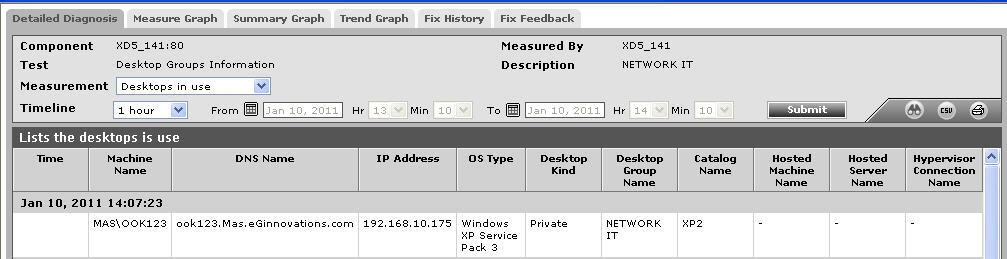
Figure 1 : The detailed diagnosis of the Desktops in use measure
The detailed diagnosis of the PoweredOff desktops measure provides complete details of the desktops that are currently powered off.
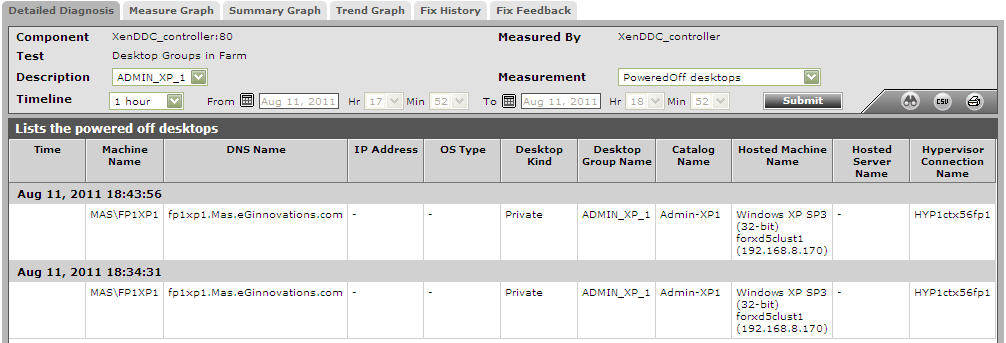
Figure 2 : The detailed diagnosis of the Poweredoff desktops measure
