How does eG Enterprise Monitor the Citrix Delivery Controller 5?
eG Enterprise adopts an agent-based approach for monitoring the DDC. This approach requires that the eG agent be installed on the Delivery Controller to be monitored. This agent should then be configured to periodically execute tests, which use the PowerShell SDK that is built into the broker to collect a wide variety of performance statistics pertaining to the broker.
To enable the eG agent to use this SDK, make sure that the Microsoft PowerShell SDK 1.0 pre-exists on the broker host. If not available, then, connect to the URL: http://www.microsoft.com/windowsserver2003/technologies/management/powershell/download.mspx, download the installable, and then install the SDK on the target host.
The eG then agent begins collecting the required metrics from the broker, and presents them to users with the help of the monitoring model of Figure 3. To start monitoring the DDC, first you have to manage the DDC component using the procedure discussed in the following section.
Managing the Citrix Delivery Controller 5
eG Enterprise is capable of auto-discovering the Citrix Delivery Controller 5 components in the environment. The following steps explain you how to manage the auto-discovered components:
- Log into the eG administrative interface.
-
The Citrix Delivery Controller 5 component is usually auto-discovered. If not, run discovery using the DISCOVERY page (Infrastructure -> Components -> Discovery) The discovered components however, need to go through a manual management exercise, using the COMPONENTS – MANAGE / UNMANAGE page (Infrastructure -> Components -> Manage/Unmanage). This process is depicted by Figure 1 and Figure 2 below.
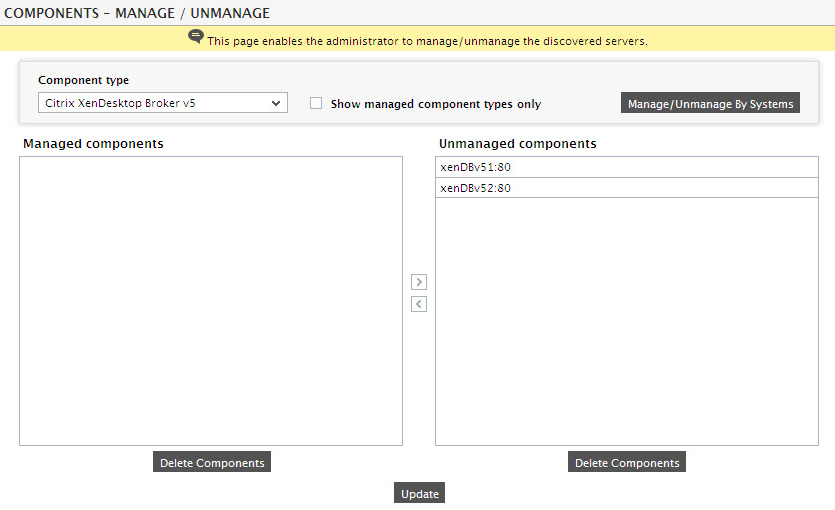
Figure 1 : Viewing the list of unmanaged Citrix Delivery Controller 5
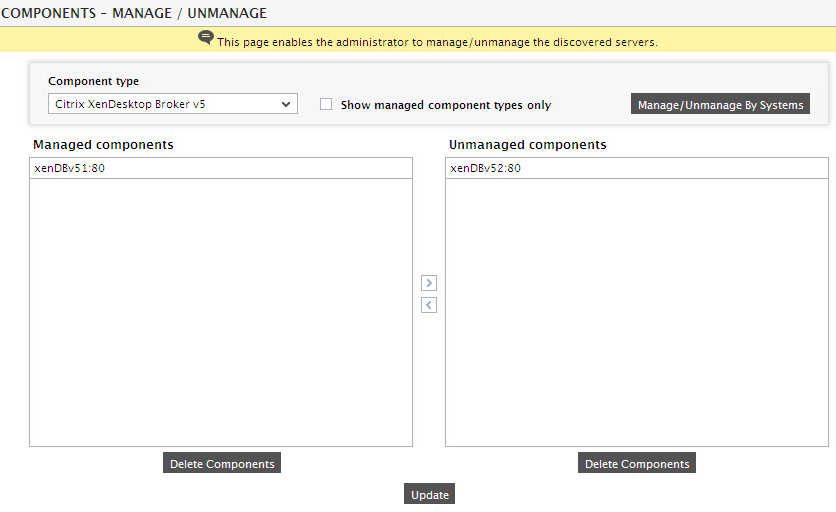
- Once you managed the component, all tests relating to the managed component will be configured automatically.
- Finally, sign out of the eG administrative interface.
