XM Device Policies Test
You can configure how Endpoint Management works with your devices by creating policies. Although many policies are common to all devices, each device has a set of policies specific to its operating system. By hitting the Endpoint Management host URL using the HTTPS Client, the XM Device Policies test pulls out the number of device policy deployments that were successful and the deployments that failed. In addition, this test also reports the number of deployments that are currently pending. Using this test, administrators can figure out the real cause for the failure of the device policy deployment and rectify the same before security violations occur on the target Endpoint Management environment.
Note:
This test will not report metrics for Citrix Endpoint Management 10.4, 10.5, 10.6 and 10.7 versions.
Target of the test : A Citrix Endpoint Management
Agent deploying the test : A remote agent
Outputs of the test : One set of results for each Policy type:Policy name created on the target Endpoint Management connecting to the corporate network.
| Parameter | Description |
|---|---|
|
Test Period |
How often should the test be executed. |
|
Host |
The host for which the test is to be configured. |
|
Port |
The port at which the specified host listens. By default, this is 4443. |
|
Username and Password |
Specify the credentials of a Endpoint Management user with Administrator privileges. |
|
Confirm Password |
Confirm the password by retyping it here. |
|
SSL |
Indicate whether/not the Endpoint Management server is SSL-enabled. By default, this flag is set to Yes. |
|
DD Frequency |
Refers to the frequency with which detailed diagnosis measures are to be generated for this test. The default is 1:1. This indicates that, by default, detailed measures will be generated every time this test runs, and also every time the test detects a problem. You can modify this frequency, if you so desire. Also, if you intend to disable the detailed diagnosis capability for this test, you can do so by specifying none against DD frequency. |
|
Detailed Diagnosis |
To make diagnosis more efficient and accurate, the eG Enterprise embeds an optional detailed diagnostic capability. With this capability, the eG agents can be configured to run detailed, more elaborate tests as and when specific problems are detected. To enable the detailed diagnosis capability of this test for a particular server, choose the On option. To disable the capability, click on the Off option. The option to selectively enable/disable the detailed diagnosis capability will be available only if the following conditions are fulfilled:
|
| Measurement | Description | Measurement Unit | Interpretation |
|---|---|---|---|
|
Pending deployments |
Indicates the number of deployments still pending for this device policy. |
Number |
A consistent increase in the value of this measure is a cause for concern, as it could indicate a bottleneck in the device policy deployment that could be slowing down the deployment process. |
|
Successful deployments |
Indicates the number of successful deployments of this device policy. |
Number |
|
|
Failed deployments |
Indicates the number of failed deployments of this device policy. |
Number |
Use the detailed diagnosis of this measure to know the details of failed deployments. |
The detailed diagnosis of the Failed deployments measure lists the model of the device, the OS name, the OS version and the user using the device. Using the detailed diagnosis, administrators can figure out the devices on which the device policy deployments failed.
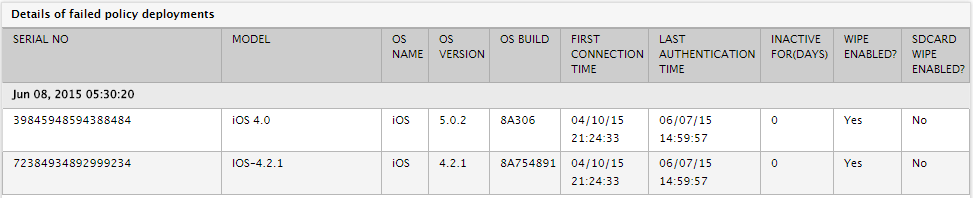
Figure 1 : The detailed diagnosis of the Failed deployments measure
