How to Monitor Citrix License Server Using eG Enterprise?
eG Enterprise can monitor the Citrix license Server in both agent based and agentless manner. To monitor the server in an agentless manner, you need to deploy an eG agent on a remote Windows host in the environment. To start monitoring the server, first you have to manage the Citrix License server component using the eG administrative interface. The steps for achieving this have been explained in the following section.
Managing the Citrix License server
- Log into the eG administrative interface.
-
If a Citrix license server is already discovered, then directly proceed towards managing it using the COMPONENTS - MANAGE/UNMANAGE page (Infrastructure -> Components -> Manage/Unmanage). However, if it is yet to be discovered, then run discovery (Infrastructure -> Components -> Discovery) to get it discovered or add the license server manually using the COMPONENTS page (Infrastructure -> Components -> Add/Modify). Remember that components manually added are managed automatically. Discovered components, however, are managed using the COMPONENTS - MANAGE/UNMANAGE page. Figure 1 and Figure 2 clearly illustrate the process of managing a Citrix License server.
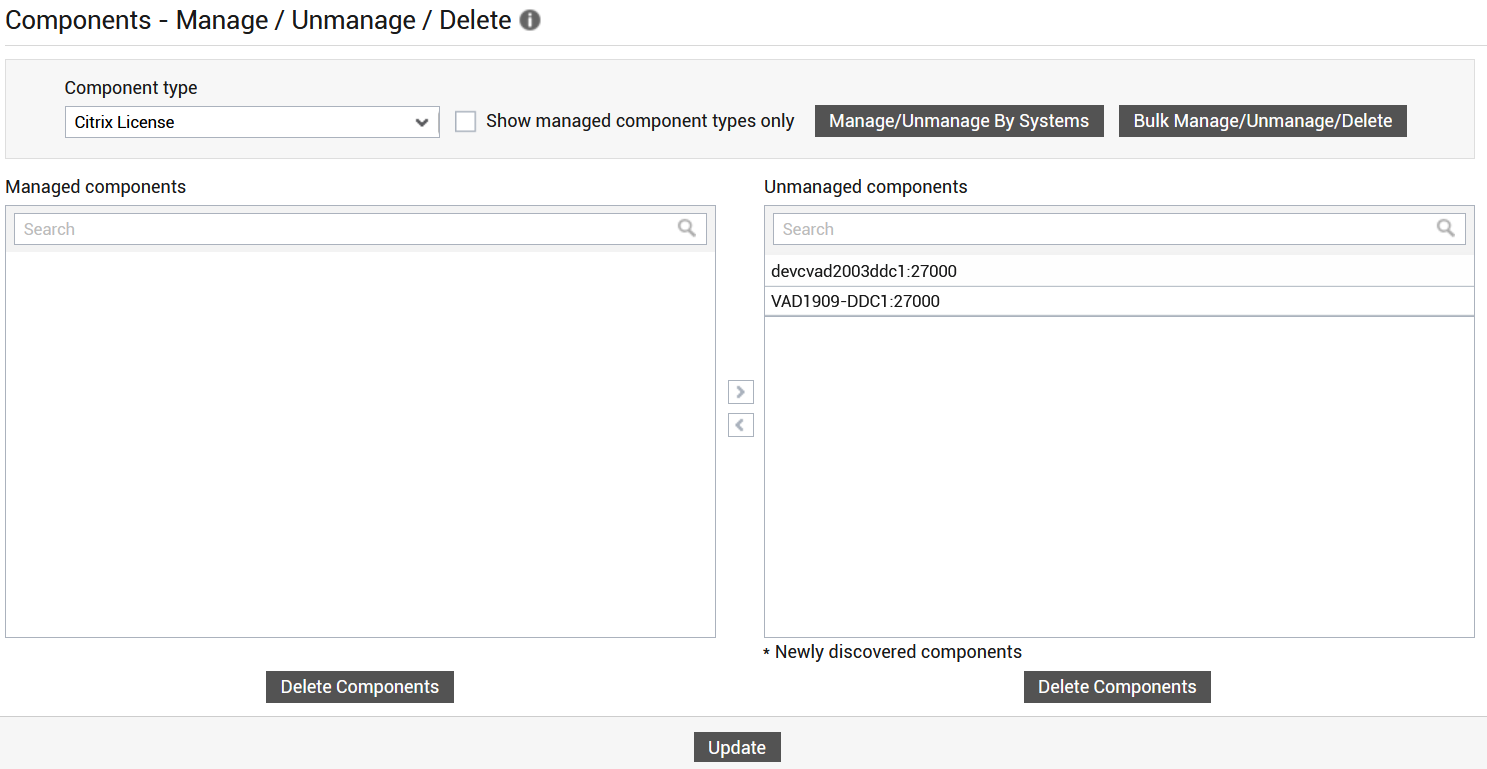
Figure 1 : Selecting the Citrix License server to be managed
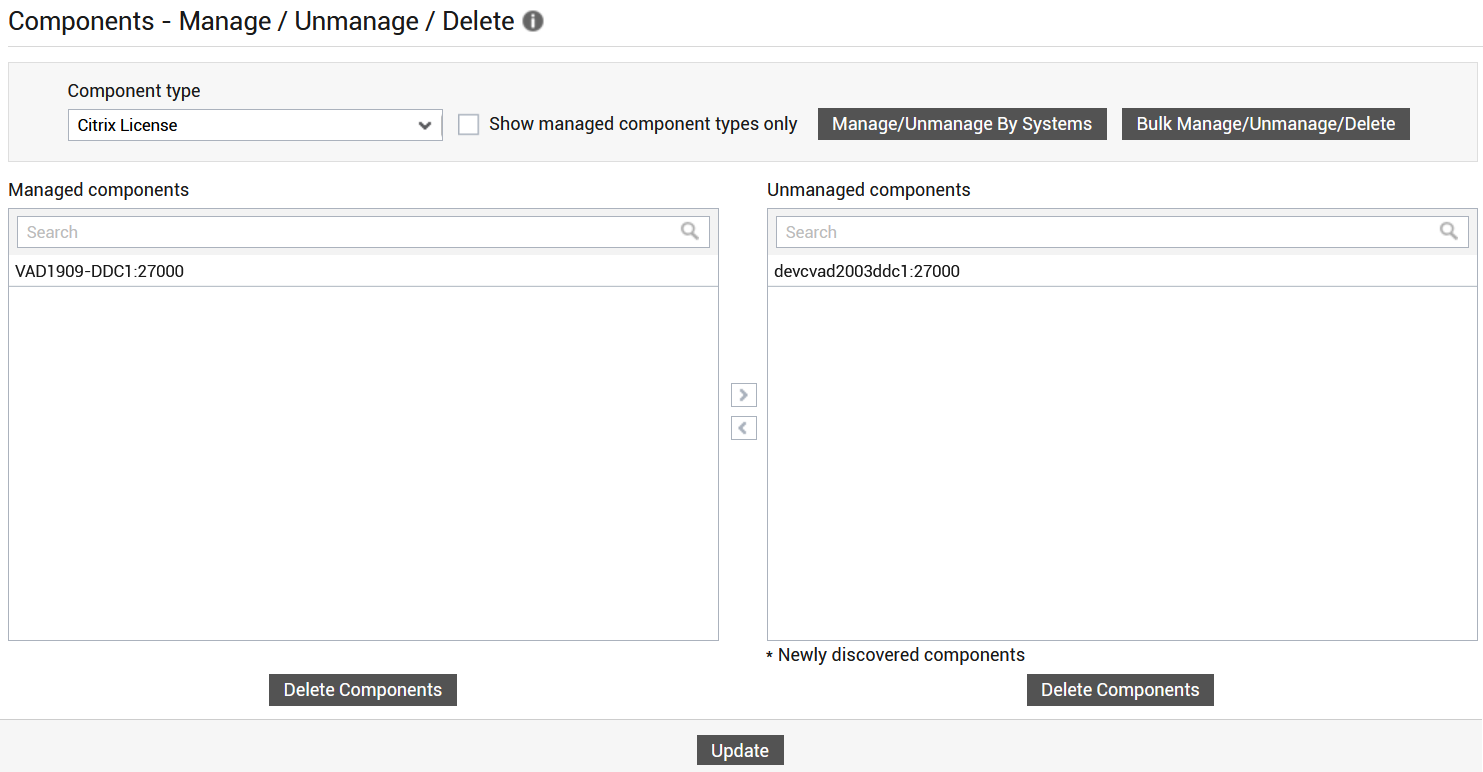
- Next, sign out of the eG administrative interface.
