Configuring Tests for the Citrix ADC SDX Appliance
Once the Citrix ADC SDX Connector component is added successfully, you will be again redirected to the Components page. Using the options provided in the Components page, you can modify, unmanage or delete the newly added component. In addition, you can also configure the tests, set thresholds and maintenance policies, and change the IP address.
To collect the performance metrics, you may need to manually configure the tests that are mapped to the Citrix ADC SDX component. To configure the tests that need manual configuration, click on the ![]() icon in . This will lead you to the Specific Test Configuration page where the unconfigured tests for the Citrix ADC SDX component will be listed in the Unconfigured Tests list box.
icon in . This will lead you to the Specific Test Configuration page where the unconfigured tests for the Citrix ADC SDX component will be listed in the Unconfigured Tests list box.
Configuring any one test for the target SDX appliance will automatically configure all other tests associated with that appliance. So, click on any test in . For instance, let us configure the SDX CPU Core Usage test by clicking on it. Figure 1 will then appear displaying that test's parameters.
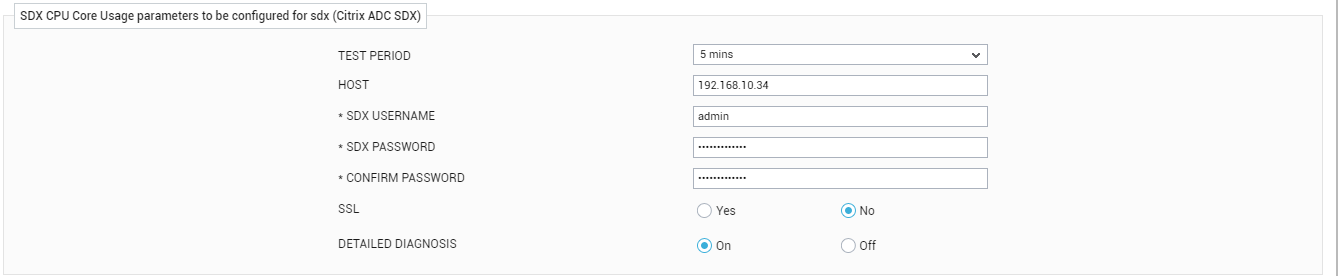
Figure 1 : Configuring a test for the Citrix ADC SDX appliance
To know what the SDX CPU Core Usage test does and how to configure it, refer to the SDX CPU Core Usage Test



