How to Monitor Citrix Session Recording Server Using eG Enterprise?
eG Enterprise monitors the Citrix Session Recording Server in an agent-based manner. For this purpose, an eG agent should be deployed on the target Session Recording Server. To start monitoring the Session Recording Server, first manage the Citrix Session Recording Server component using the steps given in the following section.
Managing Citrix Session Recording Server
eG Enterprise can automatically discover the Citrix Session Recording Server, and also lets you to manually add the component for monitoring. To manage a Citrix Session Recording Server manually, do the following:
- Log into the eG admin interface.
- If the Citrix Session Recording Server is already discovered, then directly proceed towards managing the broker using the COMPONENTS – MANAGE/UNMANAGE page.
-
However, if you are yet to discover the Citrix Session Recording Server, then run discovery (Infrastructure -> Components -> Discover) or follow the Components -> Add/Modify menu sequence in the Infrastructure tile of the Admin menu to manually add the component using the Components page. Click on the Add new Component button after choosing the Citrix Session Recording Server from the Component Type drop down list in the Components page. This will lead you to the Add Component page (Figure 1). Remember that components manually added are managed automatically.
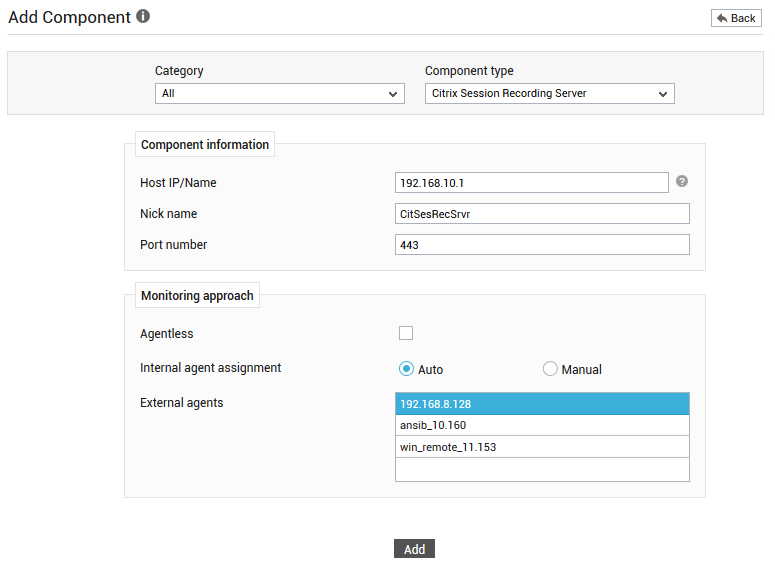
- Specify the Host IP/Name and the Nick name of the Citrix Session Recording Server in Figure 1.
- Specify the port at which the Citrix Session Recording Server is listening against the Port number text box. This is set as 443, by default. If the Citrix Session Recording Server is listening on a different port, then override this default setting.
- Then, pick an external agent from the External agents list box and click the Add button to add the component for monitoring.
-
When you attempt to sign out, a list of unconfigured tests will appear as shown in Figure 2.

Figure 2 : List of Unconfigured tests to be configured for the Citrix Session Recording Server
- Click on the Citrix Session Recording Storage test to configure it. To know how to configure the test, refer to Citrix Session Recording Storage Test.
- Once the test is configured, signout of the eG administrative interface.



