How Does eG Enterprise Monitor Citrix WEM Broker?
eG Enterprise monitors the Citrix WEM Broker in an agent-based manner. For this purpose, an eG agent should be deployed on the target Citrix WEM Broker.
Managing the Citrix WEM Broker
eG Enterprise can automatically discover the Citrix WEM Broker, and also lets you to manually add the component for monitoring. To manage a Citrix WEM Broker manually, do the following:
- Log into the eG administrative interface.
- If the Citrix WEM Broker is already discovered, then directly proceed towards managing the broker using the COMPONENTS – MANAGE/UNMANAGE page.
-
However, if you are yet to discover the Citrix WEM Broker, then run discovery (Infrastructure -> Components -> Discover) or follow the Components -> Add/Modify menu sequence in the Infrastructure tile of the Admin menu to manually add the component using the COMPONENTS page. Remember that components manually added are managed automatically.
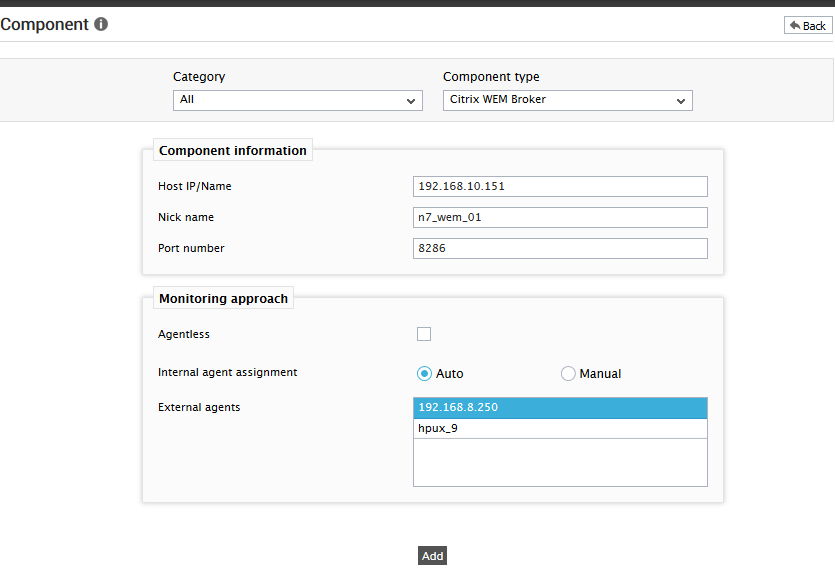
- Specify the Host IP/Name and the Nick name of the Citrix WEM Broker in Figure 1. Then click the Add button to register the changes.
-
When you attempt to sign out, a list of unconfigured tests will appear as shown in Figure 2.

Figure 2 : List of Unconfigured tests to be configured for the Citrix WEM Broker
- Click on the WEM Database Connectivity test to configure it. To know how to configure the test, refer to WEM Database Connectivity Test.
- Once the test is configured, signout of the eG administrative interface.
