Administering the eG Enterprise to Work with the Citrix Web Interface
To achieve the above, do the following:
- Log into the eG administrative interface.
-
If a Citrix Web Interface is already discovered, then directly proceed towards managing it using the COMPONENTS - MANAGE/UNMANAGE page (Infrastructure -> Components -> Manage/Unmanage). However, if it is yet to be discovered, then run discovery (Infrastructure-> Components -> Discovery) to get it discovered or add the server manually using the COMPONENTS page (Infrastructure -> Components -> Add/Modify). Remember that components manually added are managed automatically. Discovered components, however, are managed using the COMPONENTS - MANAGE/UNMANAGE page. Figure 1 clearly illustrates the process of adding a Citrix Web Interface.
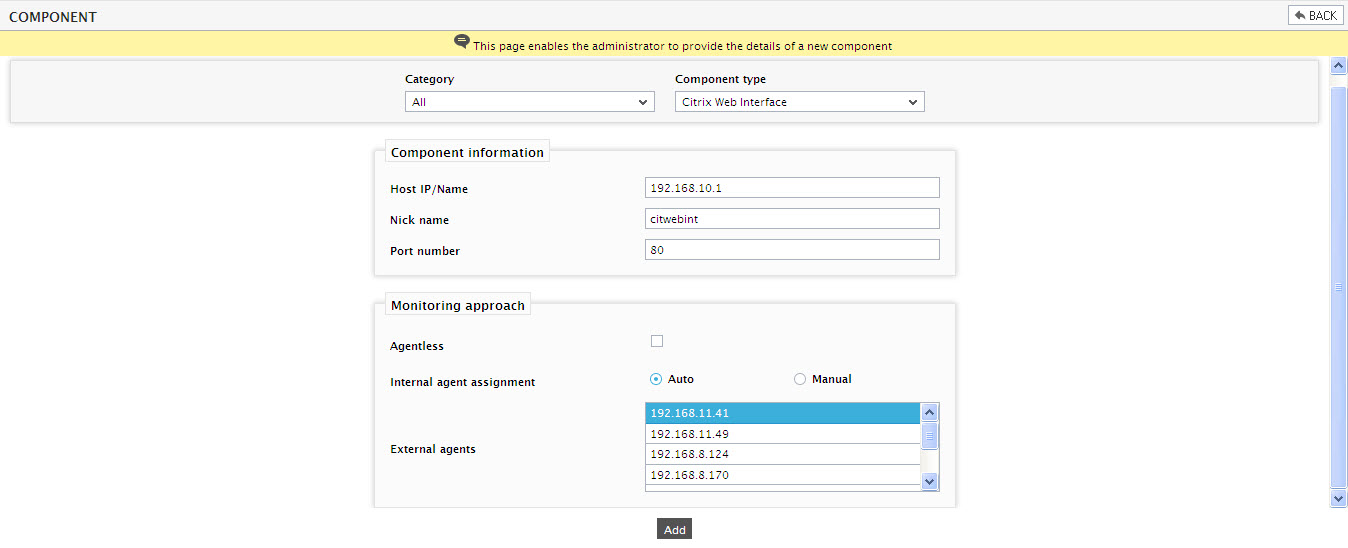
- Specify the Host IP/Name of the Citrix Web Interface server to be monitored. Then, provide a Nick name for the server.
- The Port number will be set as 80 by default. If the server is listening on a different port in your environment, then override this default setting.
- Next, sign out of the eG administrative interface.
