Administering the eG Manager to monitor Citrix Hypervisor
- Log into the eG administrative interface.
-
eG Enterprise cannot automatically discover the Citrix Hypervisor. You need to manually add the Citrix Xen server using the COMPONENTS page (see Figure 1) that appears when the Infrastructure -> Components -> Add/Modify menu sequence is followed. Remember that components manually added are managed automatically.

- To monitor a Citrix Hypervisor, select Xen as the OS and set the Mode to SSH. Then, pick a Remote agent from Figure 1 to perform the agentless monitoring, and also assign an External agent to the server to verify its external availability and network health. Finally, click the Add button in Figure 1 to manage the component.
-
When you attempt to sign out, a list of unconfigured tests appears (see Figure 2).
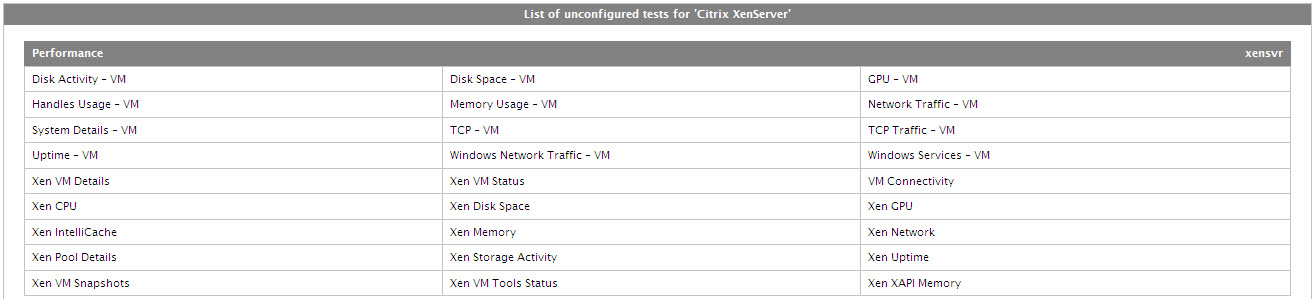
- Click on the Disk Space - VM test in Figure 2 to configure it. To know how to configure the test, click here.
- Once all the tests are configured, signout of the eG administrative interface



