The Inside View of Desktops Layer
The Outside View of VMs layer provides an “external” view of the different VM guests - the metrics reported at this layer are based on what the XenServer host is seeing about the performance of the individual guests. However, an external view of the VM guest operating system and its applications may not be sufficient. For instance, suppose one of the disk partitions of the guest operating system has reached capacity. This information cannot be gleaned from host operating system. Likewise, bottlenecks such as a longer process run queue or a higher disk queue length are more visible using an internal monitor. Internal monitoring (from within the guest operating system) also provides details about the resource utilization of different application(s) or processes.
The tests mapped to the Inside View of Desktops layer provide an "internal" view of the workings of each of the desktops - these tests send probes into each of the guest operating systems to analyze how well each guest utilizes the resources that are allocated to it, and how well it handles user sessions, TCP traffic, and network loading.
By default however, clicking on the Inside View of Desktops layer, does not list the associated tests. Instead, Figure 1 appears, which displays the current state of all virtual desktops that have been configured on the monitored XenServer host.

Figure 1 : The current state of the desktops configured on the XenServer host that is monitored
If you want to override this default setting - i.e., if you prefer to view the tests mapped to the Inside View of Desktops layer first, and then proceed to focus on individual desktop performance, follow the steps given below:
- Edit the eg_ui.ini file in the <eg_install_dir>\manager\config directory
- Set the LAYERMODEL_LINK_TO_VIRTUAL flag in the file to false; this is set to true by default.
- Save the eg_ui.ini file.
Doing so ensures that as soon as the Inside View of Desktops layer is clicked, the list of tests mapped to that layer appears.
From the desktop view, you can further drill-down to focus on the health of a particular desktop, by clicking on the icon representing the desktop in Figure 1. Figure 2 then appears displaying all the performance metrics extracted from that virtual desktop in real-time. You are thus enabled to cross-correlate across the various metrics, and quickly detect the root-cause of current/probable disturbances to the internal health of a desktop. To view the time-of-day variations in a measure, you can view its graph by clicking on that measure in Figure 2.
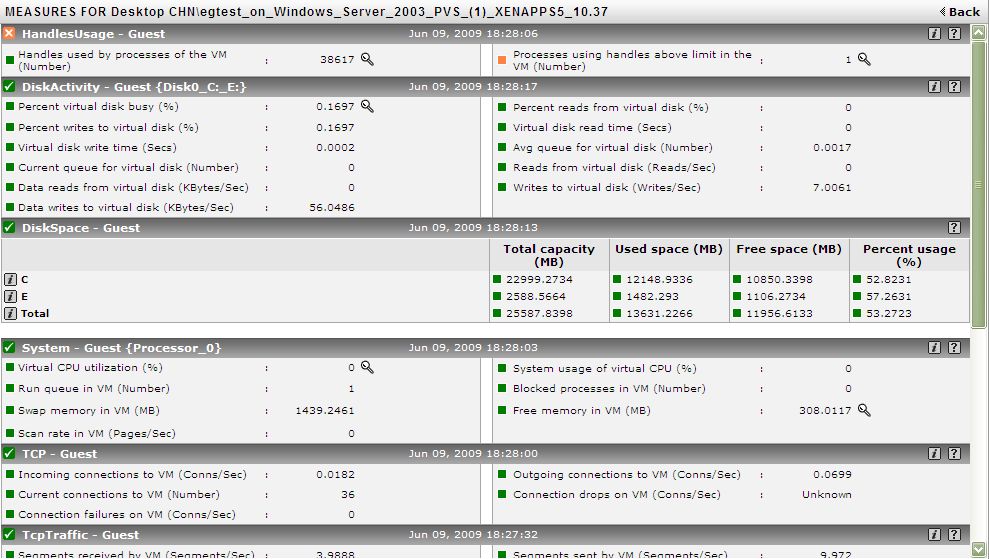
Figure 2 : The measures pertaining to a particular desktop
You can also view live graphs of pre-configured measures pertaining to a XenServer host and the virtual desktops configured on it, by clicking on the live graphs link in Figure 1. Alternatively, you can click on the  icon that appears in the Tests panel when the Inside View of Desktops layer is clicked in the layer model page to view the live graph. The resulting graph display (see Figure 3) has been organized in such a way that next to every host-pertinent measure graph, the closely related guest-specific measure graph appears. For instance, next to the graph of the ‘Physical CPU usage’ measure of the XenCpu test, you will find a graph of the 'Physical CPU usage' measure of the XenxGuestDetails test. This way, you can easily compare and correlate how well the physical CPU resources are being utilized by both the XenServer host and the guests. On the basis of this analysis, you can proactively isolate potential performance issues, and also determine the root-cause of the issue - is it the host? or is it the virtual guest?
icon that appears in the Tests panel when the Inside View of Desktops layer is clicked in the layer model page to view the live graph. The resulting graph display (see Figure 3) has been organized in such a way that next to every host-pertinent measure graph, the closely related guest-specific measure graph appears. For instance, next to the graph of the ‘Physical CPU usage’ measure of the XenCpu test, you will find a graph of the 'Physical CPU usage' measure of the XenxGuestDetails test. This way, you can easily compare and correlate how well the physical CPU resources are being utilized by both the XenServer host and the guests. On the basis of this analysis, you can proactively isolate potential performance issues, and also determine the root-cause of the issue - is it the host? or is it the virtual guest?
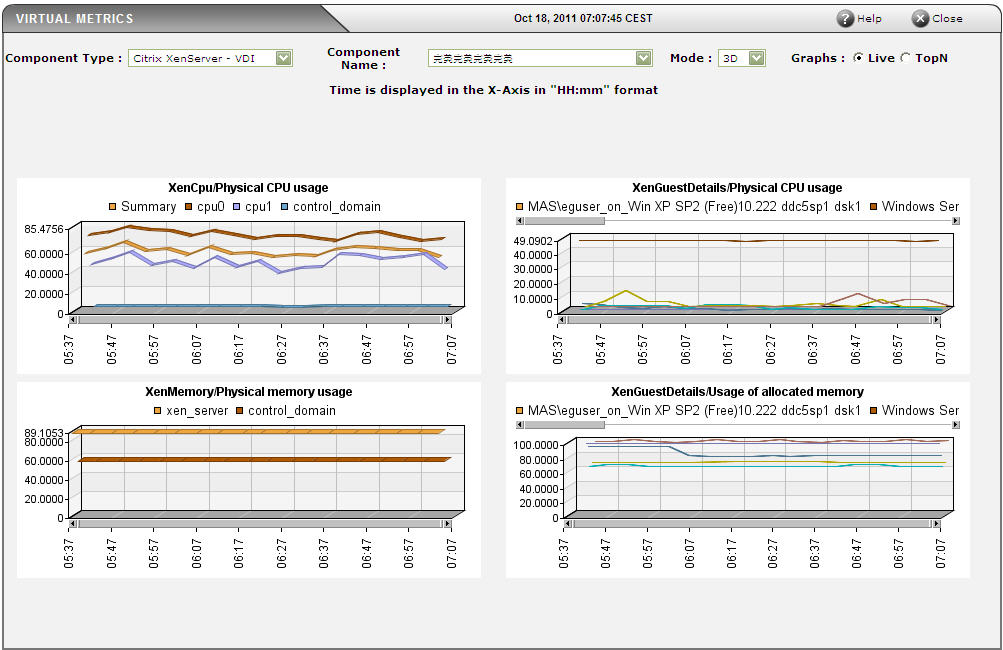
Figure 3 : Live graph for Citrix XenServer - VDI
To return to the layer model of the Citrix XenServer - VDI server and view the tests mapped to the Inside View of Desktops layer, click on the component layers link in Figure 1. The tests depicted by Figure 4 then appear.
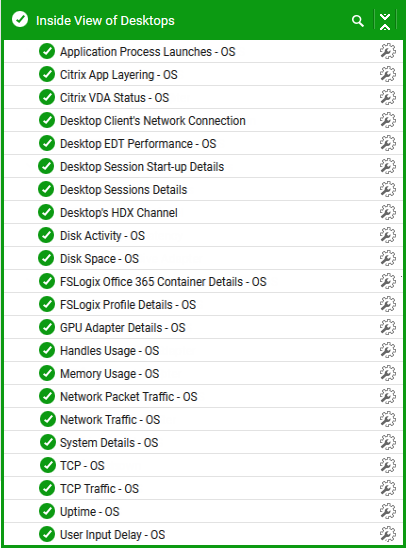
Figure 4 : The tests associated with the Inside View of Desktops layer of a Citrix XenServer - VDI
Almost all the tests depicted by Figure 4 have already been dealt with inThe Citrix Hypervisor Monitoring Model chapter. The tests that are specific to the Citrix XenServer - VDI model are the Terminal to Desktop Connection test, Desktop ICA Channel Test, and the PCoIP Session - VM test.



