Citrix XA Applications Test
This test reports statistics pertaining to the different applications executing on a Citrix server and their usage by Citrix clients. One set of results is reported for each application.
Note:
This test will report metrics only if the Virtual Apps server being monitored uses the .Net framework v3.0 (or above).
Target of the test : Any Citrix server
Agent deploying the test : An internal agent
Outputs of the test : One set of results is reported for each application
|
| Measurement | Description | Measurement Unit | Interpretation |
|---|---|---|---|
|
Processes running: |
Number of instances of the published application currently executing on the Citrix server |
Number |
This value indicates if too many or too few instances corresponding to an application are executing on the host. |
|
Cpu usage: |
Percentage of CPU used by the published application |
Percent |
A very high value could indicate that the specified application is consuming excessive CPU resources. |
|
Memory usage: |
This value represents the ratio of the resident set size of the memory utilized by the application to the physical memory of the host system, expressed as a percentage. |
Percent |
A sudden increase in memory utilization for an application may be indicative of memory leaks in the application. |
|
Handle count: |
Indicates the number of handles opened by this application. |
Number |
An increasing trend in this measure is indicative of a memory leak in the application. |
|
Number of threads: |
Indicates the number of threads that are used by this application. |
Number |
|
|
I/O data rate: |
Indicates the rate at which this application is reading and writing bytes in I/O operations. |
Kbytes/Sec |
This value counts all I/O activity generated by an application and includes file, network and device I/Os. |
|
I/O data operations: |
Indicates the rate at which this application is issuing read and write data to file, network and device I/O operations. |
Operations/Sec |
|
|
I/O read data rate: |
Indicates the rate at which this application is reading data from file, network and device I/O operations. |
Kbytes/Sec |
|
|
I/O write data rate: |
Indicates the rate at which this application is writing data to file, network and device I/O operations. |
Kbytes/Sec |
|
|
Page fault rate: |
Indicates the total rate at which page faults are occurring for the |
Faults/Sec |
A page fault occurs when a thread refers to a virtual memory page that is not in its working set in main memory. This may not cause the page to be fetched from disk if it is on the standby list and hence already in main memory, or if it is in use by another process with whom the page is shared. |
|
Working set memory used: |
Indicates the current size of the working set of this application. |
MB |
The Working Set is the set of memory pages touched recently by the threads in a process/application. If free memory in the server is above a threshold, pages are left in the Working Set of an application even if they are not in use. When free memory falls below a threshold, pages are trimmed from Working Sets. If they are needed they will then be soft-faulted back into the Working Set before leaving main memory. Comparing the working set across applications indicates which application is taking up excessive memory. |
The detailed diagnosis of the Processes running measure, if enabled, lists the applications running on the Virtual Apps server, the process ids that correspond to each running application instance, the user who accessed each instance, and the overall resource usage of each of instances. This information enables the Citrix administrator to identify the processes that are utilizing resources excessively and those that may be leaking memory. In the event of a server overload/memory leak, the Citrix administrator might decide to terminate these processes (see Figure 1). In addition, the detailed diagnosis reveals the location from which each process instance runs (i.e., the IMAGE PATH). If multiple versions of an application are published in different locations on the Virtual Apps server and a user runs each of these versions, then the IMAGE PATH will indicate the exact application version each process instance corresponds to – resource-hungry versions can thus be identified.
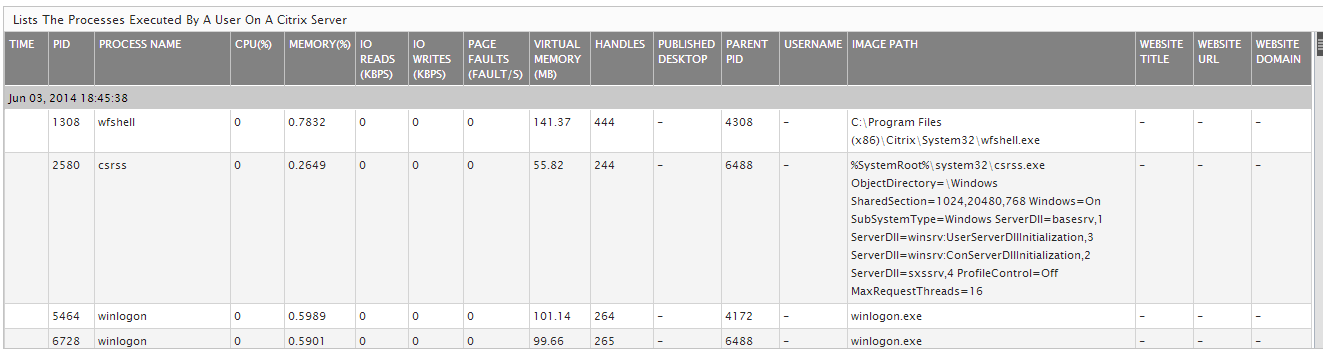
Figure 1 : The detailed diagnosis of the Processes running measure
Moreover, if one or more browser instances are found to consume excessive CPU, memory and disk I/O resources on a server or a desktop, then for each such browser instance, administrators can now see a mapping of browser process to URL being accessed, as well as the resources used by each browser process in the detailed diagnosis. Armed with this information, administrators can determine the steps required to avoid excessive resource usage by browser instances – e.g., whether specific web sites are responsible for this, whether users are accessing web sites (e.g., youtube, facebook, etc.) that they should not be accessing from a corporate network, etc.
Note:
- The eG agent will perform browser activity monitoring only if the enable browser monitoring flag is set to Yes.
- The eG agent will monitor browser activity only of the browser being accessed is Internet Explorer.



