Citrix XA Logins Test
The Citrix XA Logins test monitors the new logins to the Citrix server.
Target of the test : Any Citrix server
Agent deploying the test : An internal agent
Outputs of the test : One set of results is reported for each Citrix server being monitored
|
| Measurement | Description | Measurement Unit | Interpretation |
|---|---|---|---|
|
New logins: |
Indicates the number of new logins to the Citrix server in the last measurement period. |
Number |
A consistent zero value could indicate a connection issue. You can use the detailed diagnosis of this test to know which users logged in recently. |
|
Percent new logins: |
Indicates the percentage of current sessions that logged in during the last measurement period. |
Percent |
|
|
Sessions logging out: |
Indicates the number of sessions that logged out. |
Number |
If all the current sessions suddenly log out, it indicates a problem condition that requires investigation. The detailed diagnosis of this measure lists the sessions that logged out. |
Using the detailed diagnosis of the New logins measure, you can not only identify the users who logged in recently, but can also figure out when each user logged in and from which client machine.

Figure 1 : The detailed diagnosis of the New logins measure
With the help of the detailed diagnosis of the Sessions logged out measure, you can identify the users who logged out, when every user logged in and from which client machine, and the duration of each user’s session. Abnormally long sessions on the server can thus be identified.
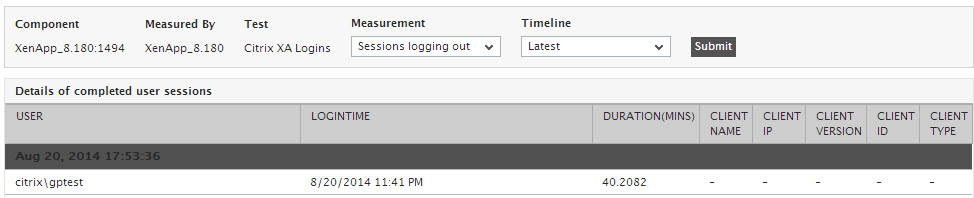
Figure 2 : The detailed diagnosis of the Sessions logged out measure



