Citrix XML Access Test
The Citrix XML Access Test verifies the interactions between the web interface, the XML service, and the IMA service.
A typical web interface interaction is composed of the following (see Figure 1):
- Client device users utilize a Web browser to view the Log in page and enter their user credentials.
- The NFuse server reads users’ information and uses the Web Interface’s classes to forward the information to the Citrix XML Service; this service can execute on the Citrix Web Interface or on each of the Virtual Apps servers in a server farm. If the XML service is on the servers in a farm, the designated server acts as a broker between the NFuse server and the Virtual Apps servers in the farm.
- The Citrix XML Service on the designated server then retrieves a list of applications from the servers that users can access. These applications comprise the user’s application set. The Citrix XML Service retrieves the application set from the Independent Management Architecture (IMA) system and Program Neighborhood Service, respectively.
- The Citrix XML Service then returns the user’s application set information to the Web Interface’s classes running on the server.
- The user then clicks on the application of interest to him/her to access it.
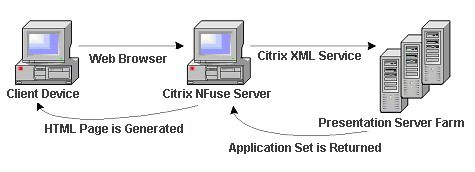
Figure 1 : A typical web interface interaction
If the Citrix XML service executes on the Virtual Apps servers in a farm, then you can use this test to evaluate the availability and responsiveness of the XML service. This test emulates a user accessing an XML port for a list of applications available to him/her. By emulating a request, this test checks that the entire application enumeration process involving the XML service and IMA service of Citrix is functioning properly. This test is disabled by default. This test is disabled by default. To enable the test, go to the enable / disable tests page using the menu sequence : Agents -> Tests -> Enable/Disable, pick the desired Component type, set Performance as the Test type, choose the test from the disabled tests list, and click on the < button to move the test to the ENABLED TESTS list. Finally, click the Update button.
Target of the test : Any Citrix Web Interface
Agent deploying the test : An internal agent
Outputs of the test : One set of results for every Citrix Web Interface monitored
|
| Measurement | Description | Measurement Unit | Interpretation |
|---|---|---|---|
|
Connection availability: |
Tracks if the Citrix XML service is available to handle any requests. |
Percent |
If the TCP connection to the XML service port fails, this metric has a value of 0. Otherwise, it has a value of 100. |
|
Authentication status: |
Indicates if the user authentication succeeded. |
Percent |
It has a value of 100 if the user was authenticated, and a value of 0 if the authentication failed. If the user login is valid, yet authentication fails, the problem then lies with the Citrix IMA service's communication with the domain controller/active directory server. |
|
Application enumeration status: |
This metric indicates if the Citrix web interface was able to enumerate the applications available for the user logging in. |
Percent |
A value of 0 indicates that application enumeration failed, while a value of 100 denotes that the application enumeration operation succeeded. If authentication succeeds but application enumeration fails, then the problem is most likely to be in the Citrix XML service, its interaction with the IMA service, or with the IMA service itself. |
|
TCP connection time: |
Indicates the time taken to establish a TCP connection to the Citrix XML service. |
Secs |
If this value is significantly high, it could probably be because the network latency is high or the Citrix web interface host is overloaded. |
|
Total response time: |
Represents the total time taken for a user to login to the Citrix web interface and enumerate all the applications. |
Secs |
The value of this metric indicates the responsiveness of the Citrix web interface and its connectivity to the XML service. |



