XM Devices by OS Test
This test auto-discovers the device operating systems that are currently connected to the corporate network, and for each operating system so discovered, it reports the following:
- Devices that are currently managed/unmanaged by the server;
- Devices that are currently active/inactive;
- Devices that are either bound by or have violated one/more of the policies defined on the server.
In the process, the test exposes the potential threats to the corporate network and also indicates whether usage policies need to be fine-tuned to avoid false alarms. These performance results also lead administrators to those devices that need to be brought under the management purview of the Endpoint Management server.
Endpoint Management is capable of identifying mobile devices with blacklisted applications and those without the suggested list of applications. By hitting the Endpoint Management host URL using the HTTPS Client, this test pulls out the number and names of these devices from the Endpoint Management, reports it per mobile operating system in use in the environment, and thus provides administrators with useful inputs for fine-tuning existing device management policies or creating new device management policies using Endpoint Management.
Target of the test : A Citrix Endpoint Management
Agent deploying the test : A remote agent
Outputs of the test : One set of results for each mobile operating system connecting to the corporate network.
| Parameter | Description |
|---|---|
|
Test Period |
How often should the test be executed. |
|
Host |
The host for which the test is to be configured. |
|
Port |
The port at which the specified host listens. By default, this is 4443. |
|
Username and Password |
Specify the credentials of a Endpoint Management user with Administrator privileges. |
|
Confirm Password |
Confirm the password by retyping it here. |
|
SSL |
Indicate whether/not the Endpoint Management server is SSL-enabled. By default, this flag is set to Yes. |
|
DD Frequency |
Refers to the frequency with which detailed diagnosis measures are to be generated for this test. The default is 1:1. This indicates that, by default, detailed measures will be generated every time this test runs, and also every time the test detects a problem. You can modify this frequency, if you so desire. Also, if you intend to disable the detailed diagnosis capability for this test, you can do so by specifying none against DD frequency. |
|
Detailed Diagnosis |
To make diagnosis more efficient and accurate, the eG Enterprise embeds an optional detailed diagnostic capability. With this capability, the eG agents can be configured to run detailed, more elaborate tests as and when specific problems are detected. To enable the detailed diagnosis capability of this test for a particular server, choose the On option. To disable the capability, click on the Off option. The option to selectively enable/disable the detailed diagnosis capability will be available only if the following conditions are fulfilled:
|
| Measurement | Description | Measurement Unit | Interpretation |
|---|---|---|---|
|
Inactive devices |
Indicates the number of devices using this mobile OS that are currently inactive. |
Number |
Use the detailed diagnosis of this measure to know which devices are inactive. |
|
Unmanaged activesync devices |
Indicates the number of devices using this mobile OS with ActiveSync configuration that are currently unmanaged. |
Number |
Use the detailed diagnosis of this measure to know which devices with ActiveSync configuration that are currently unmanaged. |
|
Jailbroken devices |
Indicates the number of devices using this mobile OS that are jailbroken. |
Number |
A device is said to be a jailbroken device if a user breaks the iOS user agreement and warranty in order to install unauthorized software on his/her device. Use the detailed diagnosis of this measure to know which devices are jailbroken devices. |
|
Passcode non-compliant devices |
Indicates the number of devices using this mobile OS that have violated the passcode policies set. |
Number |
Use the detailed diagnosis of this measure to know which devices are currently passcode non-compliant. |
|
Non-compliant devices |
Indicates the number of out-of-compliant devices using this mobile OS. |
Number |
Use the detailed diagnosis of this measure to know which devices are currently out-of-compliant. |
|
Devices newly enrolled |
Indicates the number of devices using this mobile OS that enrolled with the device manager since the last measurement period. |
Number |
Use the detailed diagnosis of this measure to know which devices enrolled newly. |
|
Corporate owned devices |
Indicates the number of devices of this type that are owned by the company. |
Number |
Use the detailed diagnosis of this measure to know which devices are owned by the company. |
|
Employee owned devices |
Indicates the number of devices using this mobile OS that are owned by employees. |
Number |
Use the detailed diagnosis of this measure to know which devices are owned by the employees. |
|
Geo-fenced devices |
Indicates the number of devices using this mobile OS that are bound by a geo-fence. |
Number |
A geo-fence setting specifies the radius within which a device should be used and the latitude and longitude of usage. Use the detailed diagnosis of this measure to know which devices are bound by this geo-fence. |
|
Managed devices |
Indicates the number of devices using this mobile OS that are currently managed by the server. |
Number |
Use the detailed diagnosis of this measure to know which devices are currently managed by the server. |
|
Unmanaged devices |
Indicates the number of devices using this mobile OS that are currently unmanaged by the server. |
Number |
Use the detailed diagnosis of this measure to know which devices are currently unmanaged by the server. |
|
Devices with battery life less than 25%: |
Indicates the number of devices using this mobile OS with battery life less than 25%. |
Number |
Use the detailed diagnosis of this measure to know which devices have a very low battery life. |
|
Percentage of managed devices |
Indicates the percentage of devices using this mobile OS that are currently managed by the Endpoint Management MDM server. |
Percent |
|
|
Total devices |
Indicates the total number of devices using this mobile OS connecting to the corporate network. |
Number |
This includes managed and unmanaged devices. |
|
Ownership unknown devices |
Indicates the number of devices using this mobile OS whose ownership was unknown. |
Number |
The count of this measure will increase if the user does not provide ownership related details while managing the device with the Endpoint Management. |
The detailed diagnosis of the Inactive devices measure lists the model of the device, the OS name, the OS version and the user using the device. Using the detailed diagnosis, administrators can figure out the total number of days the device had been inactive and examine the reason for the same.
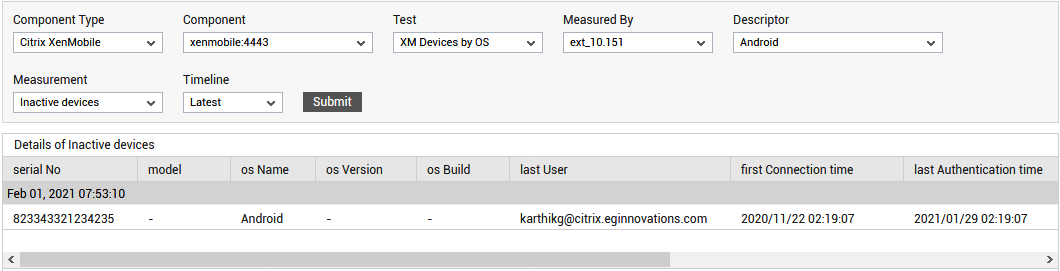
Figure 1 : The detailed diagnosis of the Inactive Devices measure
The detailed diagnosis of the Unmanaged activesync devices measure reveals the details on the devices with ActiveSync configuration that are currently unmanaged.
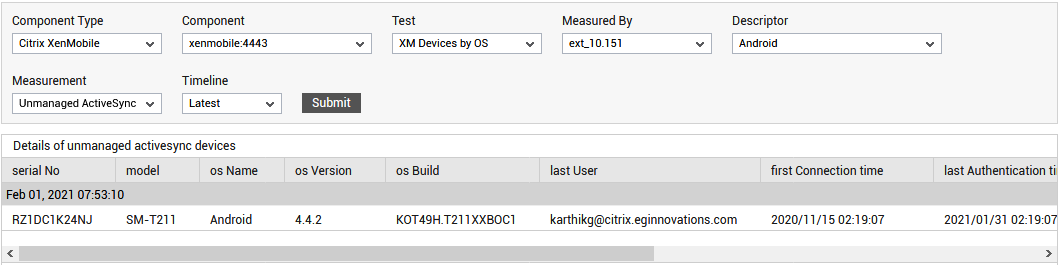
Figure 2 : The detailed diagnosis of the Unmanaged activesync devices measure
The detailed diagnosis of the Unmanaged devices measure reveals the details of the devices that are currently unmanaged by the server.
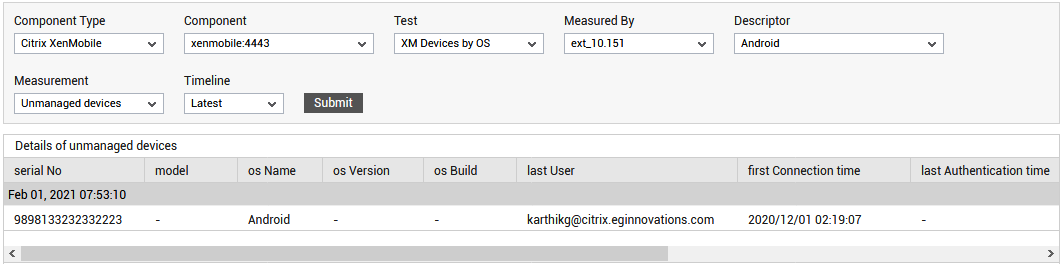
Figure 3 : The detailed diagnosis of the Unmanaged devices measure
The detailed diagnosis of the Devices with battery life less than 25% measure lists the model of the device which has a battery life of less than 25%, the OS name, the OS version and the user using the device. Using the detailed diagnosis, administrators can figure out the number of devices that are running out of battery soon.
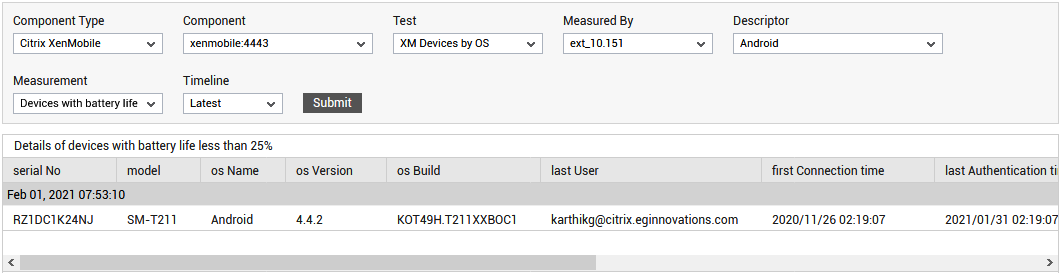
Figure 4 : The detailed diagnosis of the Devices with battery life less than 25% measure



