Managing Commvault Backup
The Commvault Backup server cannot be automatically discovered by eG Enterprise. Therefore, administrators have to manually add the server to eG Enterprise. Follow the steps mentioned below to manually add the server to eG Enterprise:
- Follow the Components -> Add/Modify menu sequence in the Infrastructure tile of the Admin menu.
- Next, select Commvault Backup from the Component type drop-down and then click the Add New Component button.
-
Figure 1 then appears.
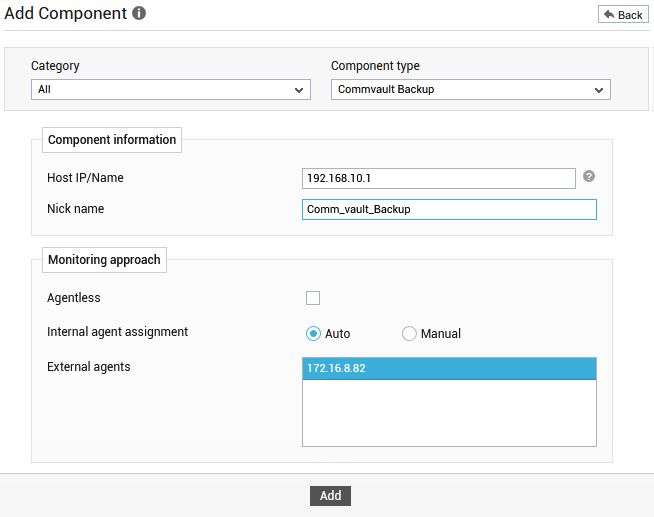
-
In Figure 1 specify the following:
-
Host IP/name: Provide the Host IP/Name of the Commvault Backup server that you want to manage.
-
Nick name: Assign a unique nick name to the target Commvault Backup server
-
Agentless: Make sure that this check box is deselected, as agent- based monitoring is recommended.
-
Internal Agent Assignment: Set it to Auto.
-
External Agents: Assign one/more external agents to the Commvault Backup server being added.
-
- Next, click the Add button in Figure 1 to save the changes.
