How to Configure and Monitor DB2 UDB Server – Version 8.0 and above Using eG Enterprise?
eG Enterprise can monitor the DB2 UDB server in an agent-based or an agentless manner. In case of the agentless approach, the remote agent used to monitor the DB2 UDB server should be deployed on a remote Windows host in the environment.
The broad steps for monitoring DB2 UDB using eG Enterprise are as follows:
- Managing the DB2 UDB server (V8.0 and above)
- Configuring the tests
Managing the DB2 UDB server (V8.0 and above)
The DB2 UDB server (V8.0 and above) cannot be automatically discovered by eG Enterprise. This implies that you will have to manually add the server into the eG Enterprise system to manage it. Follow the steps below to achieve the same:
These steps have been discussed in this topic.
- Log into the eG administrative interface.
-
eG Enterprise cannot automatically discover the DB2 UDB server. You need to manually add the eDirectory netware using the COMPONENTS page (see Figure 1) that appears when the Infrastructure -> Components -> Add/Modify menu sequence is followed. Remember that components manually added are managed automatically.
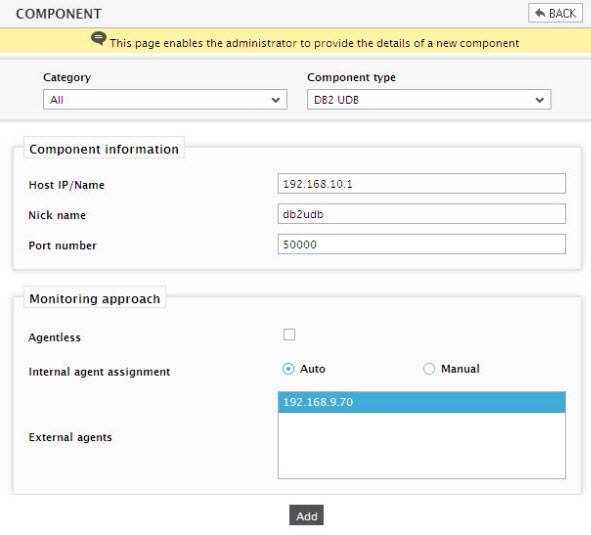
- Specify the Host IP/Name and Nick name of the DB2 UDB server that you want to manage.
- The Port number will be set as 50000 by default. If the DB2 UDB server is listening on a different port in your environment, then override this default setting.
- Finally, click the Add button to add the DB2 UDB server for monitoring.
Configuring the tests
-
When you attempt to sign out of the eG administrative interface, a list of unconfigured tests appears (see Figure 2).

Figure 2 : List of unconfigured tests for the DB2 UDB server
- Click on the Db2 Activity test in Figure 2 to configure it. To know how to configure the test, click here.
- Now try to signout, it will prompt to configure the Db2 Service test. To know details on configuring this test, click here.
- Finally, click the Update button to register the changes, and then try signing out of the admin interface. This time it will prompt to configure the Processes test for the DB2 UDB server. Refer to Monitoring Apache Web servers for details on configuring the Processes test and specifying the processpattern.
