Adding Microsoft Distributed File System (DFS)
eG Enterprise is capable of automatically discovering Microsoft DFS, and also allows you to manually add the component for monitoring. To manage a Microsoft DFS component, do the following:
- Log into the eG administrative interface.
-
Click on the Add Component button in the right corner of the Components at a Glance page that appeared or follow the Infrastructure -> Components -> Add/Modify menu sequence.
-
The Components page will then appear. In the Components page, select Microsoft DFS as the Component type and click the Add New Component button.
-
Figure 1 will then appear.
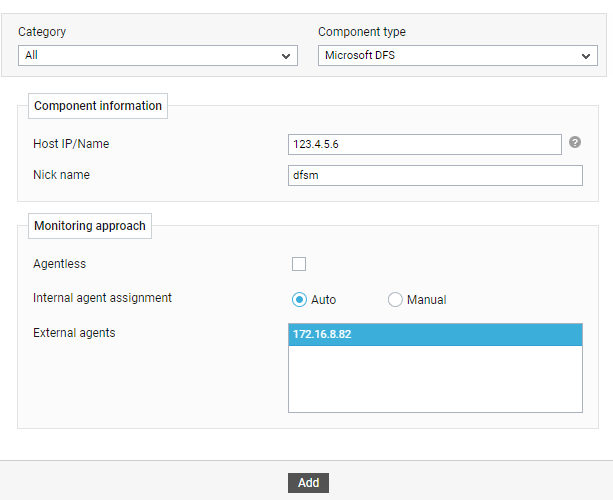
-
Specify the Host IP/Name and the Nick name for the Microsoft DFS component.
-
In case, if you have enabled the Agentless flag, set the OS and Mode from the corresponding drop-down lists. Then, pick a remote agent from the Remote agent list box.
-
Pick an external agent from the External agents list box and click the Add button to add the component for monitoring.
-
Once the Microsoft DFS component is added successfully, you will be again redirected to the Components page (see Figure 2). Using the options provided in the Components page, you can modify, unmanage or delete the newly added component. In addition, you can also configure the tests, set thresholds and maintenance policies, and change the IP address.

-
To collect the performance metrics, you may need to manually configure the tests that are mapped to the Microsoft DFS. To configure the tests that need manual configuration, click on the
 icon in Figure 2. This will lead you to the Specific Test Configuration page.
icon in Figure 2. This will lead you to the Specific Test Configuration page. 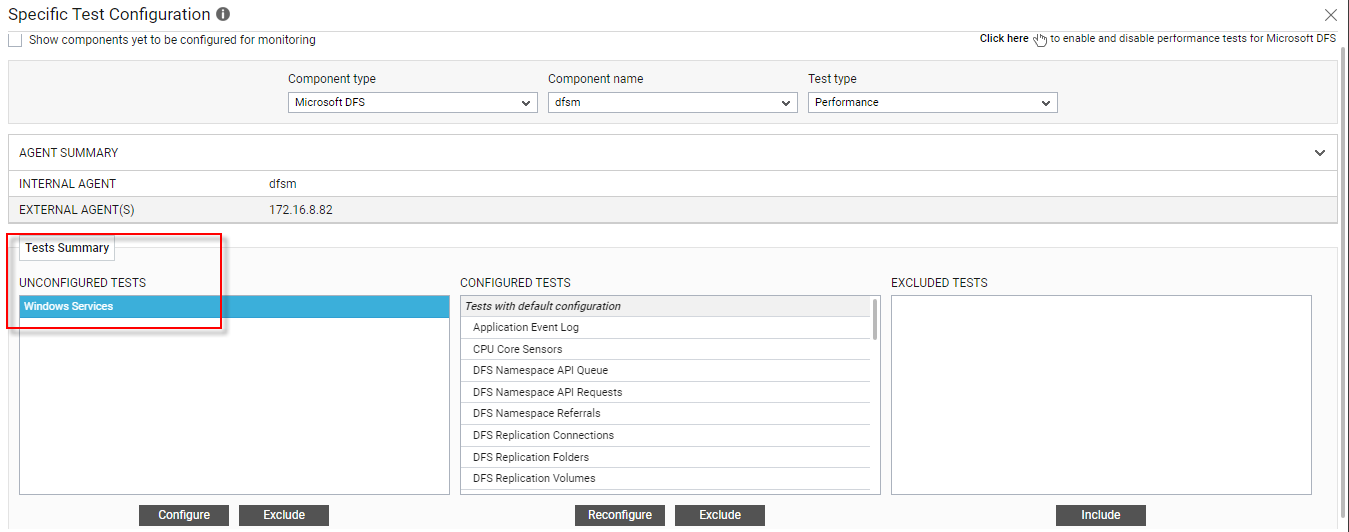
Figure 3 : The list of unconfigured tests for the Microsoft DFS component
-
In the Specific Test Configuration page, the Unconfigured Tests list box will list the Windows Service test (see Figure 3) that needs to be configured manually whereas other tests are automatically configured. To configure the Windows ServiceTest, refer the Monitoring Unix and Windows Servers document.
-
Once all the tests are configured, switch to the Monitor tab to view the performance metrics reported by the tests.
