How to Monitor the DNS Server Using eG Enterprise?
eG Enterprise is capable of monitoring the DNS servers in both agent-based and agentless manners. In the agent-based monitoring approach, the eG agent installed on the host monitors the performance of the DNS servers. For monitoring the DNS servers in the agentless manner, install an eG agent on the remote Windows host. This remote agent connects to the DNS server and collects the critical measures pertaining to it's performance.
Managing the DNS Server
The eG Enterprise can automatically discover the DNS servers. By default, the DNS servers use UDP port 53 for this operation. Auto-discovered DNS servers are set as unmanaged by default. To manage the auto-discovered servers, do the following;
- Login to the eG administrative interface.
- Follow Components -> Manage / Unmanage / Delete menu sequence in the Infrastructure tile of the Admin menu.
-
In the COMPONENTS – MANAGE / UNMANAGE page that appears ( see Figure 1 and Figure 2, choose the auto-discovered DNS server that should be monitored. If the DNS server to be monitored is not auto-discovered, use the COMPONENTS page to manually add the server.
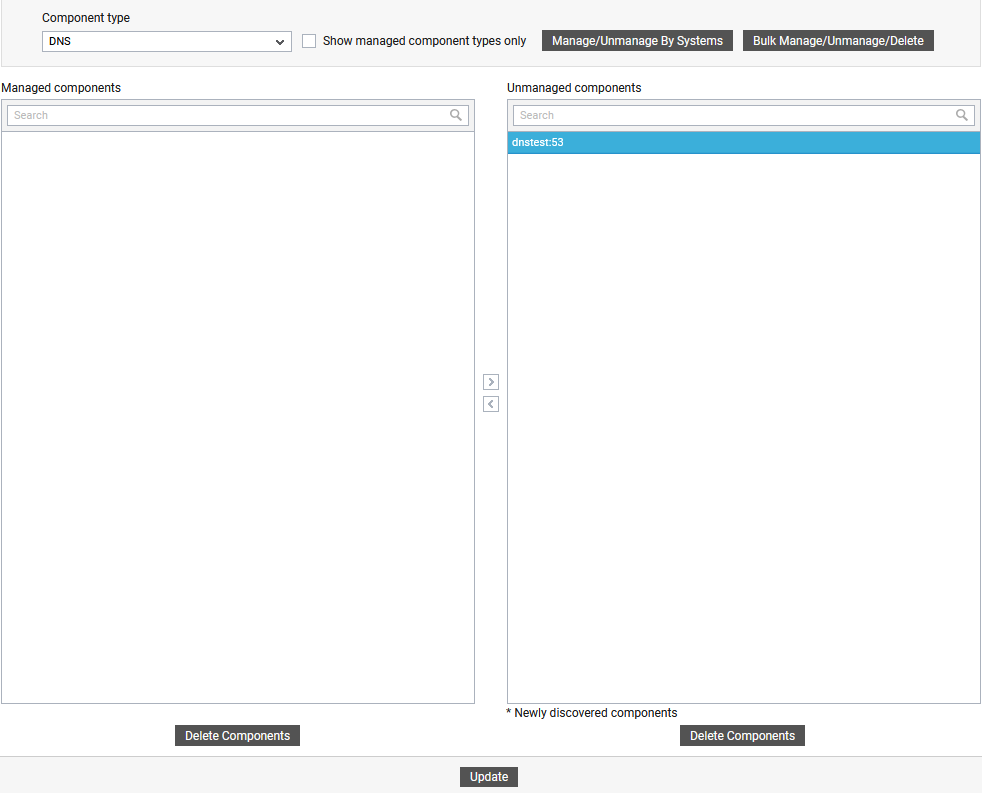
Figure 1 : Viewing unmanaged DNS servers
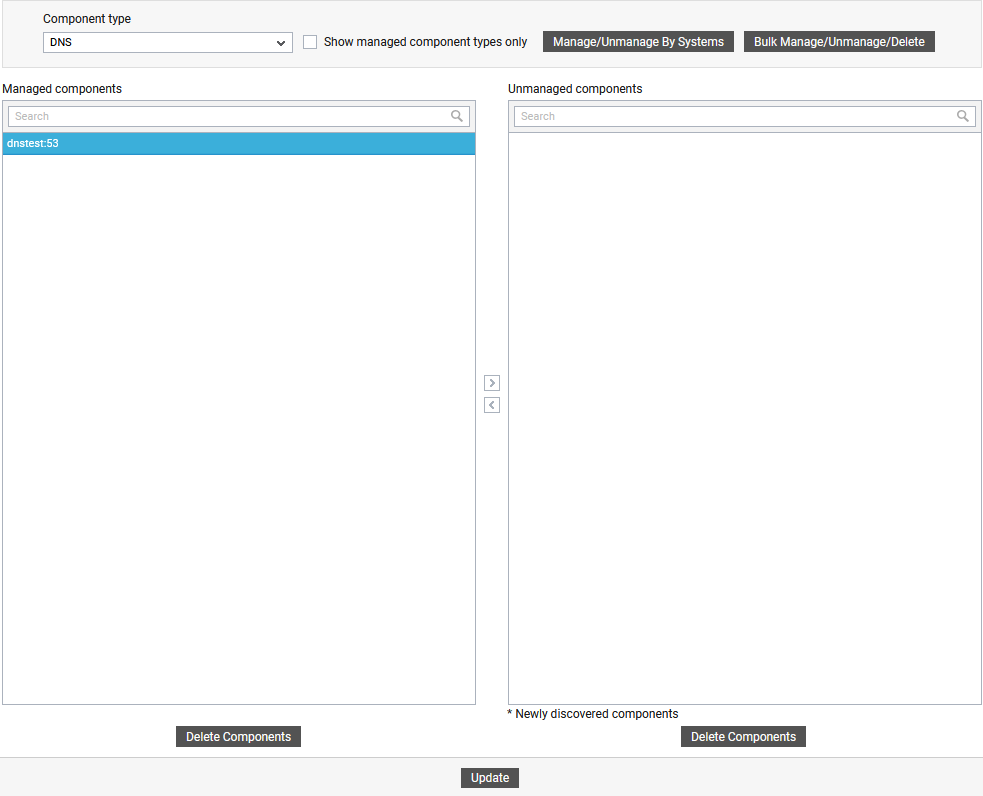
- When you attempt to sign out of the eG administrative interface, you will be prompted to configure the Processes test for the DNS server. Click on Processes test to configure it. To know how to configure the test, refer to Monitoring Windows and Unix Servers.
- Finally, signout of the eG administrative interface.



