Managing the Dell EMC S Series Switch
The Dell EMC S Series Switch cannot be automatically discovered by eG Enterprise. This implies that you will have to manually add the Dell EMC S Series Switch into the eG Enterprise system to manage it. Follow the steps below to achieve the same:
- Login to the eG administrative interface.
- Follow the Components -> Add/Modify menu sequence in the Infrastructure tile of the Admin menu.
-
In the components page that appears, select Dell EMC S Series Switch from the Component type drop-down and then click the Add New Component button.
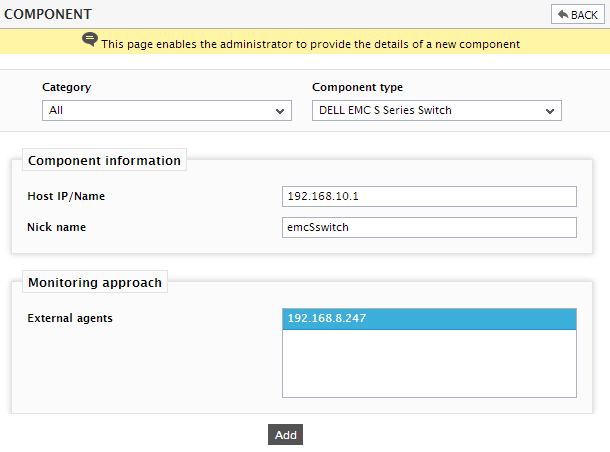
- Specify the Host IP/Name and the Nick name of the switch in . Then, click the Add button to add the switch for monitoring.
Configuring the tests
-
When you attempt to sign out, a list of unconfigured tests will appear as shown in Figure 2.

Figure 2 : List of unconfigured tests to be configured for the Dell EMC S Series Switch
- Click on the tests to configure them. To know how to configure these tests, refer to the Monitoring the Dell EMC S Series Switch chapter.
- Finally, signout of the eG administrative interface.



