Managing the Docker Hosts
The eG Enterprise cannot automatically discover the Docker host. This implies that you need to manually add the component for monitoring. To manage a Docker component, do the following:
- Log into the eG administrative interface.
- Follow the Components ->Add/Modify menu sequence in the Infrastructure tile of the Admin menu.
-
In the COMPONENT page that appears next, select Docker as the Component type. Then, click the Add New Component button. This will invoke Figure 1.
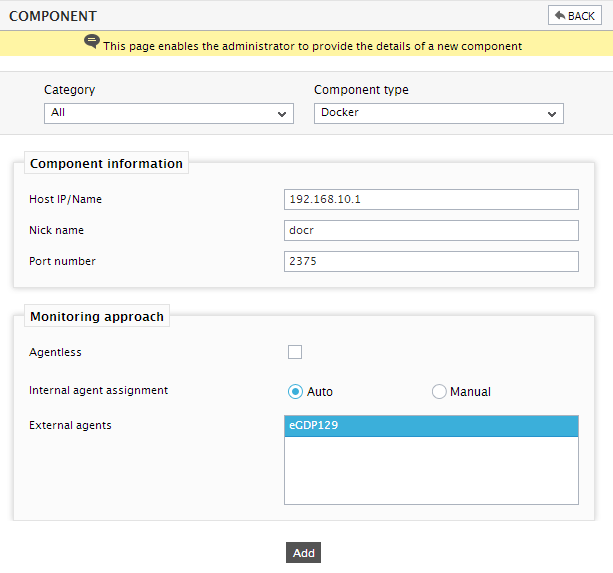
Figure 1 : Adding a Docker component in an agent based manner
-
Specify the Host IP/Name and the Nick name of the Docker in Figure 1.
Note:
eG Enterprise provides monitoring support to Docker hosts on Linux platforms only, and not on Windows.
- In case you are monitoring the Docker in an agent-based manner, just pick an external agent from the External agents list box and click the Add button to add the component for monitoring.
-
On the other hand, if you are monitoring the Docker host in an agentless manner, then do the following:
- Select the Agentless check box.
- Pick the OS on which the Docker is running. This is Linux.
- Set the Mode to SSH.
- Set the Encryption type to Password and the Remote port to 22.
- Specify the name of the Unix user who is part of the docker group in the User text box. To know how to create a docker group and add a Unix user to it, follow the steps discussed in How does eG Enterprise Monitor Docker?.
- Specify the Password corresponding to the User.
- Select the Remote agent that will be monitoring the Docker. Note that the Remote agent you choose should run on a Windows host.
- Choose an external agent for the server by picking an option from the External agents list box.
- Finally, click the Add button to add the Docker host for monitoring.
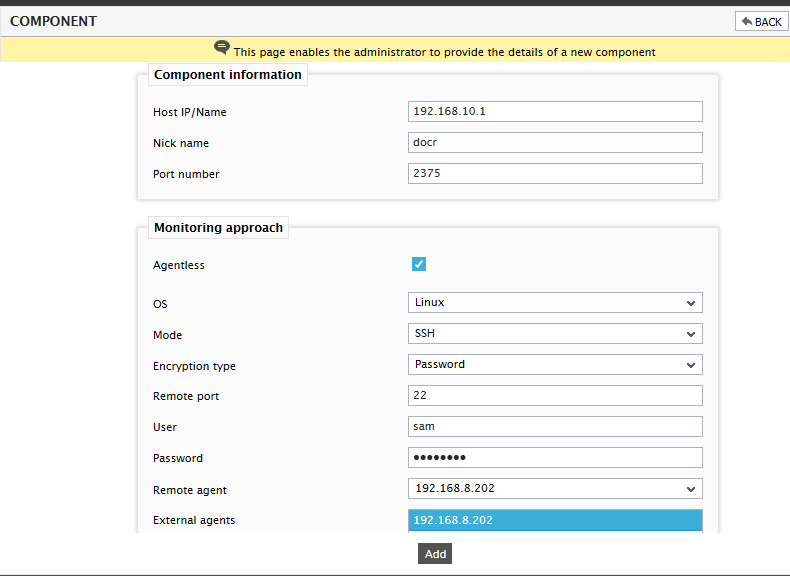
Figure 2 : Adding a Docker component in an agentless manner
-
When you attempt to sign out, a list of unconfigured tests will appear as shown in Figure 3.

Figure 3 : List of unconfigured tests to be configured for the Docker component
-
Click on any test in the list of unconfigured tests. For instance, click on the Docker - Containers Performance test to configure it. In the page that appears, specify the parameters as shown in Figure 4.
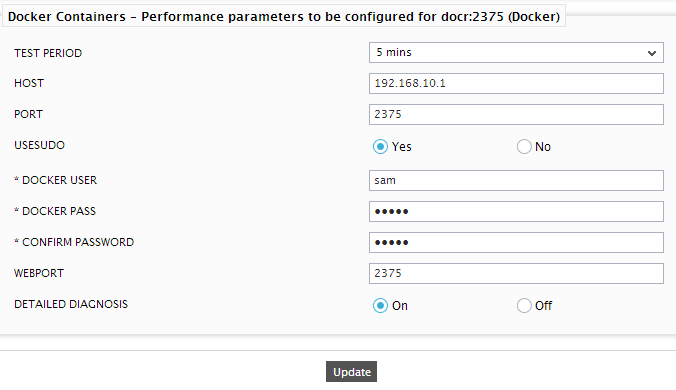
Figure 4 : Configuring the Docker - Containers Performance test
- To know how to configure parameters, refer to the Monitoring the Docker Hosts chapter.
- Finally, signout of the eG administrative interface.



