How to Monitor Double-Take Availability Server using eG Enterprise?
eG Enterprise monitors the Double-Take Availability Server in an agentless manner. All that is required for this is a single eG agent on any remote Windows host in the environment. This agent is capable of polling the SNMP MIB Of the server at regular intervals and fetching statistics related its performance. Before attempting to monitor the server, ensure that the Double-Take Availability server is SNMP enbled.
Managing the Double-Take Availability Server
The eG Enterprise cannot automatically discover the Double-Take Availability server so that you need to manually add the component for monitoring. Remember that the eG Enterprise automatically manages To manage a Double-Take Availability component, do the following:
- Log into the eG administrative interface.
- Follow the Components -> Add/Modify menu sequence in the Infrastructure tile of the Admin menu.
-
In the COMPONENT page that appears next, select Double-Take Availability as the Component type. Then, click the Add New Component button. This will invoke .
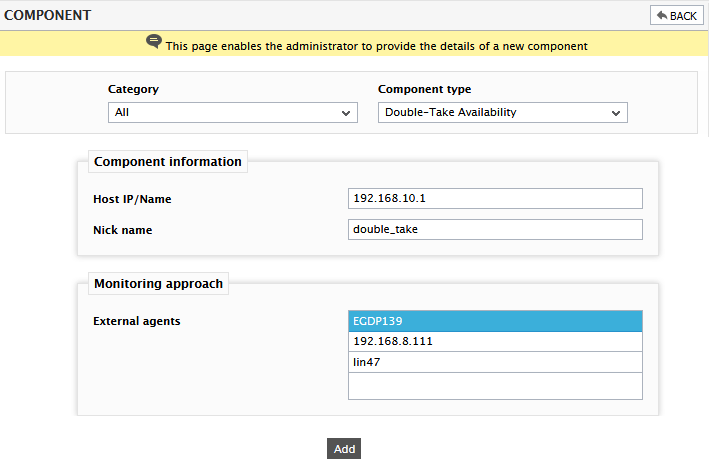
- Specify the Host IP/Name and the Nick name of the Double-Take Availability server in . then, click on the Add button to register the changes.
-
Now, when you attempt to sign out of the eG administrative interface, Figure 2 appears, listing the tests requiring manual configuration.

Figure 2 : The list of Unconfigured tests for the DoubleTake server
-
Click on any test in the list of unconfigured tests. For instance, click on the DT Logins test to configure it. In the page that appears, specify the parameters as shown in Figure 2.
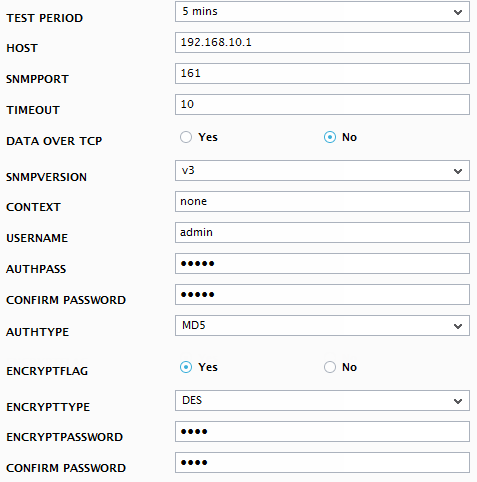
- To know how to configure parameters, refer to Monitoring the Double-Take Availability Server.
- Next, try to signout of the eG administrative interface now, you will be prompted to configure the Network Interfaces test. To know more about how to configure this test, refer to the Monitoring Cisco Router document.
- Finally, signout of the eG administrative interface.
