Adding the EMC Centera
eG Enterprise cannot auto-discover an EMC Centera storage. This implies that you need to manually add the component for monitoring. The steps for manually adding the EMC Centera storage device component are detailed below:
- Log into the eG administrative interface.
-
Click on the Add Component button in the right corner of the Components at a Glance page that appeared or follow the Infrastructure -> Components -> Add/Modify menu sequence.
-
The Components page will then appear. In the Components page, select EMC Centera as the Component type and click the Add New Component button.
-
Figure 1 will then appear.
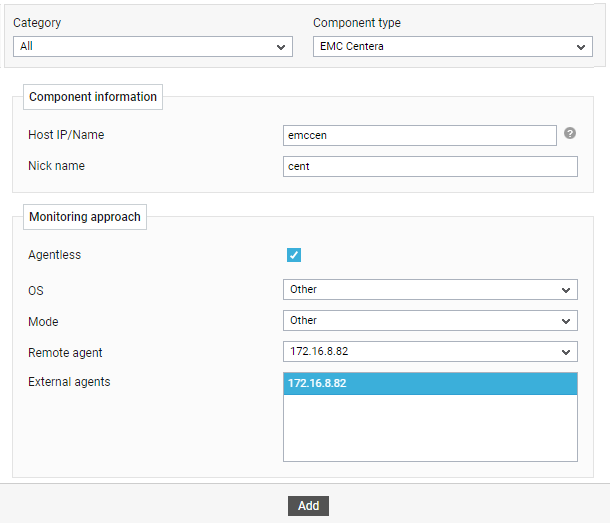
-
Specify the Host IP/Name and the Nick name for the EMC Centera component.
-
The Agentless flag is enabled by default, as 'agentless' is the default monitoring approach for the EMC Centera storage device.
-
Do not disturb the default settings of the OS and Mode drop-down lists.
-
Pick a remote agent from the Remote agent list box.
-
Pick an external agent from the External agents list box and click the Add button to add the component for monitoring.
-
Once the EMC Centera component is added successfully, you will be again redirected to the Components page (see Figure 2). Using the options provided in the Components page, you can modify, unmanage or delete the newly added component. In addition, you can also configure the tests, set thresholds and maintenance policies, and change the IP address.

-
To collect the performance metrics, you may need to manually configure the tests that are mapped to the EMC Centera. To configure the tests that need manual configuration, click on the
 icon in Figure 2. This will lead you to the Specific Test Configuration page where the unconfigured tests for the EMC Centera will be listed in the Unconfigured Tests list box.
icon in Figure 2. This will lead you to the Specific Test Configuration page where the unconfigured tests for the EMC Centera will be listed in the Unconfigured Tests list box.
Figure 3 : The list of unconfigured tests for the EMC Centera component
-
Now, click on the EMC Centera Cluster Capacity test to configure it. To know how to configure this test, refer to EMC Centera Cluster Capacity Test.
-
The remaining tests will be automatically configured once the EMC Centera Cluster Capacity test is configured.
-
Once all the tests are configured, switch to the Monitor tab to view the performance metrics reported by the tests.
